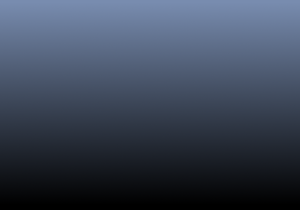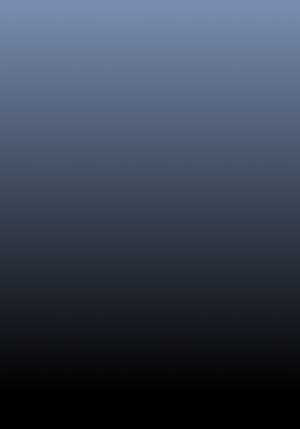Difference between revisions of "HowTo:Customize Logo and Background on Mobile Client"
| Line 1: | Line 1: | ||
| + | [[File:bg_landscape.png|thumb|Template background landscape]] | ||
| + | [[File:bg_portrait.png|thumb|Template background portrait]] | ||
It is possible to customize logo and background images for applications on a mobile device. This can be done by simply placing/replacing certain files under the following directory: | It is possible to customize logo and background images for applications on a mobile device. This can be done by simply placing/replacing certain files under the following directory: | ||
:'''''SD_CARD''/Android/data/''APP_PACKAGE_NAME''/files/UIConfigurations''' | :'''''SD_CARD''/Android/data/''APP_PACKAGE_NAME''/files/UIConfigurations''' | ||
Revision as of 09:36, 20 August 2013
It is possible to customize logo and background images for applications on a mobile device. This can be done by simply placing/replacing certain files under the following directory:
- SD_CARD/Android/data/APP_PACKAGE_NAME/files/UIConfigurations
- SD_CARD represents the root of the external storage of a device
- APP_PACKAGE_NAME is the concatenation of "com.augmensys.ubik." and the application name, e.g. "manualtest", "companyname"
- Certain files include:
- bg_landscape.png - background for landscape mode
- bg_portrait.png - background for portrait mode
- icon.png - logo to display in the ActionBar
The customization can be achieved through the following steps:
- Launch any file browser application;
- Choose image files to be used as logo and/or background, rename them according to the default naming;
- Navigate to the predefined directory, create it if not found;
- Place the renamed files under the selected directory, replace the old files with the same names if exist.
Technical Background
The customization of logo & background on a local device will be overruled by server customization (using the ACM Manager) associated with the current Application and Context once users login.