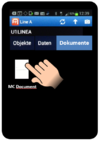Difference between revisions of "HowTo:Sign a PDF Document"
| Line 4: | Line 4: | ||
[[File:Signing_01.png|thumb|100 px|alt= Open pdf document|Open pdf document]] | [[File:Signing_01.png|thumb|100 px|alt= Open pdf document|Open pdf document]] | ||
# Open an existing pdf document underneath of the assigned object | # Open an existing pdf document underneath of the assigned object | ||
| + | |||
| + | |||
| + | |||
| + | # Click on any position in the pdf document in order to see the menu bar | ||
[[Category:How-To]] | [[Category:How-To]] | ||
[[Category:UBIK Android]] | [[Category:UBIK Android]] | ||
Revision as of 09:33, 16 July 2013
In order to sign a pdf document within the UBIK mobile application you need an installed pdf reader on your mobile device.
The signing of a pdf document will be explained in following steps:
- Open an existing pdf document underneath of the assigned object
- Click on any position in the pdf document in order to see the menu bar