Difference between revisions of "Coding box"
| Line 36: | Line 36: | ||
==Context menu== | ==Context menu== | ||
| + | The Coding box features a context menu with the following items: | ||
| + | |||
| + | {| class="wikitable" | width = "50%" | ||
| + | |- | ||
| + | ! Item !! Purpose !! Shortcut | ||
| + | |- align="left" | ||
| + | | Undo|| Undo the last change || {{key press|Ctrl|Z}} | ||
| + | |- align="left" | ||
| + | | Redo|| Redo the last undo || {{key press|Ctrl|Y}} | ||
| + | |- align="left" | ||
| + | | Cut|| Cut the currently selected text into the Clipboard || {{key press|Ctrl|X}} | ||
| + | |- align="left" | ||
| + | | Copy|| Copy the currently selected text into the Clipboard || {{key press|Ctrl|C}} | ||
| + | |- align="left" | ||
| + | | Paste|| Paste the current content of the Clipboard into the code || {{key press|Ctrl|V}} | ||
| + | |- align="left" | ||
| + | | Delete|| Deletes the currently selected text || - | ||
| + | |- align="left" | ||
| + | | Select All|| Selects the entire code || {{key press|Ctrl|A}} | ||
| + | |} | ||
==Intellisense== | ==Intellisense== | ||
==Useful shortcuts== | ==Useful shortcuts== | ||
| + | The following shortcuts are additionally supported by this control: | ||
| + | |||
| + | {| class="wikitable" | width = "50%" | ||
| + | |- | ||
| + | ! Shortcut!! Purpose | ||
| + | |- align="left" | ||
| + | | {{key press|Ctrl|F}}|| Brings up the Find/Replace Dialog | ||
| + | |} | ||
Revision as of 07:47, 23 April 2013
Purpose
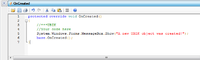
Example of the Coding box used in the Code Editor control
The coding box is a component in UBIK® which appears on many occasions, namely every time when there is source code to be displayed or edited. It features a rich coding experience, tailored to Microsoft C#. Its regular configuration features syntax highlighting, line numbering and code folding.
Toolbar
The Coding box features a toolbar with the following items, from left to right:
| Item | Purpose | Shortcut |
|---|---|---|
| Open | Brings up a file dialog to select a text file to load code from | Ctrl+O |
| Save | Saves the current code into a text file | Ctrl+S |
| Brings up the printing dialog to create a hardcopy of the current code | Ctrl+P | |
| Undo | Undo the last change | Ctrl+Z |
| Redo | Redo the last undo | Ctrl+Y |
| Cut | Cut the currently selected text into the Clipboard | Ctrl+X |
| Copy | Copy the currently selected text into the Clipboard | Ctrl+C |
| Paste | Paste the current content of the Clipboard into the code | Ctrl+V |
| Open type tree | Shows the currently loaded type hierarchy of the Intellisense functionality | - |
| Help | No functionality yet | - |
The Coding box features a context menu with the following items:
| Item | Purpose | Shortcut |
|---|---|---|
| Undo | Undo the last change | Ctrl+Z |
| Redo | Redo the last undo | Ctrl+Y |
| Cut | Cut the currently selected text into the Clipboard | Ctrl+X |
| Copy | Copy the currently selected text into the Clipboard | Ctrl+C |
| Paste | Paste the current content of the Clipboard into the code | Ctrl+V |
| Delete | Deletes the currently selected text | - |
| Select All | Selects the entire code | Ctrl+A |
Intellisense
Useful shortcuts
The following shortcuts are additionally supported by this control:
| Shortcut | Purpose |
|---|---|
| Ctrl+F | Brings up the Find/Replace Dialog |
