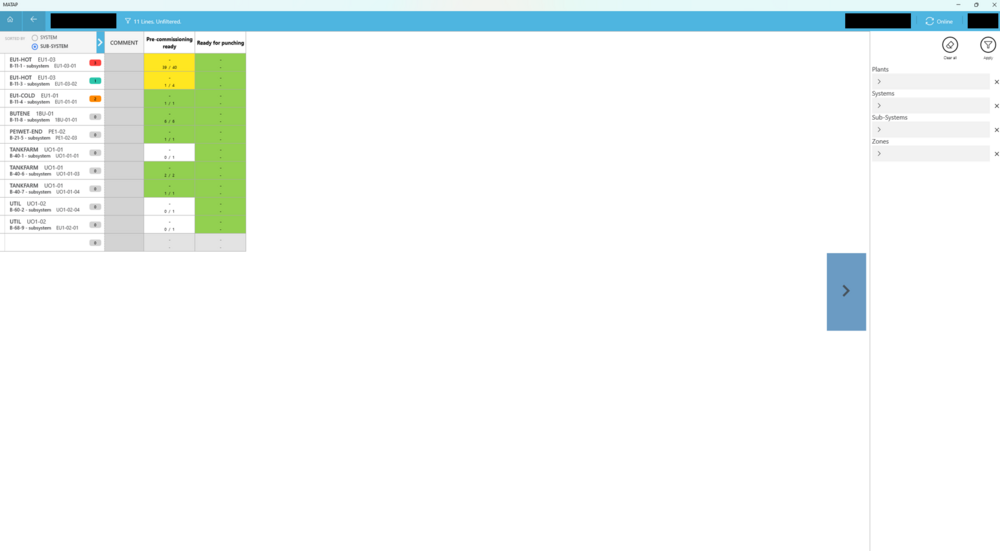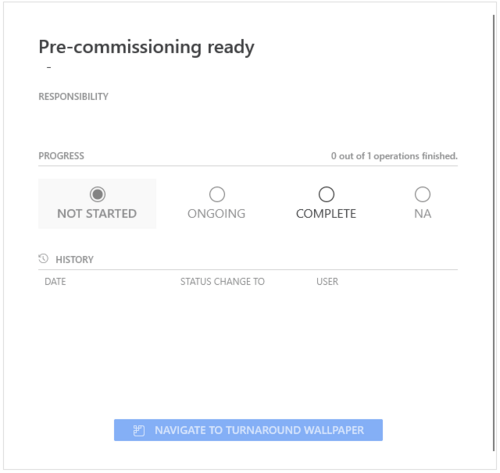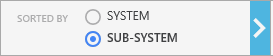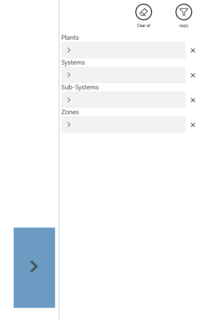Difference between revisions of "Commissioning Wallpaper"
| Line 47: | Line 47: | ||
When the status of the commissioning task is changed in this window, all status of the associated operations are also updated. | When the status of the commissioning task is changed in this window, all status of the associated operations are also updated. | ||
| + | |||
| + | = Refresh = | ||
| + | === Changes made by the user === | ||
| + | The Commissioning Wallpaper updates itself when one of the following data changes: | ||
| + | * SCT and GCT Status | ||
| + | * Progress reported/changed on Operations | ||
| + | * new Operation created | ||
| + | * Operation deleted | ||
| + | * Punchpoint created | ||
| + | * Punchpoint - Statuschange | ||
| + | |||
| + | === Changes due to a branch download or data synchronization === | ||
| + | The Commissioning Wallpaper updates on structure changes (done by (re)publish/recalculate commissioning wallpaper) after a branch sync (e.g. after restart of the app) | ||
| + | * New/deleted CWOs | ||
| + | * Changed System and SubSystem Description | ||
| + | * New/deleted SCTs | ||
| + | * New/deleted GCTs | ||
| + | * New/deleted Commissioning Codes | ||
| + | * Changed type for Commissioning Code | ||
= Sorting = | = Sorting = | ||
Revision as of 13:46, 24 October 2024
Contents
[hide]Key Features
Advanced Visualization: The Commissioning Wallpaper displays Commissioning Workpackages and Commissioning Tasks. The Commissioning Workpackages are linked to their respective WorkOrders on the Turnaround Wallpaper, and the Commissioning Tasks are, in turn, linked to all their associated Operations.
Interactive Grid Layout: Users can navigate through project data via a scrollable grid. This grid includes fixed row headers that are each a Commissioning Workpackage and column headers that are each an Commissioning Code. Commissioning Tasks are categorize according to their Commissioning Workpackage and Commissioning Code.
Commissioning Workpackage (CWO)
One Commissioning Workpackage is displayed as one line in the Commissioning Wallpaper. The main data of the CWO is displayed in the first column:
- System - Name
- System - Description
- SubSystem - Name
- SubSystem - Description
- Punchpoint info
- Status Color
- Number of Punchpoints
In the 2nd column the Comment of the CWO is displayed.
Commissioning Task
Standard Commissiong Task (SCT)
The cell of one SCT displays the status of the SCT by showing its color:
- WHITE: "Not Started"
- GREEN: "Completed"
- YELLOW: "On Going"
- GRAY: "N/A"
In the 2nd line the date is displayed when the SCT was finished. "-" is displayed otherwise.
A Group Commissiong Task (GCT)
A GCT represents a group of normal Operations (see chapter to see how a GCT is defined). The cell of one GCT displays the status of the GCT by showing its color:
- WHITE: "Not Started"
- GREEN: "Completed"
- YELLOW: "On Going"
- GRAY: "N/A"
In the 2nd line, the numbers for FINISHED OPERATION* / TOTAL NUMBER OF OPERATIONS are displayed.
When the status of the commissioning task is changed in this window, all status of the associated operations are also updated.
Refresh
Changes made by the user
The Commissioning Wallpaper updates itself when one of the following data changes:
- SCT and GCT Status
- Progress reported/changed on Operations
- new Operation created
- Operation deleted
- Punchpoint created
- Punchpoint - Statuschange
Changes due to a branch download or data synchronization
The Commissioning Wallpaper updates on structure changes (done by (re)publish/recalculate commissioning wallpaper) after a branch sync (e.g. after restart of the app)
- New/deleted CWOs
- Changed System and SubSystem Description
- New/deleted SCTs
- New/deleted GCTs
- New/deleted Commissioning Codes
- Changed type for Commissioning Code
Sorting
The list of CWOs can be sorted by the Name of the System or the Name of the Sub System.
Filtering
The list of CWOs can be filtered by:
- Plant
- System
- Subsystem
- Zone