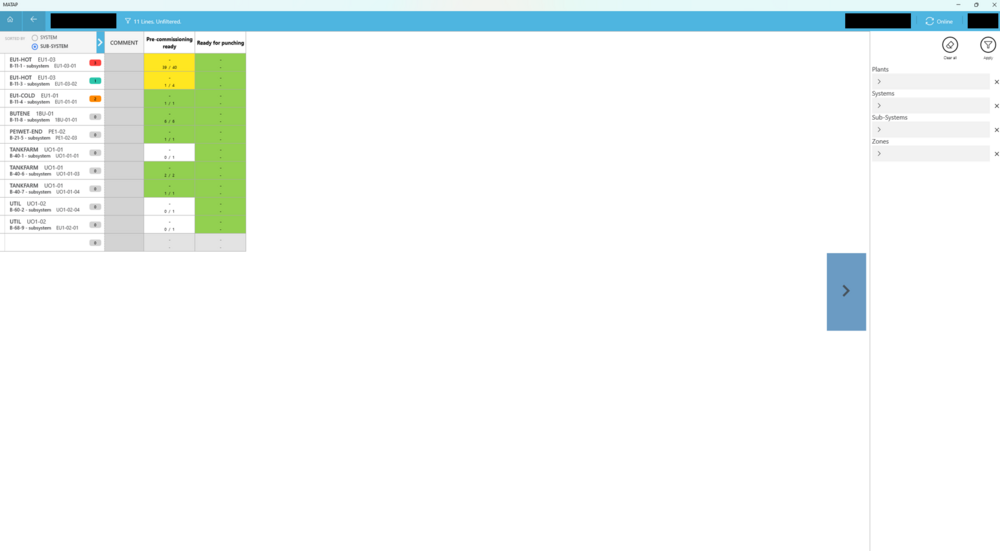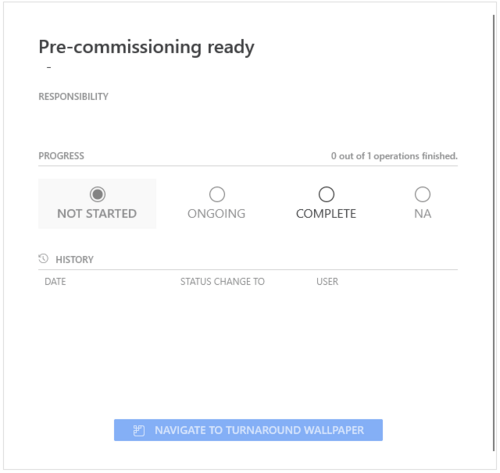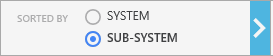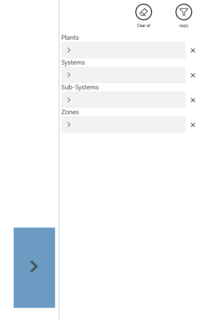Difference between revisions of "Commissioning Wallpaper"
| Line 8: | Line 8: | ||
[[File:CommissioningWallpaper.png|1000px]] | [[File:CommissioningWallpaper.png|1000px]] | ||
| − | + | = Commissioning Workpackage (CWO) = | |
| − | + | ||
| − | + | ||
One Commissioning Workpackage is displayed as one line in the Commissioning Wallpaper. The main data of the CWO is displayed in the first column: | One Commissioning Workpackage is displayed as one line in the Commissioning Wallpaper. The main data of the CWO is displayed in the first column: | ||
| Line 25: | Line 23: | ||
In the 2nd column we display the Comment of the CWO. | In the 2nd column we display the Comment of the CWO. | ||
| − | + | = Commissioning Task = | |
| + | When a left-click is made on a commissioning task, a detailed window appears, displaying the following information: | ||
| + | * Commissioning Code | ||
| + | * Responsible Company | ||
| + | * Status of the Commissioning Task | ||
| + | * History of the change status of the Commissioning Task | ||
| + | |||
| + | [[File:CommissioningTask.png|500px]] | ||
| + | |||
| + | When the status of the commissioning task is changed in this window, all status of the associated operations are also updated. | ||
| + | |||
| + | = Sorting = | ||
The list of CWOs can be sorted by the Name of the System or the Name of the Sub System. | The list of CWOs can be sorted by the Name of the System or the Name of the Sub System. | ||
| Line 31: | Line 40: | ||
[[File:CommissioningWallpaperSortWorkpackages.png]] | [[File:CommissioningWallpaperSortWorkpackages.png]] | ||
| − | + | = Filtering = | |
The list of CWOs can be filtered by: | The list of CWOs can be filtered by: | ||
* Plant | * Plant | ||
| Line 39: | Line 48: | ||
[[File:CommissioningWallpaperFilter.png|200px]] | [[File:CommissioningWallpaperFilter.png|200px]] | ||
| − | |||
| − | |||
| − | |||
| − | |||
| − | |||
| − | |||
| − | |||
| − | |||
| − | |||
| − | |||
| − | |||
| − | |||
| − | |||
| − | |||
| − | |||
| − | |||
| − | |||
| − | |||
| − | |||
| − | |||
| − | |||
| − | |||
{{UnderConstructionEnd}} | {{UnderConstructionEnd}} | ||
[[Category:MaTaP|Commissioning Wallpaper]] | [[Category:MaTaP|Commissioning Wallpaper]] | ||
Revision as of 13:37, 24 October 2024
Contents
Key Features
Advanced Visualization: The Commissioning Wallpaper displays Commissioning Workpackages and Commissioning Tasks. The Commissioning Workpackages are linked to their respective WorkOrders on the Turnaround Wallpaper, and the Commissioning Tasks are, in turn, linked to all their associated Operations.
Interactive Grid Layout: Users can navigate through project data via a scrollable grid. This grid includes fixed row headers that are each a Commissioning Workpackage and column headers that are each an Commissioning Code. Commissioning Tasks are categorize according to their Commissioning Workpackage and Commissioning Code.
Commissioning Workpackage (CWO)
One Commissioning Workpackage is displayed as one line in the Commissioning Wallpaper. The main data of the CWO is displayed in the first column:
- System - Name
- System - Description
- SubSystem - Name
- SubSystem - Description
- Punchpoint info
- Status Color
- Number of Punchpoints
In the 2nd column we display the Comment of the CWO.
Commissioning Task
When a left-click is made on a commissioning task, a detailed window appears, displaying the following information:
- Commissioning Code
- Responsible Company
- Status of the Commissioning Task
- History of the change status of the Commissioning Task
When the status of the commissioning task is changed in this window, all status of the associated operations are also updated.
Sorting
The list of CWOs can be sorted by the Name of the System or the Name of the Sub System.
Filtering
The list of CWOs can be filtered by:
- Plant
- System
- Subsystem
- Zone