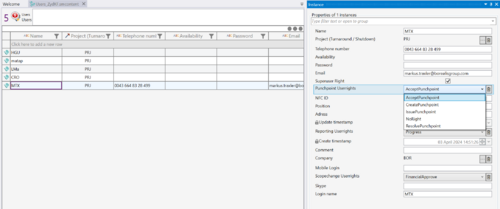Difference between revisions of "User Rights for MaTaP Users"
| Line 29: | Line 29: | ||
== Configuration == | == Configuration == | ||
The User Rights for a MaTaP user can be configured either in the Excel file that will be used for importing the users or via the admin tool in the "Users" UseCase. | The User Rights for a MaTaP user can be configured either in the Excel file that will be used for importing the users or via the admin tool in the "Users" UseCase. | ||
| − | [[File:UserRights.png | | + | |
| + | [[File:UserRights.png | 500px]] | ||
Revision as of 10:05, 8 April 2024
For security and administration purpose, MaTaP allows configuring different access rights for users on the server. The client allows/disallows certain actions based on these configurations.
Contents
[hide]Available User Rights
Superuser Right
Selection:
- false: ...
- true: ...
PunchPoint User Rights
Selection:
- No Right: The user cannot do anything related to PunchPoints.
- Create PunchPoint: The user can create PunchPoints.
- Issue PunchPoint: The user can create and issue PunchPoints.
- Accept PunchPoint: The user can create, issue and accept PunchPoints.
- Resolve PunchPoint: The user can create, issue, accept and resolve PunchPoints.
Reporting User Rights
Selection:
- No Right: The user cannot read or report any progress.
- Read: The user can read the progress, but not report any progress.
- Company Restrictive: The user can read and report progress only for Data belonging to the users company.
- Progress: The user can read and report progress without restrictions.
ScopeChange User Rights
Selection:
- No Right: The user cannot do anything related to ScopeChanges.
- Create: The user can create ScopeChanges.
- Issue: The user can create and issue ScopeChanges.
- Technical Approve: The user can create, issue and technical approve ScopeChanges.
- Financial Approve: The user can create, issue, technical approve and financial approve ScopeChanges.
Configuration
The User Rights for a MaTaP user can be configured either in the Excel file that will be used for importing the users or via the admin tool in the "Users" UseCase.