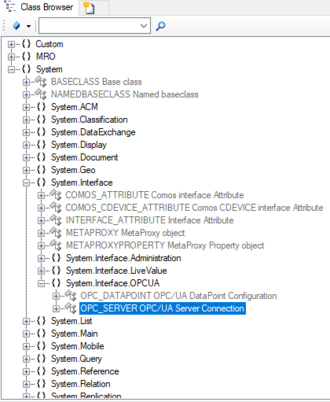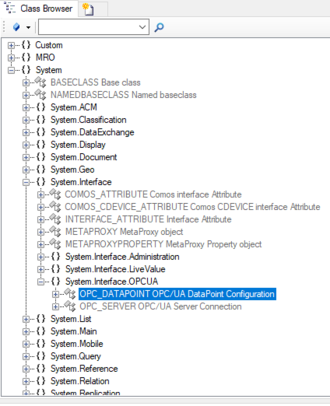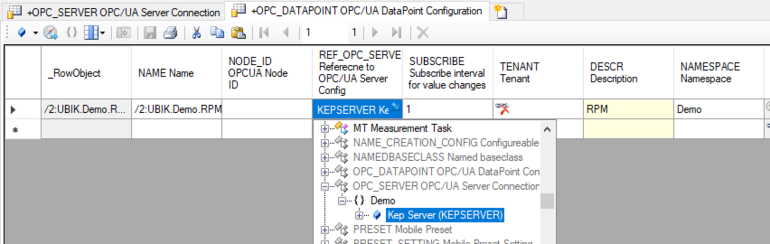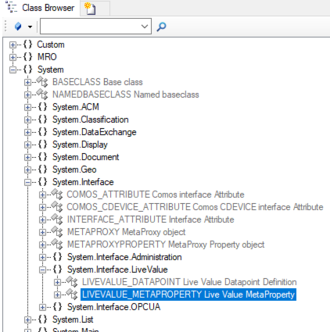Difference between revisions of "HowTo:Implementing Live Values"
| Line 1: | Line 1: | ||
| − | ==Implementing Live Values in {{UBIK}} Studio== | + | == How Live Values work == |
| + | |||
| + | Live values are special properties without a value that is persisted in the database. Instead, they get their current value frequently from a live value server, including a measurement quality indicator and a read time stamp, among other details. Live values can be used to display trends and current values (e.g., sensor values) from dynamic sources like process control systems (e.g., via OPC-UA). | ||
| + | |||
| + | In {{UBIK}}, live value properties are defined by a special kind of [[MetaProperty]], a live value meta property. So, if you want to add a live value to a {{UBIK}} object, you first need to add such a meta property to the meta class of the object in question. You can get such a live value meta property from creating an instance of the [[MetaClass]] ''LIVEVALUE_METAPROPERTY''. This way, for example, you could define a property "temperature" on a meta class "cooling unit". | ||
| + | |||
| + | So, following this example, how do individual "cooling unit" instances know their specific "temperature" values? An individual live value property holds the answer: It actually ''has'' a persisted value - a reference to a so-called live value data point. Such a data point knows a live value server (providing access to a process control system for example), and an identifier of (or path to) a dynamic variable, e.g. representing a specific temperature sensor in the process control system. This means, for a specific "cooling unit" instance, we want to configure the correct live value data point as a value of the "temperature" live value property. | ||
| + | |||
| + | Hence, we require a live value data point and a live value server. There is a {{UBIK}} plugin UBIK.Interface.Module.OPCUA which we can use for getting those. That module implements a specific kind of live value server, namely the OPC-UA live value server. It is represented by a meta class ''OPC_SERVER'', and instances thereof can be used to configure a connection to a specific OPC server. Similarly, there is a meta class ''OPC_DATAPOINT'' representing variable configurations. We want to have a data point instance with a link to a server instance (and a path to the variable we need). This data point instance must be set on the "temperature" property in our example. | ||
| + | |||
| + | With the UBIK.Interface.Module.OPCUA plugin, {{UBIK}} will detect that there is a live value server and it will host a live value data service, supplying our "cooling unit" objects with their current "temperature" values. | ||
| + | |||
| + | == Implementing Live Values in {{UBIK}} Studio == | ||
First of all, download the UBIK.Interface.Module.OPCUA from the ''Augmensys Realease Portal/Plugins'' and copy them into the injections folder from your {{UBIK}} Studio as well as in the injection folder of the Web Service.<br> | First of all, download the UBIK.Interface.Module.OPCUA from the ''Augmensys Realease Portal/Plugins'' and copy them into the injections folder from your {{UBIK}} Studio as well as in the injection folder of the Web Service.<br> | ||
<br> | <br> | ||
| − | # Navigate to the [[MetaClass]] ''OPC_SERVER | + | # Navigate to the [[MetaClass]] ''OPC_SERVER'' via the ''[[Class Browser]]''.<br/> [[File:OPCServer.PNG|330 px|border]] |
# Add a new instance (OPC Server) to the [[MetaClass]] by using the [[Bulk Editor]]. | # Add a new instance (OPC Server) to the [[MetaClass]] by using the [[Bulk Editor]]. | ||
| − | # Navigate to the [[MetaClass]] ''OPC_DATAPOINT | + | # Navigate to the [[MetaClass]] ''OPC_DATAPOINT'' via the ''[[Class Browser]]''.<br/> [[File:OPCDATAPOINT.PNG|330 px|border]] |
| − | # Add a new instance (OPC Datapoint) to the [[MetaClass]] by using the [[Bulk Editor]]. As ''REF_OPC_SERVER'' take the server created before in step 2.<br/> [[File:OPCDatapointInstance.PNG|770 px|border]] | + | # Add a new instance (OPC Datapoint) to the [[MetaClass]] by using the [[Bulk Editor]]. Configure the correct path to the OPC variable represented by this datapoint. As ''REF_OPC_SERVER'' take the server created before in step 2.<br/> [[File:OPCDatapointInstance.PNG|770 px|border]] |
# Navigate to the [[MetaClass]] ''LIVEVALUE_METAPROPERTY'' via the ''[[Class Browser]]''.<br/> [[File:LMP.PNG|330 px|border]] | # Navigate to the [[MetaClass]] ''LIVEVALUE_METAPROPERTY'' via the ''[[Class Browser]]''.<br/> [[File:LMP.PNG|330 px|border]] | ||
| − | #Add a new instance (Live Value MetaProperty) to the [[MetaClass]] by using the [[Bulk Editor]]. | + | # Add a new instance (Live Value MetaProperty) to the [[MetaClass]] by using the [[Bulk Editor]]. |
| − | #Add the newly created ''Live Value MetaProperty'', from step 6, to the ''Metaclass'' where you want to have the live Values to bee shown. | + | # Add the newly created ''Live Value MetaProperty'', from step 6, to the ''Metaclass'' where you want to have the live Values to bee shown. |
| − | #Add the created Datapoint from step 4 to an instance of the above ''Metaclass'' to which it concerns. <br/> [[File:AddDatapoint.PNG|770 px|border]] | + | # Add the created Datapoint from step 4 to an instance of the above ''Metaclass'' to which it concerns. <br/> [[File:AddDatapoint.PNG|770 px|border]] |
# Save the changes with {{key press|Ctrl|S}} or the save command. | # Save the changes with {{key press|Ctrl|S}} or the save command. | ||
| Line 16: | Line 28: | ||
== See also == | == See also == | ||
* [[Plugins]] | * [[Plugins]] | ||
| − | *[[HowTo:Add a MetaProperty to a MetaClass]] | + | * [[HowTo:Add a MetaProperty to a MetaClass]] |
[[Category:How-To|Live Values]] | [[Category:How-To|Live Values]] | ||
Revision as of 16:26, 13 December 2019
How Live Values work
Live values are special properties without a value that is persisted in the database. Instead, they get their current value frequently from a live value server, including a measurement quality indicator and a read time stamp, among other details. Live values can be used to display trends and current values (e.g., sensor values) from dynamic sources like process control systems (e.g., via OPC-UA).
In UBIK®, live value properties are defined by a special kind of MetaProperty, a live value meta property. So, if you want to add a live value to a UBIK® object, you first need to add such a meta property to the meta class of the object in question. You can get such a live value meta property from creating an instance of the MetaClass LIVEVALUE_METAPROPERTY. This way, for example, you could define a property "temperature" on a meta class "cooling unit".
So, following this example, how do individual "cooling unit" instances know their specific "temperature" values? An individual live value property holds the answer: It actually has a persisted value - a reference to a so-called live value data point. Such a data point knows a live value server (providing access to a process control system for example), and an identifier of (or path to) a dynamic variable, e.g. representing a specific temperature sensor in the process control system. This means, for a specific "cooling unit" instance, we want to configure the correct live value data point as a value of the "temperature" live value property.
Hence, we require a live value data point and a live value server. There is a UBIK® plugin UBIK.Interface.Module.OPCUA which we can use for getting those. That module implements a specific kind of live value server, namely the OPC-UA live value server. It is represented by a meta class OPC_SERVER, and instances thereof can be used to configure a connection to a specific OPC server. Similarly, there is a meta class OPC_DATAPOINT representing variable configurations. We want to have a data point instance with a link to a server instance (and a path to the variable we need). This data point instance must be set on the "temperature" property in our example.
With the UBIK.Interface.Module.OPCUA plugin, UBIK® will detect that there is a live value server and it will host a live value data service, supplying our "cooling unit" objects with their current "temperature" values.
Implementing Live Values in UBIK® Studio
First of all, download the UBIK.Interface.Module.OPCUA from the Augmensys Realease Portal/Plugins and copy them into the injections folder from your UBIK® Studio as well as in the injection folder of the Web Service.
- Navigate to the MetaClass OPC_SERVER via the Class Browser.
- Add a new instance (OPC Server) to the MetaClass by using the Bulk Editor.
- Navigate to the MetaClass OPC_DATAPOINT via the Class Browser.
- Add a new instance (OPC Datapoint) to the MetaClass by using the Bulk Editor. Configure the correct path to the OPC variable represented by this datapoint. As REF_OPC_SERVER take the server created before in step 2.
- Navigate to the MetaClass LIVEVALUE_METAPROPERTY via the Class Browser.
- Add a new instance (Live Value MetaProperty) to the MetaClass by using the Bulk Editor.
- Add the newly created Live Value MetaProperty, from step 6, to the Metaclass where you want to have the live Values to bee shown.
- Add the created Datapoint from step 4 to an instance of the above Metaclass to which it concerns.
- Save the changes with Ctrl+S or the save command.