Difference between revisions of "Object Finder"
| Line 3: | Line 3: | ||
The search for objects is possible through the base of the Inheritance Information, meaning you can choose a MetaClass as a base to find your wanted object. As an additional filter you have two textboxes, one for the search by Name, Description and UID and the second for Namespaces which is dependent from the first textbox. | The search for objects is possible through the base of the Inheritance Information, meaning you can choose a MetaClass as a base to find your wanted object. As an additional filter you have two textboxes, one for the search by Name, Description and UID and the second for Namespaces which is dependent from the first textbox. | ||
You have the option to search for objects in the Environment as same as in the Project self. | You have the option to search for objects in the Environment as same as in the Project self. | ||
| + | [[File:MTP4168(3).png]] | ||
=== Appearance === | === Appearance === | ||
Inheritance Filter | Inheritance Filter | ||
It consists out of one group box where the MetaClass Picker is placed, as same as the two buttons for switching the view of the picker – List and Hierarchy. | It consists out of one group box where the MetaClass Picker is placed, as same as the two buttons for switching the view of the picker – List and Hierarchy. | ||
| − | |||
| − | |||
| − | |||
=== Result View === | === Result View === | ||
Revision as of 12:45, 9 May 2019
As the name already explains the basic usage of this modal window is finding and using MetaClasses and Instances in your worksheets.
The invocation is possible on the Inheritance Graph, Application Graph, Relation Instance Graph, MetaProxy Graph and Bulk Editor. The Object Finder for MetaClasses or Instances is separated through two icons you see in the toolbar or the context menu directly in the worksheet. It’s also an option to call it for MetaClasses per Ctrl+M or for Instances per Ctrl+I.
The search for objects is possible through the base of the Inheritance Information, meaning you can choose a MetaClass as a base to find your wanted object. As an additional filter you have two textboxes, one for the search by Name, Description and UID and the second for Namespaces which is dependent from the first textbox.
You have the option to search for objects in the Environment as same as in the Project self.
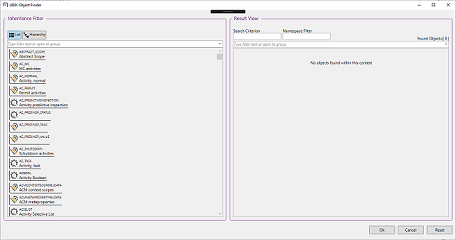
Appearance
Inheritance Filter It consists out of one group box where the MetaClass Picker is placed, as same as the two buttons for switching the view of the picker – List and Hierarchy.
Result View
Again, placed in a GroupBox with the Result Picker and two textboxes above for the search. For Orientation there is also an found object count.
Buttons
Ok – Confirming the chosen result to place it in the current worksheet. Cancel – Interrupts the search and closes the window. Reset – As the name says, resets the whole search, the textboxes and the result view get emptied.
