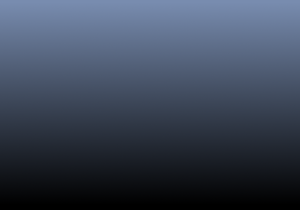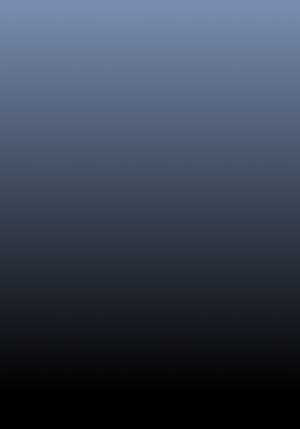Difference between revisions of "HowTo:Customize Logo and Background on Mobile Client"
| Line 3: | Line 3: | ||
It is possible to customize logo and background images for {{UBIK}} Android. | It is possible to customize logo and background images for {{UBIK}} Android. | ||
| + | |||
| + | == Configuration == | ||
In order to configure images, place the required files under the [[UI_Configuration_(Mobile_Client)|UI Configurations folder]]. | In order to configure images, place the required files under the [[UI_Configuration_(Mobile_Client)|UI Configurations folder]]. | ||
| − | + | == File requirements == | |
The following files can be used: | The following files can be used: | ||
| Line 29: | Line 31: | ||
# Navigate to the predefined directory, create it if not found; | # Navigate to the predefined directory, create it if not found; | ||
# Place the renamed files under the selected directory, replace the old files with the same names if exist. | # Place the renamed files under the selected directory, replace the old files with the same names if exist. | ||
| + | |||
| + | == See also == | ||
| + | * [[UI_Configuration_(Mobile_Client)]] | ||
[[Category:Android|Customize Logo & Background on Mobile Client]] | [[Category:Android|Customize Logo & Background on Mobile Client]] | ||
[[Category:How-To|Customize Logo & Background on Mobile Client]] | [[Category:How-To|Customize Logo & Background on Mobile Client]] | ||
[[Category:Publishing|Customize Logo & Background on Mobile Client]] | [[Category:Publishing|Customize Logo & Background on Mobile Client]] | ||
Revision as of 10:38, 27 January 2016
It is possible to customize logo and background images for UBIK® Android.
Configuration
In order to configure images, place the required files under the UI Configurations folder.
File requirements
The following files can be used:
| Parameter | Purpose | Recommended Resolution (px) |
|---|---|---|
| bg_landscape.png | background for landscape mode | 1000x447 |
| bg_portrait.png | background for portrait mode | 600x871 |
| icon.png | logo to display in the ActionBar | 48x48 |
| The resolution values are for a device with a 1000x600 pixels screen like the Getac Z710; the values may vary for other devices with different screen resolutions |
The customization can be achieved through the following steps:
- Launch any file browser application;
- Choose image files to be used as logo and/or background, rename them according to the default naming;
- Navigate to the predefined directory, create it if not found;
- Place the renamed files under the selected directory, replace the old files with the same names if exist.