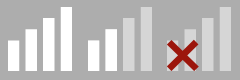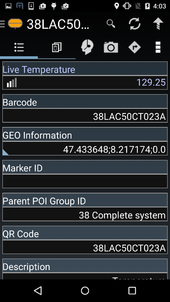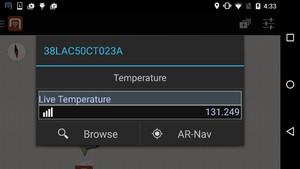Difference between revisions of "Live Values"
| Line 39: | Line 39: | ||
Upon clicking a correctly configured object within the map view, properties are shown within the dialog opening. It is important to know, that only "High priority" properties are shown here, altering the [[Settings#List of settings|priority threshold]] setting may change the visibility of the live property in the map view. | Upon clicking a correctly configured object within the map view, properties are shown within the dialog opening. It is important to know, that only "High priority" properties are shown here, altering the [[Settings#List of settings|priority threshold]] setting may change the visibility of the live property in the map view. | ||
| + | {{Clear}} | ||
==Detail dialog== | ==Detail dialog== | ||
The freshness is very crucial in order to know whether the live property value can be trusted, but there are other influences like how good the measurement itself was. These information gets displayed via a dialog, the user can upon upon clicking the [[Live Values#Freshness Indicator |freshness indicator]] symbol both in the content Browser or the map view. | The freshness is very crucial in order to know whether the live property value can be trusted, but there are other influences like how good the measurement itself was. These information gets displayed via a dialog, the user can upon upon clicking the [[Live Values#Freshness Indicator |freshness indicator]] symbol both in the content Browser or the map view. | ||
| + | |||
| + | |||
= WinX Client = | = WinX Client = | ||
| + | |||
| + | tbd. | ||
<headertabs /> | <headertabs /> | ||
Revision as of 14:54, 10 September 2015
As a UBIK Android user, I want the app to keep track of (eventually) changing properties and tell me the reliability of the displayed value. These properties update themselfes repeatedly within a configured timespan. In addition, various information about freshness, measurement quality and synchronization to the client are available to the user.