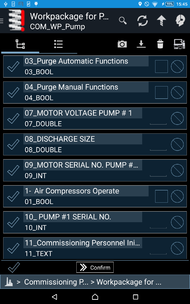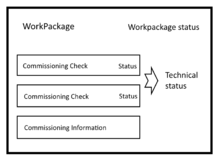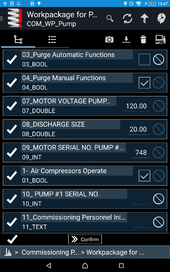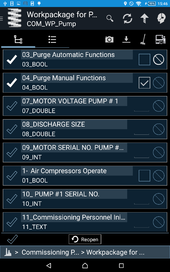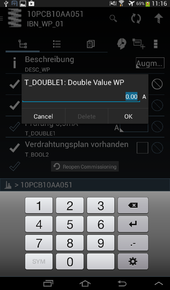Difference between revisions of "Commissioning Objects (UBIK Android)"
| Line 46: | Line 46: | ||
[[Category:Android|Commissioning]] | [[Category:Android|Commissioning]] | ||
| − | |||
Revision as of 11:08, 3 June 2015
A commissioning task is a special task, which is able to display the property which defines the status of the check directly on row level.
There are two types of commissioning tasks, on one hand state relevant task which are indicated by either the cross or check icon at the beginning of the row as well as the "Not Applicable" label and Checkbox at the end of the row. On the other hand, there are not state relevant tasks, which can be seen as some kind of information object which do not have a status. The information object is indicated by the white circle as icon where state relevant tasks display the current status. Further it no not have the "Not Applicable" checkbox.
All commissioning tasks no matter of what type are intended to be nested into a parent object called commissioning workpackage, which provides the functionality to close all underlying tasks and synchronize them with the server, may triggering some further functionality there.
Information commissioning task
Like mentioned before, this task is indicated by the white circle in front of the rest of the row. It is originally intentioned to hold further information for the user, like a manual additional photos or just as a note for the engineer which is not relevant for the status of the whole commissioning. Nevertheless, it is possible to give it a value like the other tasks which is of course synchronized with the server at least if the commissioning workpackage gets finished.
State relevant commissioning task
All tasks like checking if a functional plan is available, certain protocolls are in place and updated or entering some specific values is handled with these tasks. It is also possible to check a task as "Not Applicable" if a task is not possible to be done at the moment but should be seen as finished.
The icon leading the row is indicating the completion status of the task. A task is finished once the value is not null OR the "Not Applicable" checkbox is ticked. This means even a boolean property FALSE means a task is finished.
Commissioning Workpackage
A workpackage contains tasks of the above mentioned two types. The UI is showing an extra line on bottom of the content browser once navigated into a workpackage which shows two icons and a button. Both icons indicate a differnt kind of status, the left visualizes the workpackage status which is a property assigned to the workpackage. The other icon is calculated as sum of all status of underlying state relevant commissioning tasks which means that as long as at least a single child object is not finished and therefore shows a red cross, the whole workpackage is regarded as (technically) not finished. Resulting of this, a workpackage has four possible states:
- Workpackage status OPEN | technically OPEN
- Workpackage status FINISHED | technically OPEN
- Workpackage status OPEN | technically FINISHED
- Workpackage status FINISHED | technically FINISHED
Clicking the button attemps to switch the workpackage status and if the workpackage is changed from open to finished, it triggers a sync of the whole workpackage. As some kind of convinience, popup editors for all state relevant and not filled out (technically open) child tasks pop up and give the user the possibility to fill out the missing value but can be canceled of course.
For now, it is possible to change underlying commissioning tasks even if the workpackage is finished.
Following gallery should give an overview about all possibilities that can occur upon using this feature: