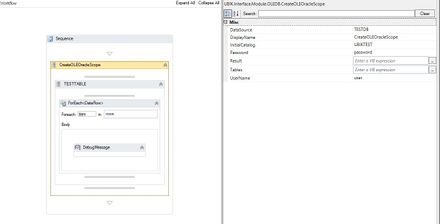Difference between revisions of "HowTo:Connect To Oracle With A Workflow"
(→Example) |
|||
| Line 30: | Line 30: | ||
Connecting to an Oracle database and fetching data with the [[Activity:CreateOLETableScope (Activity)]]<br /> | Connecting to an Oracle database and fetching data with the [[Activity:CreateOLETableScope (Activity)]]<br /> | ||
[[File:ora_example_worfklow.JPG|440px|border|alt=Example Workflow|Example Workflow]]<br /> | [[File:ora_example_worfklow.JPG|440px|border|alt=Example Workflow|Example Workflow]]<br /> | ||
| + | {{FileLink|oratest.uwf|Download Workflow example}} | ||
| − | + | Connecting to oracle DB and reading data with a CreateOLEQueryScope | |
| − | + | {{FileLink|example_workflow_sql_statement.uwf|Download Workflow example using a SQL Statement}} | |
| − | + | ||
| − | + | ||
| − | Connecting to oracle DB and reading data with a CreateOLEQueryScope | + | |
<br/> | <br/> | ||
[[Category:How-To|Connect To Oracle With A Workflow]] | [[Category:How-To|Connect To Oracle With A Workflow]] | ||
[[Category:OLE|Connect To Oracle With A Workflow]] | [[Category:OLE|Connect To Oracle With A Workflow]] | ||
Revision as of 09:16, 20 May 2015
UBIK® uses OLEDB to connect to Oracle via TNS (Transparent Network Substrate), therefore it is necessary to configure the connection to the server on your local environment prior to connecting to an Oracle database.