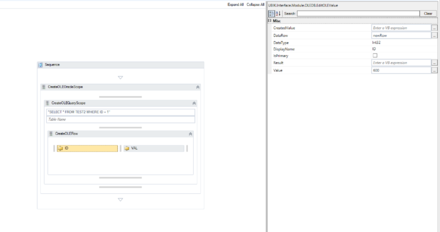Difference between revisions of "HowTo:Insert Data via OLEDB with a Workflow"
| Line 1: | Line 1: | ||
= Instructions = | = Instructions = | ||
| − | First you need to establish a | + | First you need to establish a OLE database connection to an Oracle or SQL Server database. See how to [[HowTo:Connect_To_Oracle_With_A_Workflow]] for details on how to connect to an Oracle database. |
<br/><br/> | <br/><br/> | ||
Once we are able to connect we start modelling the data structures we want to insert into the DB in the workflow editor. | Once we are able to connect we start modelling the data structures we want to insert into the DB in the workflow editor. | ||