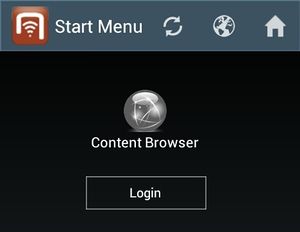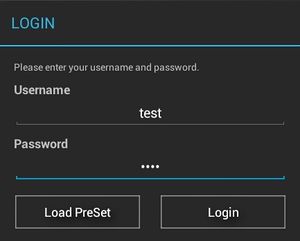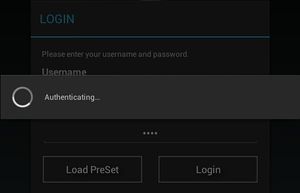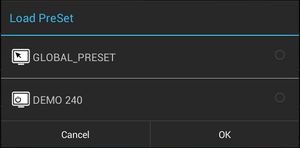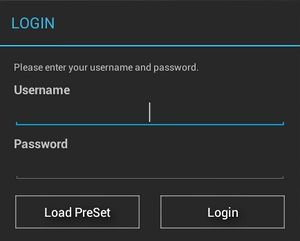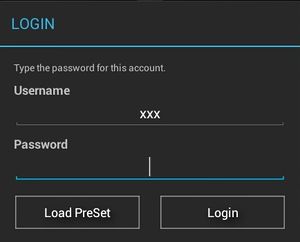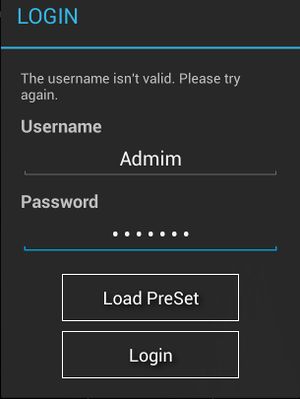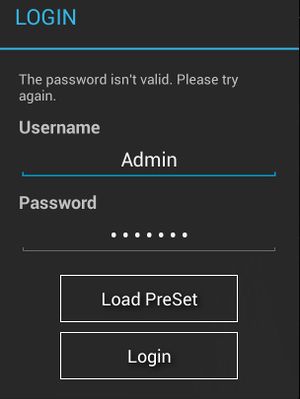Difference between revisions of "Login Dialog"
(→Authentication messages) |
(→Authentication messages) |
||
| Line 21: | Line 21: | ||
== Authentication messages == | == Authentication messages == | ||
| + | === No user input === | ||
[[File:UI_Android_LoginDialogNoInput.jpg|thumb|alt=Before any user input|Before any user input]] | [[File:UI_Android_LoginDialogNoInput.jpg|thumb|alt=Before any user input|Before any user input]] | ||
| − | |||
| − | |||
| − | |||
| − | |||
| − | |||
When users try to login with no input at all, the indicating message says "Please enter your username and password." | When users try to login with no input at all, the indicating message says "Please enter your username and password." | ||
=== Password missing === | === Password missing === | ||
| + | [[File:UI_Android_LoginDialogNoPassword.jpg|thumb|alt=Password missing|Password missing]] | ||
When users try to login with only usernames but not passwords, the indicating message says "Type the password for this account." | When users try to login with only usernames but not passwords, the indicating message says "Type the password for this account." | ||
=== Invalid user credentials === | === Invalid user credentials === | ||
| + | [[File:invalid_username.jpg|thumb|alt=Invalid username entered|Invalid username entered]] | ||
| + | [[File:invalid_password.jpg|thumb|alt=Invalid password entered|Invalid password entered]] | ||
When the usernames being used is invalid, the indicating message says "The username isn't valid. Please try again.". Also when the password being used is invalid, the indicating message says "The password isn't valid. Please try again." | When the usernames being used is invalid, the indicating message says "The username isn't valid. Please try again.". Also when the password being used is invalid, the indicating message says "The password isn't valid. Please try again." | ||
| Line 59: | Line 58: | ||
|- | |- | ||
|} | |} | ||
| − | + | {{Clear}} | |
{{Hint|Verification of username and password happens only if the [[UBIK_Web_Service_Configuration|{{UBIK}} web service]] is configured accordingly.}} | {{Hint|Verification of username and password happens only if the [[UBIK_Web_Service_Configuration|{{UBIK}} web service]] is configured accordingly.}} | ||
| − | + | {{Clear}} | |
| − | + | ||
{{Hint|Detailed failed login error messages Available since [[Release 2.4.1]]}} | {{Hint|Detailed failed login error messages Available since [[Release 2.4.1]]}} | ||
Revision as of 09:52, 22 January 2015
For confidentiality reason, users are required to login before they have access to most of the UBIK® features.
Contents
Accessing login dialog
Near the bottom of the start menu which users see immediately after launching UBIK® application, there is a Login button. Clicking it opens the login dialog.
Logging in
In the login dialog, users can provide their credentials to identify themselves. If the authentication is successful, the dialog will be dismissed and users will have access to all the UBIK® features. Otherwise, the error details will be given in the authentication messages.
Logging in with the current UBIK settings
If all the UBIK® setting values are already configured correctly before login, users can simply click Login in the dialog. During the time of authentication, there will be a progress dialog displayed. Once users' identities are confirmed, both dialogs will be dismissed.
Logging in with a selected Preset
It is also possible to specify a collection of setting values to use before login. In this case, simply click Load Preset. A preset selection dialog will then be shown. After choosing the desired preset, users can click Login in the selection dialog to trigger the authentication.
Authentication messages
No user input
When users try to login with no input at all, the indicating message says "Please enter your username and password."
Password missing
When users try to login with only usernames but not passwords, the indicating message says "Type the password for this account."
Invalid user credentials
When the usernames being used is invalid, the indicating message says "The username isn't valid. Please try again.". Also when the password being used is invalid, the indicating message says "The password isn't valid. Please try again."
Web service messages
In case an error occurred while/when the client sends a request to the web service for authentication, a message detailing the reason for failure will be displayed according to the following
| Cause | Message displayed |
|---|---|
| Invalid satellite | The satellite isn't valid. |
| Locked satellite | The satellite is locked. |
| Service unavailable | The service is unavailable. |
| Service maintenance | The service is in maintenance. |
| Internal error | An internal error occurred at server side. |
| Unknown error | An error occurred at service side. |
| Authorization error | An authorization error occurred. Erroneous HTTP status code 401. |
| Service not found | The service couldn't be called. Please check the configuration. Erroneous HTTP status code 404. |
| Verification of username and password happens only if the UBIK® web service is configured accordingly. |
| Detailed failed login error messages Available since Release 2.4.1 |