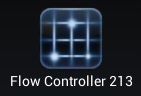Difference between revisions of "HowTo:Configure Start Screen Content"
(→Buttons) |
|||
| Line 10: | Line 10: | ||
<StartScreenConfiguration> | <StartScreenConfiguration> | ||
<Tab caption="Content"> | <Tab caption="Content"> | ||
| − | <ContentBrowserButton caption="Content Browser"/> | + | <ContentBrowserButton caption="Content Browser" UBIK-UID="2ccd91c0-9cee-42f3-9d1d-be745908457d"/> |
| − | <ContentBrowserButton caption=" | + | <ContentBrowserButton caption="Events" UBIK-UID="31aaa5c9-85dd-4243-9cf8-89d712d32405" iconPath="/sdcard/Augmensys/events.png"/> |
</Tab> | </Tab> | ||
| − | <Tab caption=" | + | |
| + | <Tab caption="AR1"> | ||
<MapsButton/> | <MapsButton/> | ||
| − | < | + | <POIViewButton caption="AR View"/> |
<CustomIntentButton caption="Map of Linz"> | <CustomIntentButton caption="Map of Linz"> | ||
| − | <TargetURI> | + | <TargetURI> https://www.google.com/maps/place/Linz/@48.295065,14.327405,12z/data=!3m1!4b1!4m2!3m1!1s0x47739595fa99854d:0x7c53292c577975c4 |
| − | + | ||
</TargetURI> | </TargetURI> | ||
</CustomIntentButton> | </CustomIntentButton> | ||
| + | <TargetMapsButton caption="Flow Controller 213" UBIK-UID="2ccd91c0-9cee-42f3-9d1d-be745908457d"/> | ||
| + | </Tab> | ||
| + | |||
| + | <Tab caption="AR2"> | ||
| + | <IDMarkerScanButton caption="ID Marker Scan"/> | ||
| + | <QRCodeScanButton caption="QR Code Scan"/> | ||
| + | <ConfigurableARButton caption="Configurable AR"/> | ||
| + | <ConfigurableImageMarkerButton caption="Configurable Image Marker"/> | ||
| + | <ARNavigationButton caption="Flow Controller 213" UBIK-UID="2ccd91c0-9cee-42f3-9d1d-be745908457d"/> | ||
| + | <NavigationMapsButton caption="Flow Controller 213" UBIK-UID="2ccd91c0-9cee-42f3-9d1d-be745908457d"/> | ||
</Tab> | </Tab> | ||
</StartScreenConfiguration> | </StartScreenConfiguration> | ||
| Line 35: | Line 45: | ||
* Action + Parameters if needed | * Action + Parameters if needed | ||
| − | For now, the supported button types are the | + | For now, the supported button types are as follows: (The buttons demonstrated in the screenshots are the results of the example XML configuration.) |
| + | |||
| + | * Content Browser Button : Opens a content browser for displaying an object or the root if no object/uid is specified. | ||
| + | <br/>[[File:UI_Android_CSS_Buttons_Content_Browser.jpg|border|alt=Content Browser Button|Content Browser Button]][[File:UI_Android_CSS_Buttons_Content_Browser_Events.jpg|border|alt=Content Browser Button For Events|Content Browser Button For Events]] | ||
| + | * Custom Intent Button (using a customized intent URI or target class) : Launches a certain application for the specified Intent. | ||
| + | <br/>[[File:UI_Android_CSS_Buttons_Custom_Intent.jpg|border|alt=Custom Intent Button|Custom Intent Button]] | ||
| − | UBIK. | + | * Maps Button : Opens {{UBIK}} map. |
| − | + | <br/>[[File:UI_Android_CSS_Buttons_Maps.jpg|border|alt=Maps Button|Maps Button]] | |
| − | * | + | * Target Maps Button : Opens {{UBIK}} map for a target object. |
| − | + | <br/>[[File:UI_Android_CSS_Buttons_Target_Maps.jpg|border|alt=Target Maps Button|Target Maps Button]] | |
| − | + | * ID Marker Scan Button : Starts ID marker scanning. | |
| − | * ID Marker | + | <br/>[[File:UI_Android_CSS_Buttons_ID_Marker_Scan.jpg|border|alt=ID Marker Scan Button|ID Marker Scan Button]] |
| − | * QR/ | + | * QR Scan Button : Starts QR code scanning. |
| − | * POI View Button | + | <br/>[[File:UI_Android_CSS_Buttons_QR_Code_Scan.jpg|border|alt=QR Code Scan Button|QR Code Scan Button]] |
| − | * Configurable AR Button | + | * POI View Button : Opens {{UBIK}} POI view. |
| − | * Configurable Image Marker Button | + | <br/>[[File:UI_Android_CSS_Buttons_POI_View.jpg|border|alt=POI View Button|POI View Button]] |
| − | + | * Configurable AR Button : Opens the markerless view. | |
| − | + | <br/>[[File:UI_Android_CSS_Buttons_Config_AR.jpg|border|alt=Configurable AR Button|Configurable AR Button]] | |
| − | + | * Configurable Image Marker Button : Opens the ID marker 3D view. | |
| + | <br/>[[File:UI_Android_CSS_Buttons_Config_Image.jpg|border|alt=Configurable Image Marker Button|Configurable Image Marker Button]] | ||
| − | + | * AR Navigation POI View Button : Opens {{UBIK}} POI view with the AR navigation support. | |
| − | * | + | <br/>[[File:UI_Android_CSS_Buttons_AR_Navigation.jpg|border|alt=AR Navigation Button|AR Navigation Button]] |
| − | UBIK. | + | * AR Navigation Maps Button : Starts navigating to the specified object. |
| − | * | + | <br/>[[File:UI_Android_CSS_Buttons_Nav_Maps.jpg|border|alt=Navigation Button|Navigation Button]] |
Additionally, Button parameter configurations should maintain the following guidelines: | Additionally, Button parameter configurations should maintain the following guidelines: | ||
Revision as of 12:05, 19 August 2014
Contents
Introduction
The Dynamic Configurable start screen feature allows the UBIK Service engineer to tailor the buttons on the start screen according to the needs of the customer.
Setup
- The first step is to configure the start screen data using an xml in order for UBIK® to recognize the different tabs and buttons. The xml file should be placed in a subfolder under the "UBIK" folder on the device's SD card.
- After the folder is configured, the next step is to validate the schema against an online validator. A solution can be found at Online XML Schema Validator. The schema used to validate against will be found inside the UBIK Folder and is named ConfigurableStartScreenSchema.
The following xml shows an example configuration:
<Tab caption="Content">
<ContentBrowserButton caption="Content Browser" UBIK-UID="2ccd91c0-9cee-42f3-9d1d-be745908457d"/>
<ContentBrowserButton caption="Events" UBIK-UID="31aaa5c9-85dd-4243-9cf8-89d712d32405" iconPath="/sdcard/Augmensys/events.png"/>
</Tab>
<Tab caption="AR1">
<MapsButton/>
<POIViewButton caption="AR View"/>
<CustomIntentButton caption="Map of Linz">
<TargetURI> https://www.google.com/maps/place/Linz/@48.295065,14.327405,12z/data=!3m1!4b1!4m2!3m1!1s0x47739595fa99854d:0x7c53292c577975c4
</TargetURI>
</CustomIntentButton>
<TargetMapsButton caption="Flow Controller 213" UBIK-UID="2ccd91c0-9cee-42f3-9d1d-be745908457d"/>
</Tab>
<Tab caption="AR2">
<IDMarkerScanButton caption="ID Marker Scan"/>
<QRCodeScanButton caption="QR Code Scan"/>
<ConfigurableARButton caption="Configurable AR"/>
<ConfigurableImageMarkerButton caption="Configurable Image Marker"/>
<ARNavigationButton caption="Flow Controller 213" UBIK-UID="2ccd91c0-9cee-42f3-9d1d-be745908457d"/>
<NavigationMapsButton caption="Flow Controller 213" UBIK-UID="2ccd91c0-9cee-42f3-9d1d-be745908457d"/>
</Tab>
</StartScreenConfiguration>
Tab Groups
The user can configure tab groups in the XML, however the allowed number of tabs to configure may vary depending on the screen size of the device. As parameters, the caption is mandatory.
Buttons
Buttons should be placed inside tab elements and can be parameterized. Buttons are configurable in terms of
- Icon
- Caption
- Group/tab
- Action + Parameters if needed
For now, the supported button types are as follows: (The buttons demonstrated in the screenshots are the results of the example XML configuration.)
- Content Browser Button : Opens a content browser for displaying an object or the root if no object/uid is specified.
- Custom Intent Button (using a customized intent URI or target class) : Launches a certain application for the specified Intent.
- Maps Button : Opens UBIK® map.
- Target Maps Button : Opens UBIK® map for a target object.
- ID Marker Scan Button : Starts ID marker scanning.
- QR Scan Button : Starts QR code scanning.
- POI View Button : Opens UBIK® POI view.
- Configurable AR Button : Opens the markerless view.
- Configurable Image Marker Button : Opens the ID marker 3D view.
- AR Navigation POI View Button : Opens UBIK® POI view with the AR navigation support.
- AR Navigation Maps Button : Starts navigating to the specified object.
Additionally, Button parameter configurations should maintain the following guidelines:
- When either the caption parameter or the icon parameter is not explicitly customized in the xml file, default caption and icons, specific to each button, are used.
- While configuring the custom intent button, either target class or target URI should be specified, but not both and not neither. The later two cases will result in an error.
- The configuration of the UID parameter is obligatory for AR Navigation POI View Button, AR Navigation Maps View Button, RAG Navigation Maps View Button and Demo Navigation Maps View Button.
Results
The result is that the tabs and buttons configured in the XML file will be visible and open the right activity once they are clicked.