Difference between revisions of "HowTo:Switch to Offline Mode"
(→Initiate) |
|||
| Line 1: | Line 1: | ||
| − | |||
First make sure the root object(s) is/are fetched from the service. | First make sure the root object(s) is/are fetched from the service. | ||
| − | There are | + | There are three ways to initiate this process. |
| − | + | == Switch to offline mode through action bar == | |
| − | + | # Press the mode switch button in the action bar;<br/>[[File:UI_Android_ModeSwitchAndIndicator.jpg|200 px|border|alt=Initiate Mode Switch|Initiate Mode Switch]] | |
| − | + | # Select '''Offline''' in the opened menu | |
| + | # A dialog listing all the root objects should be shown now. Users can select any of these objects and their children to work with in offline mode.<br/>[[File:UI_Android_SelectForOffline.jpg|300 px|border|alt=Select Branch(es) for Offline|Select Branch(es) for Offline]] | ||
| − | + | Depending on users' selections, there are two follow-up scenarios. | |
| − | + | ||
| − | + | ||
| − | + | ||
| − | + | ||
| − | + | ||
=== Nothing selected === | === Nothing selected === | ||
| Line 19: | Line 14: | ||
=== Root object(s) selected === | === Root object(s) selected === | ||
| − | + | # If any root object is selected when {{key press|OK}} is pressed, the client will start to prepare the necessary branches. | |
| − | + | # At the end of offline preparation, a dialog will be shown to indicate so. And the client should also be switched to offline.<br/>[[File:UI_Android_OfflinePreparationFinished.jpg|300 px|border|alt=End of Offline Preparation|End of Offline Preparation]] | |
| + | |||
| + | == Manually change sync mode in {{UBIK}} settings == | ||
| + | # Go to [[UBIK_Client_Basics#Options|Settings]]; | ||
| + | # Find setting '''SyncMode''' and change its value to offline | ||
| + | # The branch selection dialog should show up. Please refer to step 3 and the further steps in [[#Switch to offline mode through action bar|Switch to offline mode through action bar]]. | ||
| + | |||
| + | == Starting offline mode from context aware action bar == | ||
| + | It is also possible to select an arbitrary branch (not necessarily starting from the root) to prepare for offline mode. This can be done in the following steps: | ||
| + | # Browse to any object whose child branch (including itself) is to be prepared; | ||
| + | # Press the '''Prepare Branch for Offline''' button in the context aware action bar;<br/>[[File:UI_Android_BranchDownloadIcon.jpg|300 px|border|alt=Context Aware Action Icon for Branch Download|Context Aware Action Icon for Branch Download]] | ||
| + | # The preparation of the branch should start right away. Once it is finished, offline mode should be activated with a dialog informing the users. | ||
== See also == | == See also == | ||
Revision as of 10:37, 21 January 2014
First make sure the root object(s) is/are fetched from the service.
There are three ways to initiate this process.
Contents
Switch to offline mode through action bar
- Press the mode switch button in the action bar;
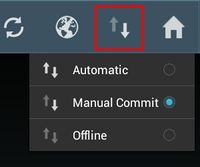
- Select Offline in the opened menu
- A dialog listing all the root objects should be shown now. Users can select any of these objects and their children to work with in offline mode.

Depending on users' selections, there are two follow-up scenarios.
Nothing selected
If nothing is selected when OK is pressed, the client will switch to offline mode immediately.
Root object(s) selected
- If any root object is selected when OK is pressed, the client will start to prepare the necessary branches.
- At the end of offline preparation, a dialog will be shown to indicate so. And the client should also be switched to offline.

Manually change sync mode in UBIK® settings
- Go to Settings;
- Find setting SyncMode and change its value to offline
- The branch selection dialog should show up. Please refer to step 3 and the further steps in Switch to offline mode through action bar.
Starting offline mode from context aware action bar
It is also possible to select an arbitrary branch (not necessarily starting from the root) to prepare for offline mode. This can be done in the following steps:
- Browse to any object whose child branch (including itself) is to be prepared;
- Press the Prepare Branch for Offline button in the context aware action bar;

- The preparation of the branch should start right away. Once it is finished, offline mode should be activated with a dialog informing the users.
