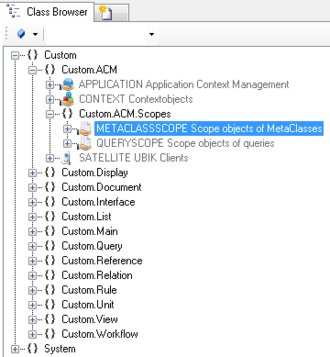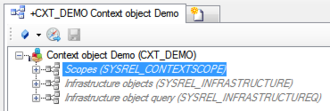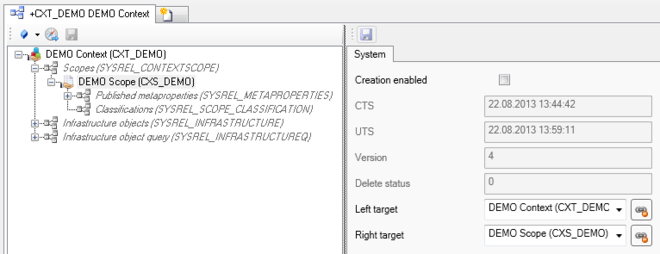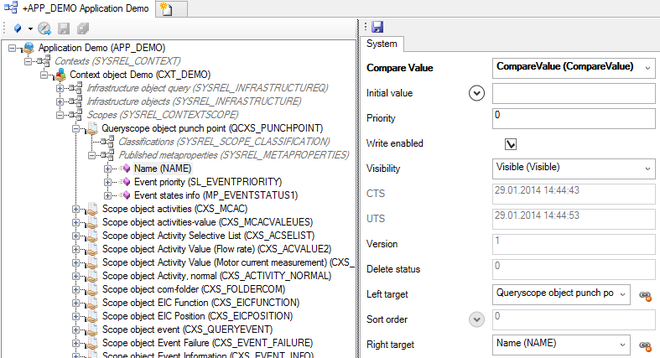Difference between revisions of "HowTo:Create a new MetaClassScope"
| Line 10: | Line 10: | ||
# The object needs to be added to the list of scope object of the according [[Application]]. Use the [[SYSREL_CONTEXTSCOPE]] relation to add individual objects to the list of scopes.<br/>[[File:UI_MetaClassScope_03.PNG|330 px|border|alt=MetaClassScope|MetaClassScope]] | # The object needs to be added to the list of scope object of the according [[Application]]. Use the [[SYSREL_CONTEXTSCOPE]] relation to add individual objects to the list of scopes.<br/>[[File:UI_MetaClassScope_03.PNG|330 px|border|alt=MetaClassScope|MetaClassScope]] | ||
# The characteristics of the scope object can now be changed. If the user should be able to create a new object of this type on the mobile device check '''Creation enabled''' of the relationional data.<br>[[File:UI_MetaClassScope_04.PNG|660 px|border|alt=MetaClassScope|MetaClassScope]] | # The characteristics of the scope object can now be changed. If the user should be able to create a new object of this type on the mobile device check '''Creation enabled''' of the relationional data.<br>[[File:UI_MetaClassScope_04.PNG|660 px|border|alt=MetaClassScope|MetaClassScope]] | ||
| − | # Add properties to the list of published MetaProperties to display them on the mobile client | + | # Add properties to the list of published MetaProperties to display them on the mobile client and modify their [[METACLASSSCOPE#MetaProperties|characteristics]] if needed.<br>[[File:UI_MetaClassScope_05.PNG|660 px|border|alt=MetaClassScope|MetaClassScope]] |
| − | + | ||
| − | + | ||
| − | + | ||
| − | + | ||
| − | + | ||
| − | + | ||
# The property '''Creation enabled''' and '''Write enabled''' can only be changed in [[UBIK_Studio_Basics#Admin_mode|Admin mode]]: | # The property '''Creation enabled''' and '''Write enabled''' can only be changed in [[UBIK_Studio_Basics#Admin_mode|Admin mode]]: | ||
#* The current user will be shown in the down bar <br/>[[File:UI_Property_editable_04.PNG|220 px|border|alt=Property editable|Property editable]] | #* The current user will be shown in the down bar <br/>[[File:UI_Property_editable_04.PNG|220 px|border|alt=Property editable|Property editable]] | ||
Revision as of 17:07, 11 December 2013
A MetaClassScope is used to specify the list of published properties of a particular MetaClass and granted permissions for this object type.
- Navigate to the MetaClass METACLASSSCOPE in the Class Browser
- Create a new instance using the Bulk Editor
- It is required to assign a target type of the MetaClassScope to the MetaClass attribute either by
- dragging and dropping a MetaClass object onto the cell
- selecting the desired MetaClass from the dialog appearing after double-clicking the cell
- It is recommended to set at least name and description
- Save the changes with Ctrl+S or the save command
- The object needs to be added to the list of scope object of the according Application. Use the SYSREL CONTEXTSCOPE relation to add individual objects to the list of scopes.
- The characteristics of the scope object can now be changed. If the user should be able to create a new object of this type on the mobile device check Creation enabled of the relationional data.
- Add properties to the list of published MetaProperties to display them on the mobile client and modify their characteristics if needed.
- The property Creation enabled and Write enabled can only be changed in Admin mode:
- The current user will be shown in the down bar
- For changing the User rights click with the right mouse button on the user
- The current user will be shown in the down bar
- Save the changes with Ctrl+S or the save command