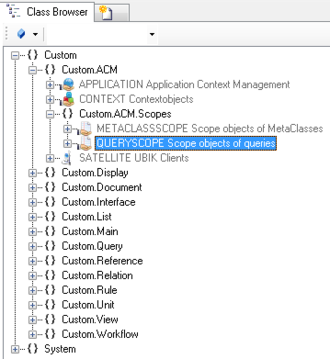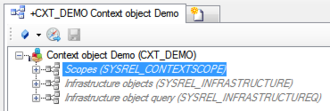Difference between revisions of "HowTo:Create a new QueryScope"
| Line 3: | Line 3: | ||
# Navigate to the MetaClass QUERYSCOPE in the ''[[Class Browser]]''<br/>[[File:UI_QueryScope_01.PNG|330 px|border|alt=QueryScope|QueryScope]] | # Navigate to the MetaClass QUERYSCOPE in the ''[[Class Browser]]''<br/>[[File:UI_QueryScope_01.PNG|330 px|border|alt=QueryScope|QueryScope]] | ||
# Create a new instance using the ''[[Bulk Editor]]''<br/>[[File:UI_QueryScope_02.PNG|880px|border|alt=QueryScope|QueryScope]] | # Create a new instance using the ''[[Bulk Editor]]''<br/>[[File:UI_QueryScope_02.PNG|880px|border|alt=QueryScope|QueryScope]] | ||
| − | # It is required to assign a target type of the '' | + | # It is required to assign a target type of the ''QueryScope'' to the '''QUERY''' attribute either by |
#* dragging and dropping a MetaClass object onto the cell | #* dragging and dropping a MetaClass object onto the cell | ||
#* selecting the desired MetaClass from the dialog appearing after double-clicking the cell | #* selecting the desired MetaClass from the dialog appearing after double-clicking the cell | ||
Revision as of 07:18, 10 December 2013
With a QueryScope is defined a MetaClass and their properties are visible on the mobile client.
- Navigate to the MetaClass QUERYSCOPE in the Class Browser
- Create a new instance using the Bulk Editor
- It is required to assign a target type of the QueryScope to the QUERY attribute either by
- dragging and dropping a MetaClass object onto the cell
- selecting the desired MetaClass from the dialog appearing after double-clicking the cell
- It is recommended to set at least name and description
- Save the changes with Ctrl+S or the save command
- The object needs to be added to the list of scopes object of the according Application:
- Individual objects can be added directly to the Scopes relation in the ACM using the Relation Editor.
- Individual objects can be added directly to the Scopes relation in the ACM using the Relation Editor.