Difference between revisions of "HowTo:Create a new MetaProperty"
| Line 7: | Line 7: | ||
# Set the data type for the property | # Set the data type for the property | ||
# It is recommenmded to set at least the description and namespace<br/>[[File:IL_HowTo_CreateMetaProperty_01.png|220 px|alt=Create new MetaProperty|Create new MetaProperty]] | # It is recommenmded to set at least the description and namespace<br/>[[File:IL_HowTo_CreateMetaProperty_01.png|220 px|alt=Create new MetaProperty|Create new MetaProperty]] | ||
| − | # Save the changes with {{key press|Ctrl|S}} or the | + | # Save the changes with {{key press|Ctrl|S}} or the save command |
== Optional configuration == | == Optional configuration == | ||
Revision as of 12:31, 23 September 2013
A new MetaProperty has to be created as an instance from CUSTOMMETACLASS using the Bulk Editor control
- Navigate to the MetaClass CUSTOMMETAPROPERTY
- Create a new instance of CUSTOMMETACLASS by entering a name
- Set the data type for the property
- It is recommenmded to set at least the description and namespace
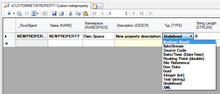
- Save the changes with Ctrl+S or the save command
Optional configuration
Assign a reference
Assign a selective list
Set a unit item
Format
Validation flag
Number of index keys
Default values
Initial values
Change the MetaProperty’s category if necessary
Enable Value Validation
Check the NEEDSVALIDATION setting of the MetaProperty to enable value validation and let the system explicitely store a validation time stamp information in the database. This is paricularly used on the mobile client in combination with the CLS TASK and CLS MEASUREMENTTASK classification.
Assign a Value Validation object
Set a validation object to the VALUEVALIDATION setting of the MetaProperty.
Using a Workflow
A new MetaProperty can be created and automatically assigned to a MetaClass via the Create new MetaProperty workflow. This workflow guides the user through the creation and configuration procedure of a MetaProperty and relates it to the selected MetaClass .
- Start Workflow “System / Create new MetaProperty ” from the context menu
- Set at least name, description and data type
- Change the MetaProperty ’s category if necessary
- Save the changes
- Optional configuration:
- - Reference
- - Selective list
- - Unit item
- - Format
- - Validation flag
- - Number of index keys
- - Default values
- - Initial values
