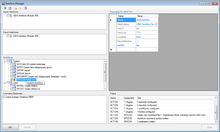Difference between revisions of "Interface Manager"
| Line 1: | Line 1: | ||
| − | The Interface Manager is meant for administration and testing of interfaces from or to {{UBIK}}, before deploying them to the [[EnterpriseService]]. | + | The Interface Manager is meant for administration and testing of interfaces transferring data from or to {{UBIK}}, before deploying them to the [[EnterpriseService]]. |
When started, the interface manager searches for valid {{UBIK}} interface components, where an interface component can be either an assembly or a [[Workflow]]. | When started, the interface manager searches for valid {{UBIK}} interface components, where an interface component can be either an assembly or a [[Workflow]]. | ||
[[File:UI_InterfaceManager.png|thumb|220px|Interface Manager]] | [[File:UI_InterfaceManager.png|thumb|220px|Interface Manager]] | ||
| − | == Interface | + | ==Interface types== |
| − | + | {{UBIK}} distinguishes between two fundamental types of interface compoenents: | |
| − | === | + | ===Programmed interfaces=== |
| + | Programmed interfaces are very useful when the need for complex interfacing arises. Since they are coded in .NET or any compatible language, literally almost everything is possible here. On the flip-side, designing and maintaining such components is typically only possible for a software developer. | ||
* {{UBIK}} tries to find a sub-directory ''Interfaces'' parallel to the UBIK.Studio.exe and scan it for assemblies (*.dll) which name matches the pattern ''UBIK.Interface.*'' | * {{UBIK}} tries to find a sub-directory ''Interfaces'' parallel to the UBIK.Studio.exe and scan it for assemblies (*.dll) which name matches the pattern ''UBIK.Interface.*'' | ||
| Line 15: | Line 16: | ||
All components that fulfill those criteria will be listed in the boxes ''Import Interfaces'' and/or ''Export Interfaces''. Checking a component will mark it generally for execution with the {{UBIK}} EnterpriseService, if a respective valid .command file lands in one of the folders that can be added to ''Command Directories''. | All components that fulfill those criteria will be listed in the boxes ''Import Interfaces'' and/or ''Export Interfaces''. Checking a component will mark it generally for execution with the {{UBIK}} EnterpriseService, if a respective valid .command file lands in one of the folders that can be added to ''Command Directories''. | ||
| − | == | + | ===Interface workflows=== |
Workflows provide a more user friendly way of interfacing to other systems. Besides the visual design capabilities, they also offer a wide range of predefined activities for standard tasks, as well as powerful tracing- and debugging functionality. | Workflows provide a more user friendly way of interfacing to other systems. Besides the visual design capabilities, they also offer a wide range of predefined activities for standard tasks, as well as powerful tracing- and debugging functionality. | ||
| + | All valid workflows will be listed in the section ''Workflows'', structured by their ''CATEGORY'' property. | ||
| − | ==Parameters== | + | ==Configuration== |
| + | |||
| + | ===Parameters=== | ||
The ''Parameters'' table allows the creation of named parameters that are passed via the .command file, to enable conditional execution. | The ''Parameters'' table allows the creation of named parameters that are passed via the .command file, to enable conditional execution. | ||
| + | ===Folders=== | ||
| + | |||
| + | ==Testing== | ||
| − | == | + | ==Deploying to the EnterpriseService== |
A valid .command file for a component can be created with the button ''Create command file'' at any time, it will also be stored in the Interfaces sub-folder and named accordingly. Use this generated file to call your interface via the EnterpriseService later. | A valid .command file for a component can be created with the button ''Create command file'' at any time, it will also be stored in the Interfaces sub-folder and named accordingly. Use this generated file to call your interface via the EnterpriseService later. | ||
[[Category:UBIK Studio Tools]] | [[Category:UBIK Studio Tools]] | ||
Revision as of 10:43, 20 June 2013
The Interface Manager is meant for administration and testing of interfaces transferring data from or to UBIK®, before deploying them to the EnterpriseService.
When started, the interface manager searches for valid UBIK® interface components, where an interface component can be either an assembly or a Workflow.
Contents
Interface types
UBIK® distinguishes between two fundamental types of interface compoenents:
Programmed interfaces
Programmed interfaces are very useful when the need for complex interfacing arises. Since they are coded in .NET or any compatible language, literally almost everything is possible here. On the flip-side, designing and maintaining such components is typically only possible for a software developer.
- UBIK® tries to find a sub-directory Interfaces parallel to the UBIK.Studio.exe and scan it for assemblies (*.dll) which name matches the pattern UBIK.Interface.*
- it looks for types (classes) in those assemblies which derive from UBIK.Interface.UBIKInterfaceBase
- it checks if those types implement either UBIK.Interface.IUBIKImport or UBIK.Interface.IUBIKExport or both
All components that fulfill those criteria will be listed in the boxes Import Interfaces and/or Export Interfaces. Checking a component will mark it generally for execution with the UBIK® EnterpriseService, if a respective valid .command file lands in one of the folders that can be added to Command Directories.
Interface workflows
Workflows provide a more user friendly way of interfacing to other systems. Besides the visual design capabilities, they also offer a wide range of predefined activities for standard tasks, as well as powerful tracing- and debugging functionality. All valid workflows will be listed in the section Workflows, structured by their CATEGORY property.
Configuration
Parameters
The Parameters table allows the creation of named parameters that are passed via the .command file, to enable conditional execution.
Folders
Testing
Deploying to the EnterpriseService
A valid .command file for a component can be created with the button Create command file at any time, it will also be stored in the Interfaces sub-folder and named accordingly. Use this generated file to call your interface via the EnterpriseService later.