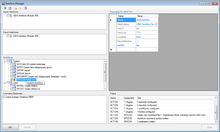Difference between revisions of "Interface Manager"
| Line 2: | Line 2: | ||
[[File:UI_InterfaceManager.png|thumb|220px|Interface Manager]] | [[File:UI_InterfaceManager.png|thumb|220px|Interface Manager]] | ||
| − | == Identifying Interface Components == | + | ==Identifying Interface Components== |
* {{UBIK}} scans for assemblies (*.dll) which start with the name ''UBIK.Interface.'' | * {{UBIK}} scans for assemblies (*.dll) which start with the name ''UBIK.Interface.'' | ||
| − | |||
* it looks for types (classes) in those assemblies which derive from ''UBIK.Interface.UBIKInterfaceBase'' | * it looks for types (classes) in those assemblies which derive from ''UBIK.Interface.UBIKInterfaceBase'' | ||
| − | |||
* it checks if those types implement either ''UBIK.Interface.IUBIKImport'' or ''UBIK.Interface.IUBIKExport'' or both | * it checks if those types implement either ''UBIK.Interface.IUBIKImport'' or ''UBIK.Interface.IUBIKExport'' or both | ||
All components that fulfill those criteria will be listed in the boxes ''Import Interfaces'' and/or ''Export Interfaces''. Checking a component will mark it generally for execution with the [[UBIK EnterpriseService]], if a respective valid .command file lands in one of the folders that can be added to ''Command Directories''. | All components that fulfill those criteria will be listed in the boxes ''Import Interfaces'' and/or ''Export Interfaces''. Checking a component will mark it generally for execution with the [[UBIK EnterpriseService]], if a respective valid .command file lands in one of the folders that can be added to ''Command Directories''. | ||
| − | == | + | ==Parameters== |
The ''Parameters'' table allows the creation of named parameters that are passed via the .command file, to enable conditional execution. | The ''Parameters'' table allows the creation of named parameters that are passed via the .command file, to enable conditional execution. | ||
| + | |||
| + | ==Toolbar== | ||
A valid .command file for a component can be created with the button ''Create command file'' at any time, it will also be stored in the Interfaces sub-folder and named accordingly. Use this generated file to call your interface via the EnterpriseService later. | A valid .command file for a component can be created with the button ''Create command file'' at any time, it will also be stored in the Interfaces sub-folder and named accordingly. Use this generated file to call your interface via the EnterpriseService later. | ||
Revision as of 12:17, 14 May 2013
When started, the interface manager searches for valid UBIK® interface components. This search is performed in the sub-directory Interfaces.
Identifying Interface Components
- UBIK® scans for assemblies (*.dll) which start with the name UBIK.Interface.
- it looks for types (classes) in those assemblies which derive from UBIK.Interface.UBIKInterfaceBase
- it checks if those types implement either UBIK.Interface.IUBIKImport or UBIK.Interface.IUBIKExport or both
All components that fulfill those criteria will be listed in the boxes Import Interfaces and/or Export Interfaces. Checking a component will mark it generally for execution with the UBIK EnterpriseService, if a respective valid .command file lands in one of the folders that can be added to Command Directories.
Parameters
The Parameters table allows the creation of named parameters that are passed via the .command file, to enable conditional execution.
Toolbar
A valid .command file for a component can be created with the button Create command file at any time, it will also be stored in the Interfaces sub-folder and named accordingly. Use this generated file to call your interface via the EnterpriseService later.