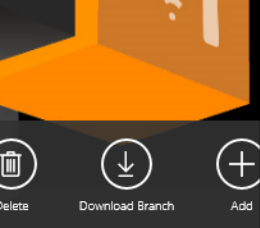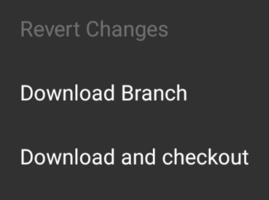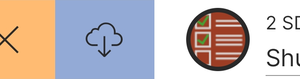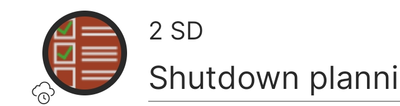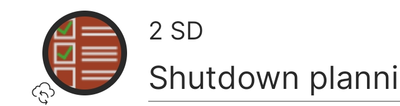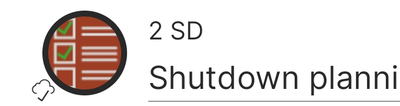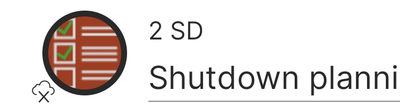Difference between revisions of "Branch Download"
(→Download States {{Version/WinXSince|3.8}}) |
|||
| Line 16: | Line 16: | ||
To help users better understand what is going on during a branch download, the clients display different icons. The following examples are from the Xamarin clients. | To help users better understand what is going on during a branch download, the clients display different icons. The following examples are from the Xamarin clients. | ||
<gallery widths="400" heights="120"> | <gallery widths="400" heights="120"> | ||
| − | File:UI_Xamarin_Branch_Pending.png|pending (to run at least once | + | File:UI_Xamarin_Branch_Pending.png|pending (to run at least once) |
File:UI_Xamarin_Branch_Syncing.png|syncing | File:UI_Xamarin_Branch_Syncing.png|syncing | ||
File:UI_Xamarin_Branch_Synced.png|synced | File:UI_Xamarin_Branch_Synced.png|synced | ||
Revision as of 10:48, 22 December 2020
To support offline use cases, UBIK® clients provide the possibility to bring data offline. It's achieved by downloading specified data branches in advance.
Manual Download
When using the clients in non-offline sync modes, you can trigger a branch download from any content object. Depending on the clients and the XAML customizings, the UI for starting branch downloads might differ. Here's the default UI on different clients.Automatic Download
Content objects can be classified in a way that their branches are automatically downloaded to the clients. Different configurations are supported so that the download can happen at different timing.
Download States
To help users better understand what is going on during a branch download, the clients display different icons. The following examples are from the Xamarin clients.
| All states are displayed for an entire branch. If the parent (direct or indirect) of a child object is syncing, that child object will display the same syncing state. |