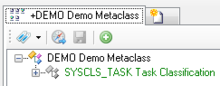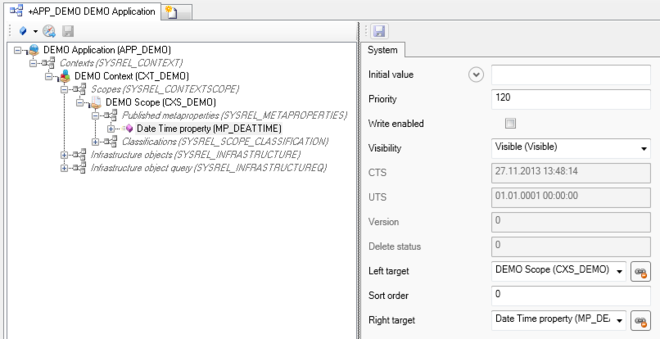Difference between revisions of "HowTo:Declare an Object as Task"
| Line 1: | Line 1: | ||
| − | An object implementing the [[SYSCLS_TASK|task]] classification displays a check box in the [[Content Browser]] on the {{UBIK Client}}. If the object possesses [[SYSCLS_TASK#Validated MetaProperties|validated properties]] a dialog will show up if the user clicks on the check box. The user is instructed to enter data for all properties having [[Metaproperty#Needs_Validation]] enabled, whereas values of other properties can be entered onto the object's properties tab. | + | An object implementing the [[SYSCLS_TASK|task]] classification displays a check box in the [[Content Browser]] on the {{UBIK Client}}. If the object possesses [[SYSCLS_TASK#Validated MetaProperties|validated properties]] a dialog will show up if the user clicks on the check box. The user is instructed to enter data for all properties having [[Metaproperty#Needs_Validation|"Needs Validation"]] enabled, whereas values of other properties can be entered onto the object's properties tab. |
= Studio = | = Studio = | ||
Latest revision as of 10:12, 26 November 2019
An object implementing the task classification displays a check box in the Content Browser on the UBIK® Client. If the object possesses validated properties a dialog will show up if the user clicks on the check box. The user is instructed to enter data for all properties having "Needs Validation" enabled, whereas values of other properties can be entered onto the object's properties tab.