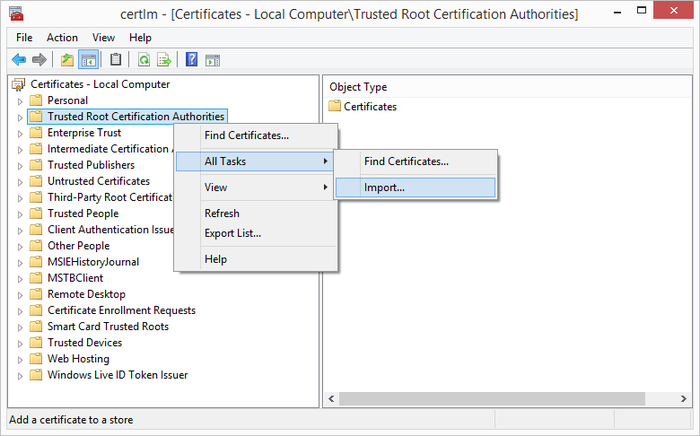Difference between revisions of "HowTo:Install UBIK Client Certificate"
(→See also) |
|||
| Line 2: | Line 2: | ||
= Android = | = Android = | ||
| − | One can add server certificates to the UBIK Android application ( | + | One can add server certificates to the {{UBIK Android}} application ({{Version/AndroidSince|2.3.1}}) in addition to the pre-installed certificates, using a button in the '''Info Activity'''. |
# Copy the certificate to your device's SD card where you can find it easily. | # Copy the certificate to your device's SD card where you can find it easily. | ||
| Line 12: | Line 12: | ||
# Choose the certificate file you earlier copied to the device's SD card. | # Choose the certificate file you earlier copied to the device's SD card. | ||
| − | If the adding was successful, a | + | If the adding was successful, a toast message confirming the installation will appear. Else, the Toast's text will indicate an error. |
The certificate will be stored in a '''BouncyCastle''' keystore on the device's file system (path: ''SD-Card/UBIK/Certificates''). | The certificate will be stored in a '''BouncyCastle''' keystore on the device's file system (path: ''SD-Card/UBIK/Certificates''). | ||
| Line 44: | Line 44: | ||
[[Category:How-To|Install UBIK Client Certificate]] | [[Category:How-To|Install UBIK Client Certificate]] | ||
[[Category:Installing|Install UBIK Client Certificate]] | [[Category:Installing|Install UBIK Client Certificate]] | ||
| + | [[Category:Version 2.3|Install UBIK Client Certificate]] | ||
[[Category:Windows|Install UBIK Client Certificate]] | [[Category:Windows|Install UBIK Client Certificate]] | ||
Revision as of 09:47, 4 August 2015
This how-to describes how to set up a client certificate to enable a secure channel to the web service.