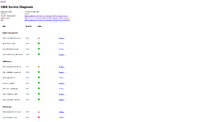Difference between revisions of "WebService Diagnosis"
| Line 2: | Line 2: | ||
The web service can be tested using the Dignosis function, which can run a diagnosis on the configured {{UBIK}} web service to show possible problems and errors. Once the results are generated, they are presented via the web browser page. | The web service can be tested using the Dignosis function, which can run a diagnosis on the configured {{UBIK}} web service to show possible problems and errors. Once the results are generated, they are presented via the web browser page. | ||
| − | == | + | == Start Diagnosis == |
To run the diagnosis, the installed {{UBIK}} web service path has to be extended by "/Diag". E.g. when the web service is accessible via "https://myserver:777/UBIK/DEMO/UBIKContent.svc" the diagnosis can be run by entering "https://myserver:777/UBIK/DEMO/Diag" into the web browsers address bar. | To run the diagnosis, the installed {{UBIK}} web service path has to be extended by "/Diag". E.g. when the web service is accessible via "https://myserver:777/UBIK/DEMO/UBIKContent.svc" the diagnosis can be run by entering "https://myserver:777/UBIK/DEMO/Diag" into the web browsers address bar. | ||
| Line 19: | Line 19: | ||
| align="center" | [[File:IC_WebService_Diagnosis_undefined.png]] || Message|| The reault of the test is not defined | | align="center" | [[File:IC_WebService_Diagnosis_undefined.png]] || Message|| The reault of the test is not defined | ||
|} | |} | ||
| + | |||
| + | == Diagnosis == | ||
| + | |||
| + | The following steps are tested to check the functionality of the web service. The details of each test run can be shown by clicking on the "Details..." link in the results list. | ||
| + | |||
| + | ==== Session Management ==== | ||
| + | |||
| + | * Try to find the service end point | ||
| + | * Fetch a token | ||
| + | * Verify token | ||
| + | * Verify if token gets invalid | ||
| + | |||
| + | ==== {{UBIK}} Content Service ==== | ||
| + | |||
| + | * Try to find the service end point | ||
| + | * Check database connection | ||
| + | * Upload a file | ||
| + | * Download a file | ||
| + | * Write logs | ||
| + | * Check rights structure | ||
| + | |||
| + | ==== {{UBIK}} Push Service ==== | ||
| + | |||
| + | * Try to find the service end point | ||
| + | * Add push data | ||
| + | * Fetch push data | ||
| + | * Reset push data | ||
| + | |||
== See also == | == See also == | ||
* [[HowTo:Install UBIK Web Service|Install {{UBIK}} Web Service]] | * [[HowTo:Install UBIK Web Service|Install {{UBIK}} Web Service]] | ||
Revision as of 07:56, 16 April 2015
The web service can be tested using the Dignosis function, which can run a diagnosis on the configured UBIK® web service to show possible problems and errors. Once the results are generated, they are presented via the web browser page.
Contents
Start Diagnosis
To run the diagnosis, the installed UBIK® web service path has to be extended by "/Diag". E.g. when the web service is accessible via "https://myserver:777/UBIK/DEMO/UBIKContent.svc" the diagnosis can be run by entering "https://myserver:777/UBIK/DEMO/Diag" into the web browsers address bar.
Result Types
Diagnosis
The following steps are tested to check the functionality of the web service. The details of each test run can be shown by clicking on the "Details..." link in the results list.
Session Management
- Try to find the service end point
- Fetch a token
- Verify token
- Verify if token gets invalid
UBIK® Content Service
- Try to find the service end point
- Check database connection
- Upload a file
- Download a file
- Write logs
- Check rights structure
UBIK® Push Service
- Try to find the service end point
- Add push data
- Fetch push data
- Reset push data