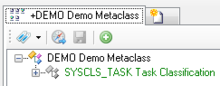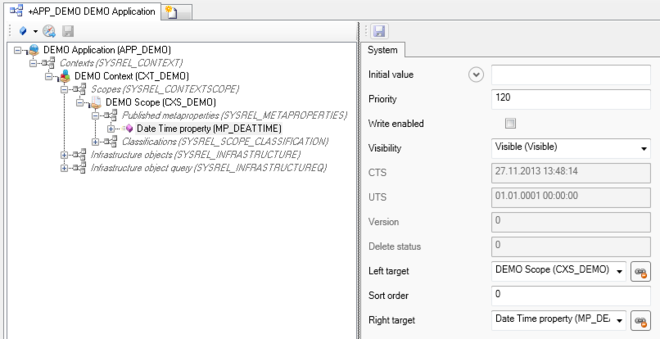Difference between revisions of "HowTo:Declare an Object as Task"
| (12 intermediate revisions by 2 users not shown) | |||
| Line 1: | Line 1: | ||
| − | + | An object implementing the [[SYSCLS_TASK|task]] classification displays a check box in the [[Content Browser]] on the {{UBIK Client}}. If the object possesses [[SYSCLS_TASK#Validated MetaProperties|validated properties]] a dialog will show up if the user clicks on the check box. The user is instructed to enter data for all properties having [[Metaproperty#Needs_Validation|"Needs Validation"]] enabled, whereas values of other properties can be entered onto the object's properties tab. | |
| + | |||
| + | = Studio = | ||
# Set the [[SYSCLS_TASK]] classification on the [[MetaClass]] of the task object, using the ''[[Class Details#Classification|Class Details]]'' control<br/>[[File:UI_SYSCLS_TASK_01.PNG|220px|border|alt=Class Details|Class Details]] | # Set the [[SYSCLS_TASK]] classification on the [[MetaClass]] of the task object, using the ''[[Class Details#Classification|Class Details]]'' control<br/>[[File:UI_SYSCLS_TASK_01.PNG|220px|border|alt=Class Details|Class Details]] | ||
| − | # | + | # Check the property, which should be connected to the checkbox in the object list, with the '''Needs Validation''' flag <br/>[[File:UI_SYSCLS_TASK_03.PNG|990 px|border|alt=Property needs validation|Property needs validation]] |
| − | # | + | # Set the property's priority to 120 or higher in the [[ACM]]<br/>[[File:UI_SYSCLS_TASK_02.PNG|660 px|border|alt=Property priority|Property priority]] |
# Save the changes with {{key press|Ctrl|S}} or the save command | # Save the changes with {{key press|Ctrl|S}} or the save command | ||
| − | [[Category:How-To]] [[Category: | + | = Client = |
| + | <center> | ||
| + | <gallery widths="700" heights="100"> | ||
| + | File:UI_SYSCLS_TASK_04.png|Display of a Task Object on Mobile Client | ||
| + | </gallery> | ||
| + | </center> | ||
| + | |||
| + | <headertabs /> | ||
| + | == See also == | ||
| + | * [[SYSCLS_TASK#Validated MetaProperties|Validated properties]] | ||
| + | |||
| + | [[Category:How-To|Declare an Object as Task]] | ||
| + | [[Category:Publishing|Declare an Object as Task]] | ||
Latest revision as of 10:12, 26 November 2019
An object implementing the task classification displays a check box in the Content Browser on the UBIK® Client. If the object possesses validated properties a dialog will show up if the user clicks on the check box. The user is instructed to enter data for all properties having "Needs Validation" enabled, whereas values of other properties can be entered onto the object's properties tab.