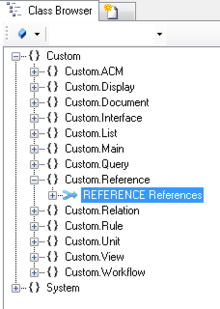Difference between revisions of "HowTo:Create a new Reference"
(→See also) |
|||
| (12 intermediate revisions by 2 users not shown) | |||
| Line 1: | Line 1: | ||
| − | == | + | A [[Reference]] is used for a 1:n relation, where no additional relational data needs to be managed. |
| − | + | # Navigate to the [[MetaClass]] [[REFERENCE]] in the ''[[Class Browser]]''<br/>[[File:UI_reference_01.PNG|220 px|border|alt=Reference|Reference]] | |
| + | # Create a new instance using the ''[[Bulk Editor]]''<br/>[[File:UI_reference_02.PNG|880px|border|alt=Reference|Reference]] | ||
| + | # It is required to assign a target type of the reference to the '''TARGETTYPE''' attribute either by | ||
| + | #* dragging and dropping a MetaClass object onto the cell | ||
| + | #* selecting the desired MetaClass from the dialog appearing after double-clicking the cell | ||
| + | # It is recommended to set at least name and description | ||
| + | # Save the changes with {{key press|Ctrl|S}} or the save command | ||
| − | + | ==See also== | |
| − | # | + | * [[HowTo:Create a new MetaProperty#REFERENCE|Create a new MetaProperty]] |
| − | + | ||
| − | + | ||
| − | + | ||
| − | + | ||
| − | + | ||
| − | + | ||
| − | + | ||
| − | + | ||
| − | + | ||
| − | + | ||
| − | + | ||
| + | [[Category:Studio]] | ||
[[Category:How-To]] | [[Category:How-To]] | ||
| − | |||
Latest revision as of 15:51, 2 February 2015
A Reference is used for a 1:n relation, where no additional relational data needs to be managed.
- Navigate to the MetaClass REFERENCE in the Class Browser
- Create a new instance using the Bulk Editor
- It is required to assign a target type of the reference to the TARGETTYPE attribute either by
- dragging and dropping a MetaClass object onto the cell
- selecting the desired MetaClass from the dialog appearing after double-clicking the cell
- It is recommended to set at least name and description
- Save the changes with Ctrl+S or the save command