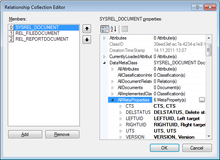(→Toolbar) |
|||
| (7 intermediate revisions by 3 users not shown) | |||
| Line 1: | Line 1: | ||
| − | |||
| − | |||
The Object Explorer is designed to display and edit all properties of a single {{UBIK}} object. Technically, it reads the entire .NET object definition of the context object using reflection, which makes it very different from all the other {{UBIK}} controls. It is useful for exploring system internals of objects, since it acts on a very deep level with hardly any business logic around it. It should not be used for modifying objects unless it is really necessary. | The Object Explorer is designed to display and edit all properties of a single {{UBIK}} object. Technically, it reads the entire .NET object definition of the context object using reflection, which makes it very different from all the other {{UBIK}} controls. It is useful for exploring system internals of objects, since it acts on a very deep level with hardly any business logic around it. It should not be used for modifying objects unless it is really necessary. | ||
| − | + | {{ControlInfoBox | |
| − | + | | title = Object Explorer | |
| − | + | | name = Object Explorer | |
| − | + | | internalname = CtrlObjectBrowser | |
| − | + | | image = [[File:UI_ObjectExplorer.png|220px]] | |
| − | + | | imagecaption = Object Explorer control | |
| − | + | | purpose = Explore objects at system level | |
| − | + | | context = Any | |
| + | | version = 2+ | ||
| + | }} | ||
==Basics== | ==Basics== | ||
| Line 19: | Line 19: | ||
====Collections==== | ====Collections==== | ||
| − | [[File:UI_ObjectExplorer_Collection.png|thumb| | + | [[File:UI_ObjectExplorer_Collection.png|thumb|220px|Exploring a collection property]] |
| − | If a certain property returns a collection, it will not only be expandable but also display the number of elements in the collection as preview value. Clicking on the value will also bring a button on the very right, which opens the collection editor. | + | If a certain property returns a collection, it will not only be expandable but also display the number of elements in the collection as preview value. Clicking on the value will also bring a {{key press|...}} button on the very right, which opens the collection editor. |
====Enumerations==== | ====Enumerations==== | ||
| Line 33: | Line 33: | ||
The Object Explorer is a target for Drag&Drop operations, any object can be dropped on the value field of a property if it matches the system type. | The Object Explorer is a target for Drag&Drop operations, any object can be dropped on the value field of a property if it matches the system type. | ||
| − | == | + | ==Toolbars== |
{| class="wikitable" | width = "50%" | {| class="wikitable" | width = "50%" | ||
|- | |- | ||
| − | ! | + | ! Item !! Purpose |
| + | |- align="left" | ||
| + | | Find Object by ID || Provides the possibility to load objects by their UID. | ||
| + | |- align="left" | ||
| + | | Self || From here the Object which is currently in the Object Explorer can be dragged to eg. other editors. | ||
| + | |- align="left" | ||
| + | | Current Selected Object || From here the Object which is currently selected in the list of the Object Explorer can be dragged to eg. other editors. (Only visible if the selected list item is a BaseClass) | ||
| + | |} | ||
| + | |||
| + | {| class="wikitable" | width = "50%" | ||
| + | |- | ||
| + | ! Item !! Purpose | ||
|- align="left" | |- align="left" | ||
| Categorized || Display the properties grouped into their categories | | Categorized || Display the properties grouped into their categories | ||
| Line 44: | Line 55: | ||
| Property pages|| No functionality yet | | Property pages|| No functionality yet | ||
|} | |} | ||
| + | |||
| + | [[Category:Studio controls|Object Explorer]] | ||
==Context menu== | ==Context menu== | ||
| − | + | The Control provides the possibility to load objects by its UID {{Version/ServerSince|2.6.2}} | |
==View Styles== | ==View Styles== | ||
| Line 53: | Line 66: | ||
==Other functionality== | ==Other functionality== | ||
| − | + | [[Category:Studio controls|Object Explorer]] | |
| − | + | ||
| − | + | ||
| − | [[Category: | + | |
Latest revision as of 15:11, 27 June 2022
The Object Explorer is designed to display and edit all properties of a single UBIK® object. Technically, it reads the entire .NET object definition of the context object using reflection, which makes it very different from all the other UBIK® controls. It is useful for exploring system internals of objects, since it acts on a very deep level with hardly any business logic around it. It should not be used for modifying objects unless it is really necessary.
| Object Explorer | |
|---|---|
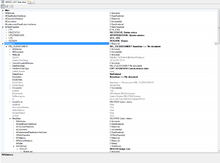 |
|
| Object Explorer control | |
| Name | Object Explorer |
| Internal Name | CtrlObjectBrowser |
| Purpose | Explore objects at system level |
| Context object | Any |
| Version | 2+ |
Basics
Appearance
Exploring
The control reads the definition from the current context object and displays the found properties in a hierarchical style. The left column will display the name of the property, while the right column displays the value. If a property returns a complex type, it will be expandable in order to view the details of the type.
Collections
If a certain property returns a collection, it will not only be expandable but also display the number of elements in the collection as preview value. Clicking on the value will also bring a ... button on the very right, which opens the collection editor.
Enumerations
If a certain property returns an enumeration, it will be display a Combobox providing all the possible enumeration values.
Editing
Properties in regular font style can be edited.
| Editing in this control should be handled with great care and is in general neither necessary nor recommended! |
Drag & Drop
The Object Explorer is a target for Drag&Drop operations, any object can be dropped on the value field of a property if it matches the system type.
Toolbars
| Item | Purpose |
|---|---|
| Find Object by ID | Provides the possibility to load objects by their UID. |
| Self | From here the Object which is currently in the Object Explorer can be dragged to eg. other editors. |
| Current Selected Object | From here the Object which is currently selected in the list of the Object Explorer can be dragged to eg. other editors. (Only visible if the selected list item is a BaseClass) |
| Item | Purpose |
|---|---|
| Categorized | Display the properties grouped into their categories |
| Alphabetical | Display the properties in alphabetical order |
| Property pages | No functionality yet |
View Styles
The Object Explorer has no View Styles.