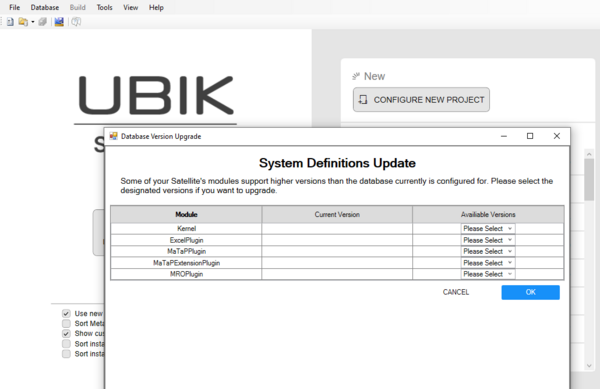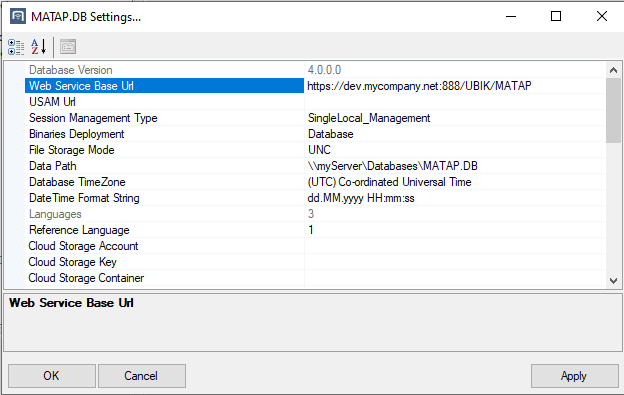(→Data structure set-up) |
|||
| (2 intermediate revisions by the same user not shown) | |||
| Line 14: | Line 14: | ||
Connect to an empty Database via the UBIK.Studio and a SystemDefinitionsUpgrade window will appear where the highest version needs to be chosen for each component. | Connect to an empty Database via the UBIK.Studio and a SystemDefinitionsUpgrade window will appear where the highest version needs to be chosen for each component. | ||
After the SystemDefinitionsUpgrade the basic data structure for MaTaP is in the database. | After the SystemDefinitionsUpgrade the basic data structure for MaTaP is in the database. | ||
| − | |||
| − | [[ | + | [[File:DB_upgrade.png|600px]] |
| − | + | ||
| + | |||
| + | |||
= Configure database settings = | = Configure database settings = | ||
| Line 23: | Line 24: | ||
In the top left there is a tab called "Database" from where the Database settings window can be opened. The following settings need to be configured. | In the top left there is a tab called "Database" from where the Database settings window can be opened. The following settings need to be configured. | ||
[[File:DB_setting1.png]] | [[File:DB_setting1.png]] | ||
| + | |||
'''Data Path''': Select a data path for your database. | '''Data Path''': Select a data path for your database. | ||
| Line 30: | Line 32: | ||
[[File:DB_setting2.png]] | [[File:DB_setting2.png]] | ||
| + | |||
| + | = Customizing and ACM = | ||
| + | The Customizing of the database needs to be build (F6) and released. | ||
| + | The ACMs (MetaDefinitions) need to be build and released for each used slot context. | ||
[[Category:How-To|How to set up a database for MaTaP]] | [[Category:How-To|How to set up a database for MaTaP]] | ||
[[Category:MaTaP|How to set up a database for MaTaP]] | [[Category:MaTaP|How to set up a database for MaTaP]] | ||
Latest revision as of 06:14, 25 September 2024
UBIK.Studio set-up
A UBIK.Studio with the following plugins is needed:
- UBIK.Interface.Module.Excel.dll
- UBIK.Interface.Module.Json.dll
- UBIK.Interface.Module.MaTaP.dll
- UBIK.Interface.Module.MRO.dll
- Syncfusion.XlsIO.Base.dll
- Syncfusion.Licensing.dll
- Syncfusion.Compression.Base.dll
Data structure set-up
Connect to an empty Database via the UBIK.Studio and a SystemDefinitionsUpgrade window will appear where the highest version needs to be chosen for each component. After the SystemDefinitionsUpgrade the basic data structure for MaTaP is in the database.
Configure database settings
In the top left there is a tab called "Database" from where the Database settings window can be opened. The following settings need to be configured.
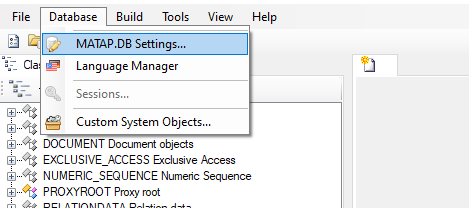
Data Path: Select a data path for your database.
Web Service Base Url: Enter the base URL of the web service. Example: If the URL to the content web service of Slot01 is eg. "https://dev.mycompany.net:888/UBIK/MATAP/Slot01/CONTENT/UBIKContent.svc" the base URL would be "https://dev.mycompany.net:888/UBIK/MATAP".
Customizing and ACM
The Customizing of the database needs to be build (F6) and released. The ACMs (MetaDefinitions) need to be build and released for each used slot context.