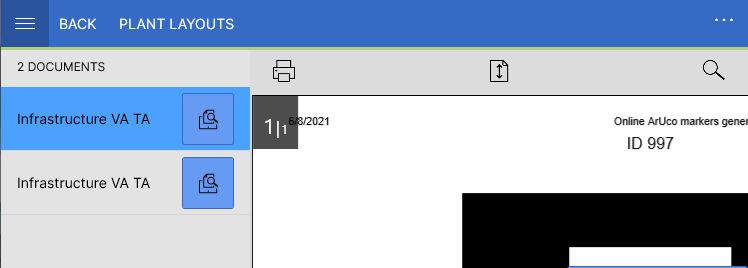Difference between revisions of "Mobile XAML"
(→Delay and LazyLoading) |
|||
| (45 intermediate revisions by 6 users not shown) | |||
| Line 1: | Line 1: | ||
| − | The User Interface of the | + | The User Interface of the Mobile Clients (Android, iOS, Windows) can be fundamentally customized using custom XAML definitions. This customization process is heavily influenced by the [[XAML|XAML Customization Process on the WinX Client]]. |
= Basics = | = Basics = | ||
| Line 5: | Line 5: | ||
== Default XAMLs == | == Default XAMLs == | ||
| − | All default XAML templates that can be customized are available through the | + | All default XAML templates that can be customized are available through the Mobile Windows client. You need to go to the app settings and click the "Unpack default XAMLs" button. |
== Differences to WinX/UWP == | == Differences to WinX/UWP == | ||
| − | * Since it's based on the | + | * Since it's based on the Mobile XAML dialect, you CANNOT use any existing XAML customizings for the WinX/UWP app; |
* Namespace definitions must include the corresponding assembly names; | * Namespace definitions must include the corresponding assembly names; | ||
* XAML template files have the extension name of '''xamlx''' instead of '''xaml'''; | * XAML template files have the extension name of '''xamlx''' instead of '''xaml'''; | ||
| Line 16: | Line 16: | ||
= Overriding default XAMLs= | = Overriding default XAMLs= | ||
| − | On Windows (WinX/UWP), the <code>[App Package Folder]/LocalState/xaml/</code> folder can be accessed by the user and the customized XAML files directly added. An alternative to this on all platforms (including Android, iOS, etc.) is to use the ''Import Customizing'' button in the app settings to import the templates, styles, images, etc. (file by file, or all files within a zip package). The changes should be reflected in the UI (except the current page) without restarting the app. After directly editing the customizings ( | + | On Windows (WinX/UWP), the <code>[App Package Folder]/LocalState/xaml/</code> folder can be accessed by the user and the customized XAML files directly added. An alternative to this on all platforms (including Android, iOS, etc.) is to use the ''Import Customizing'' button in the app settings to import the templates, styles, images, etc. (file by file, or all files within a zip package). The changes should be reflected in the UI (except the current page) without restarting the app. After directly editing the customizings (Mobile Windows), you can also use the "Reload customizing" button without restarting the app. |
In the following, we're going to override the default light theme color of the app: | In the following, we're going to override the default light theme color of the app: | ||
| Line 25: | Line 25: | ||
{{Attention| For maintainability reasons, it's HIGHLY recommended to deploy only those XAML resources you want to override. For example, if you only want to customize the UBIKChildArea, don't deploy others like the UBIKMenuArea. If you only want to customize the UBIKChildItem, that's the only content you should include in the UBIKThemes.}} | {{Attention| For maintainability reasons, it's HIGHLY recommended to deploy only those XAML resources you want to override. For example, if you only want to customize the UBIKChildArea, don't deploy others like the UBIKMenuArea. If you only want to customize the UBIKChildItem, that's the only content you should include in the UBIKThemes.}} | ||
| + | <br> | ||
== Custom Templates == | == Custom Templates == | ||
| Line 41: | Line 42: | ||
<source lang = "xml"> | <source lang = "xml"> | ||
| + | Mobile(Xamarin): | ||
| + | |||
<!-- UBIKCustomView.xamlx --> | <!-- UBIKCustomView.xamlx --> | ||
<ContentView... | <ContentView... | ||
| Line 81: | Line 84: | ||
Furthermore, the ''FileImage'' tag doesn't seem to support most attributes. Therefore place it inside a '''Grid''' to achieve a perfect layout. | Furthermore, the ''FileImage'' tag doesn't seem to support most attributes. Therefore place it inside a '''Grid''' to achieve a perfect layout. | ||
| + | <br> | ||
| + | |||
| + | == Custom Icons == | ||
| + | Moved to article [[XAML_Tips#Custom_Icons]]. | ||
| + | <br> | ||
| + | |||
| + | |||
| + | |||
| + | |||
| + | |||
| + | |||
== Converters== | == Converters== | ||
| − | :''Main Page: [[ | + | :''Main Page: [[Converters_In_Mobile]]'' |
They are used to convert specific data into some desired output, using custom logic. | They are used to convert specific data into some desired output, using custom logic. | ||
| Line 89: | Line 103: | ||
Consider the following example:<br/> | Consider the following example:<br/> | ||
A label saying ''There are no children items available!'' should only be visible if the number of children-items is 0. | A label saying ''There are no children items available!'' should only be visible if the number of children-items is 0. | ||
| + | |||
| + | |||
| + | |||
| + | |||
| + | |||
| + | |||
= Advanced = | = Advanced = | ||
== Feature related == | == Feature related == | ||
| + | |||
| + | === Customizing Menu Button {{Version/XamarinSince|4.6.0}} === | ||
| + | |||
| + | For the Mobile Client, it is possible to show/hide the '''Menu button''' of the client.<br> | ||
| + | To customize the visibility of the '''Menu button''' you have to edit the default XAML '''Themes''' file. | ||
| + | |||
| + | * Search for "'''ShowMenuToolBar'''" in the Themes file. | ||
| + | <br> | ||
| + | If there isn't any "'''ShowMenuToolBar'''" in your XAML Themes file, you just have to create one, like this: | ||
| + | |||
| + | <source lang = "xml"> | ||
| + | <x:Boolean x:Key="ShowMenuToolBar">true</x:Boolean> | ||
| + | </source> | ||
| + | |||
| + | * Set the value to "true" to show the '''Menu button''' (default value). | ||
| + | * Set the value to "false" to hide the '''Menu button'''. | ||
| + | |||
| + | <gallery widths="300" heights="500"> | ||
| + | File:menu_button_show.png|Menu Button shown | ||
| + | File:menu_button_hiddenV3.png|Menu Button hidden | ||
| + | </gallery> | ||
| + | |||
| + | |||
| + | |||
| + | |||
| + | |||
| + | |||
=== Content filtering === | === Content filtering === | ||
| − | For the | + | For the Mobile clients, an "SfDataSourceExt" type is available for filtering list of items using defined expressions.<br /> |
The following example demonstrates how to filter for child items having certain property values. The filtered list and its count can be displayed in the UI.<br /> | The following example demonstrates how to filter for child items having certain property values. The filtered list and its count can be displayed in the UI.<br /> | ||
<syntaxhighlight lang="xml"> | <syntaxhighlight lang="xml"> | ||
| + | Mobile(Xamarin): | ||
| + | |||
<ContentView | <ContentView | ||
xmlns:controls="clr-namespace:UBIK.CPL.Controls;assembly=UBIK.CPL" | xmlns:controls="clr-namespace:UBIK.CPL.Controls;assembly=UBIK.CPL" | ||
| Line 113: | Line 162: | ||
</ContentView> | </ContentView> | ||
</syntaxhighlight> | </syntaxhighlight> | ||
| + | |||
| + | ==== Notes on using bindings in ResourceDictionary ==== | ||
| + | In the example shown above, you can see <code>{Binding Children.Items}</code> is used. For this to work, the SfDataSourceExt control inside the ResourceDictionary must inherit the binding data context properly. | ||
| + | * In this case, that data context comes from where this template (UBIKChildArea.xamlx) is used, namely the UBIKContentArea.xamlx; | ||
| + | * When referencing this template in a ContentView control, the binding data context is '''NOT''' automatically inherited by the controls inside the ResourceDictioinary; | ||
| + | * That's why we use a UBIKContentView control instead. You can find its example usage in the default UBIKContentArea.xamlx template. | ||
| + | |||
| + | |||
| + | |||
| + | |||
| + | |||
| + | |||
=== Search === | === Search === | ||
In the default UBIKMenuArea.xamlx (where the search UI is hosted), there are two commands associated with two events. See below. | In the default UBIKMenuArea.xamlx (where the search UI is hosted), there are two commands associated with two events. See below. | ||
<syntaxhighlight lang="xml"> | <syntaxhighlight lang="xml"> | ||
| + | Mobile(Xamarin): | ||
| + | |||
<SearchBar ...> | <SearchBar ...> | ||
<SearchBar.Behaviors> | <SearchBar.Behaviors> | ||
| Line 133: | Line 196: | ||
=== DisplayViewCommand === | === DisplayViewCommand === | ||
| − | This command can be used to [[Custom_View_(Client)|display | + | This command can be used to [[Custom_View_(Client)|display custom views]]. |
| + | |||
| + | |||
| + | |||
| + | |||
| + | |||
| + | |||
== Performance == | == Performance == | ||
| Line 139: | Line 208: | ||
* Always keep your UI structure simple. Choose the most efficient layouts for the scenarios and avoid unnecessary UI elements. Please refer to [https://docs.microsoft.com/en-us/xamarin/xamarin-forms/deploy-test/performance#choose-the-correct-layout "choose the correct layout"] and [https://docs.microsoft.com/en-us/xamarin/xamarin-forms/deploy-test/performance#reduce-the-visual-tree-size "reduce the visual tree size"]; | * Always keep your UI structure simple. Choose the most efficient layouts for the scenarios and avoid unnecessary UI elements. Please refer to [https://docs.microsoft.com/en-us/xamarin/xamarin-forms/deploy-test/performance#choose-the-correct-layout "choose the correct layout"] and [https://docs.microsoft.com/en-us/xamarin/xamarin-forms/deploy-test/performance#reduce-the-visual-tree-size "reduce the visual tree size"]; | ||
* Turn on [https://docs.microsoft.com/en-us/xamarin/xamarin-forms/user-interface/layouts/layout-compression layout compression] on wrapping elements that don't have any visual parameters set (reasons stated in the linked documentation). | * Turn on [https://docs.microsoft.com/en-us/xamarin/xamarin-forms/user-interface/layouts/layout-compression layout compression] on wrapping elements that don't have any visual parameters set (reasons stated in the linked documentation). | ||
| − | {{Hint|There is a default "HeadlessLayout" style available in the app you can use on elements such as Grids, StackLayouts, ContentViews, etc. It turns on layout compression on the applied elements in Xamarin.Android (since we find it not worth the effort in Xamarin.iOS).}} | + | {{Hint|There is a default "HeadlessLayout" style available in the app you can use on elements such as Grids, StackLayouts, ContentViews, etc. It turns on [[Xamarin_XAML#Layout_compression_examples|layout compression]] on the applied elements in Xamarin.Android (since we find it not worth the effort in Xamarin.iOS).}} |
{{Attention|If possible, one should always favor designing the UI with less wrapping elements over turning on layout compression on unnecessary ones.}} | {{Attention|If possible, one should always favor designing the UI with less wrapping elements over turning on layout compression on unnecessary ones.}} | ||
| Line 162: | Line 231: | ||
* Use [https://docs.microsoft.com/en-us/xamarin/xamarin-forms/user-interface/text/label#formatted-text FormattedText] instead of multiple labels. | * Use [https://docs.microsoft.com/en-us/xamarin/xamarin-forms/user-interface/text/label#formatted-text FormattedText] instead of multiple labels. | ||
* Use [https://docs.microsoft.com/en-us/dotnet/api/xamarin.forms.linebreakmode?view=xamarin-forms Linebreakmode] NoWrap (which is already the default). | * Use [https://docs.microsoft.com/en-us/dotnet/api/xamarin.forms.linebreakmode?view=xamarin-forms Linebreakmode] NoWrap (which is already the default). | ||
| − | * Avoid [https://docs.microsoft.com/en-us/dotnet/api/Xamarin.Forms.Label.VerticalTextAlignment?view=xamarin-forms VerticalTextAlignment]. Anyway, if needed, use VerticalTextAligment instead of VerticalOptions. | + | * Avoid [https://docs.microsoft.com/en-us/dotnet/api/Xamarin.Forms.Label.VerticalTextAlignment?view=xamarin-forms VerticalTextAlignment]. Anyway, if needed, use VerticalTextAligment instead of |
| + | VerticalOptions. | ||
| + | * Use the "TextTransform" attribute to convert the value of the "Text" attribute to either uppercase or lowercase. | ||
| + | <syntaxhighlight lang="xml"> | ||
| + | <Label | ||
| + | TextTransform="Uppercase" | ||
| + | Text="{Binding Properties.AllItems[DESCR].DisplayValue}" /> | ||
| + | </syntaxhighlight > | ||
| + | |||
| + | |||
| + | |||
| + | |||
| + | |||
| + | |||
=== Images === | === Images === | ||
| Line 194: | Line 276: | ||
{{Hint|Technically speaking, SfListViewExt informs item view models when their corresponding item views appear on / disappear from the screen. This way, view models can skip a lot of unnecessary work (on the UI) when their views are not visible. '''If SfListView is used instead, the item views will not reflect content changes until the page is reloaded/refreshed.'''}} | {{Hint|Technically speaking, SfListViewExt informs item view models when their corresponding item views appear on / disappear from the screen. This way, view models can skip a lot of unnecessary work (on the UI) when their views are not visible. '''If SfListView is used instead, the item views will not reflect content changes until the page is reloaded/refreshed.'''}} | ||
| − | It is possible to configure the ListView, that the ScrollPosition is remembered when navigating away from the page, to do so, the property RembemberScrollPosition needs to be set to true | + | It is possible to configure the ListView, that the ScrollPosition is remembered when navigating away from the page, to do so, the property RembemberScrollPosition needs to be set to true. If unset, the value defaults to false and the scroll positions are not remembered. |
<syntaxhighlight lang="xml"> | <syntaxhighlight lang="xml"> | ||
| Line 201: | Line 283: | ||
When using multiple Lists on one page (e.g. in a TabbedView), it is necessary to set the AutomationId property uniquely for each list on the page, to support the remembering of the ScrollPosition. | When using multiple Lists on one page (e.g. in a TabbedView), it is necessary to set the AutomationId property uniquely for each list on the page, to support the remembering of the ScrollPosition. | ||
| + | |||
| + | |||
| + | === Delay and LazyLoading === | ||
| + | {{Attention|Although both properties can be set in XAML on the two controls, this should not be done. When both the LazyLoading and Delay properties are set, the Delay property is ignored in the code-behind, as otherwise it could lead to unexpected behavior and, in the worst case, result in performance degradation.}} | ||
| + | |||
| + | ==== Delay in UBIKContentView and ContentControl {{Version/MobileSince|5.1}} ==== | ||
| + | More complex UIs create a delay in rendering which leads to a feeling of "unresponsiveness" when navigating through the client. This is because the app loads and displays everything at once, leading to a larger delay between triggering navigation and completion of page loading. | ||
| + | |||
| + | While the complexity of the UI directly affects the time taken to render it, the experience of responsiveness can be somewhat improved by actually adding a delay between the loading of the content page, and actual data content (properties, children, etc). By not loading both at once, resources are freed up in the app, leading to a quicker loading of the basic page. The content then loads in at its normal speed. | ||
| + | |||
| + | |||
| + | Starting from version 5.1, a small delay was introduced in the content heavy pages (child page, document page and query page). However, additional delays can also be applied to the custom UI at will, using a new property added to two existing controls used to insert UI templates: UBIKContentView and ContentControl. You can specify a delay (in milliseconds) on both controls so that the content of them is loaded after that amount of time. Examples are shown below. | ||
| + | |||
| + | {| class="wikitable" | ||
| + | ! UBIKContentView | ||
| + | ! ContentControl | ||
| + | |- | ||
| + | | | ||
| + | <syntaxhighlight lang="xml"> | ||
| + | <controls:UBIKContentView | ||
| + | Delay="50" | ||
| + | Converter="{StaticResource ChildAreaTemplateConverter}" /> | ||
| + | </syntaxhighlight> | ||
| + | || | ||
| + | <syntaxhighlight lang="xml"> | ||
| + | <controls:ContentControl | ||
| + | Delay="50" | ||
| + | ContentTemplate="{Binding [UBIKNavigationBar], Source={x:Static services:TemplateService.Instance}}" /> | ||
| + | </syntaxhighlight> | ||
| + | |- | ||
| + | |} | ||
| + | |||
| + | |||
| + | |||
| + | {{Hint|The delay won't have any effect if you specify the Content of the UBIKContentView control instead of its Converter, because the Content is immediately laid out by the XAML framework that way. If you don't need a converter to determine the actual template name dynamically, you can still use the TemplateConverter and specify the template name like the following so that the delay applies.}} | ||
| + | |||
| + | <tabs> | ||
| + | <tab name="Delay applies ✅"> | ||
| + | <syntaxhighlight lang="xml"> | ||
| + | <controls:UBIKContentView Delay="50" Converter="{StaticResource TemplateConverter}" ConverterParameter="UBIKChildArea" /> | ||
| + | </syntaxhighlight> | ||
| + | </tab> | ||
| + | <tab name="Delay doesn't apply ❌"> | ||
| + | <syntaxhighlight lang="xml"> | ||
| + | <controls:UBIKContentView Delay="50" Content="{Binding [UBIKChildArea], Source={x:Static services:TemplateService.Instance}}" /> | ||
| + | </syntaxhighlight> | ||
| + | </tab> | ||
| + | </tabs> | ||
| + | |||
| + | |||
| + | ==== Lazy Loading in UBIKContentView and ContentControl {{Version/MobileSince|5.1}} ==== | ||
| + | |||
| + | To further improve performance, it is now possible to apply LazyLoading to UBIKContentView and ContentControl. | ||
| + | |||
| + | When a ContentTemplate is assigned to either of these controls and the LazyLoading property is set to true, the content is only loaded when it is explicitly requested. The difference between this and simply controlling the IsVisible condition is that in the latter, resources are still consumed in constructing the UI element, even though it is not shown. Note that Lazy loading requires a trigger to determine when the content should be loaded, and the biggest benefit is experienced when complex elements, especially those hosting a ListView or some kind of object/property collection, are lazy-loaded. | ||
| + | |||
| + | UBIKTabView is optimized to make use of the LazyLoading attribute when it is applied to tab content. Additionally, usage outside of UBIKTabView is possible, as the loading can be triggered as a behavior attached to any other control, such as a button with an IsClicked behavior handler. | ||
| + | |||
| + | |||
| + | '''UBIKTabView with LazyLoading''' | ||
| + | |||
| + | When used in combination with UBIKTabView (by including the LazyLoading=True attribute on any UBIKContentView or ContentControl content of a tab item, as is now standard {{Version/MobileSince|5.1}}), only the content of the selected tab is rendered (by default, the first tab). The content of non-selected tabs is not. When switching tabs, UBIKTabView takes care of triggering the rendering of the content for the newly selected tab. | ||
| + | |||
| + | {| class="wikitable" | ||
| + | ! UBIKContentView | ||
| + | ! ContentControl | ||
| + | |- | ||
| + | | | ||
| + | <syntaxhighlight lang="xml"> | ||
| + | <tabView:SfTabItem> | ||
| + | <tabView:SfTabItem.Content> | ||
| + | <controls:UBIKContentView | ||
| + | Converter="{StaticResource TemplateConverter}" | ||
| + | ConverterParameter="UBIKPropertyArea" | ||
| + | LazyLoading="True" /> | ||
| + | </tabView:SfTabItem.Content> | ||
| + | </tabView:SfTabItem> | ||
| + | </syntaxhighlight> | ||
| + | || | ||
| + | <syntaxhighlight lang="xml"> | ||
| + | <tabView:SfTabItem> | ||
| + | <tabView:SfTabItem.Content> | ||
| + | <controls:ContentControl | ||
| + | ContentTemplate="{DynamicResource MyTemplate}" | ||
| + | LazyLoading="True" /> | ||
| + | </tabView:SfTabItem.Content> | ||
| + | </tabView:SfTabItem> | ||
| + | </syntaxhighlight> | ||
| + | |- | ||
| + | |} | ||
| + | |||
| + | |||
| + | ''' Using another control as a trigger for lazy loading''' | ||
| + | |||
| + | Other controls (e.g., Button, CheckBox, etc.) can also serve as triggers for lazy loading. The benefit of this is that LazyLoading can still be applied to a complex UBIKContentView or ContentControl that is not hosted within a UBIKTabView. | ||
| + | |||
| + | And example of a usecase is a togglebutton that reveals a section of content: | ||
| + | |||
| + | <syntaxhighlight lang="xml"> | ||
| + | <tabView:SfTabItem.Content> | ||
| + | <Grid RowDefinitions="*,50,*"> | ||
| + | <controls:UBIKContentView x:Name="ChildContainer" Converter="{StaticResource ChildAreaTemplateConverter}" /> | ||
| + | |||
| + | <Button | ||
| + | x:Name="LoadDocuments" | ||
| + | Grid.Row="1" | ||
| + | HeightRequest="50" | ||
| + | HorizontalOptions="Center" | ||
| + | Text="LazyLoadDocuments" | ||
| + | WidthRequest="200"> | ||
| + | <Button.Behaviors> | ||
| + | <behaviors:EventHandlerBehavior EventName="Clicked"> | ||
| + | <behaviors:InvokeMethodAction MethodName="TriggerLazyLoad" TargetObject="{Binding Source={x:Reference DocumentsAreaLoader}}" /> | ||
| + | </behaviors:EventHandlerBehavior> | ||
| + | </Button.Behaviors> | ||
| + | </Button> | ||
| + | |||
| + | <controls:UBIKContentView | ||
| + | x:Name="DocumentsAreaLoader" | ||
| + | Grid.Row="2" | ||
| + | Converter="{StaticResource TemplateConverter}" | ||
| + | ConverterParameter="UBIKDocumentArea" | ||
| + | LazyLoading="True" /> | ||
| + | </Grid> | ||
| + | </tabView:SfTabItem.Content> | ||
| + | </syntaxhighlight> | ||
| + | |||
| + | [[Category:Client|Xamarin XAML]] | ||
| + | [[Category:Mobile|Mobile XAML]] | ||
| + | [[Category:Pages with broken file links|Xamarin XAML]] | ||
| + | [[Category:Styling|Xamarin XAML]] | ||
| + | [[Category:XAML|Xamarin XAML]] | ||
| + | |||
| + | = Known issues = | ||
| + | |||
| + | === Headlesslayout style in custom UBIKThemes causing problems === | ||
| + | |||
| + | In our default '''UBIKThemes''', we are currently using this style for a headless layout: | ||
| + | |||
| + | <syntaxhighlight lang="xml"> | ||
| + | Mobile(Xamarin): | ||
| + | |||
| + | <Style x:Key="HeadlessLayout" TargetType="Layout"> | ||
| + | <Setter Property="CompressedLayout.IsHeadless"> | ||
| + | <Setter.Value> | ||
| + | <OnPlatform | ||
| + | x:TypeArguments="x:Boolean" | ||
| + | Android="True" | ||
| + | WinPhone="False" | ||
| + | iOS="False" /> | ||
| + | </Setter.Value> | ||
| + | </Setter> | ||
| + | </Style> | ||
| + | </syntaxhighlight> | ||
| + | |||
| + | <br/> | ||
| + | This style is used for better UI performance on Android. | ||
| + | Using this style in a '''custom UBIKThemes''' could cause an exception & an app crash, or some objects to disappear. | ||
| + | The best case would be to '''not''' include it in the custom themes file, as it's unnecessary if you don't want to make any changes here. | ||
| + | |||
| + | '''This issue is only known on Android tablet devices.''' | ||
| + | <br> | ||
| + | <br> | ||
| + | |||
| + | [[Category:Client|Xamarin XAML]] | ||
| + | [[Category:Mobile|Mobile XAML]] | ||
| + | [[Category:Pages with broken file links|Xamarin XAML]] | ||
| + | [[Category:Styling|Xamarin XAML]] | ||
| + | [[Category:XAML|Xamarin XAML]] | ||
| + | |||
| + | === DataTrigger Issues === | ||
| + | ==== Conflicting Triggers ==== | ||
| + | DataTriggers in Mobile function better than the equivalent DataTriggerBehavior in UWP as they automatically handle the opposite case when a Boolean attribute value is set. This means that if a boolean DataTrigger is set, such as IsVisible=True, the False visibility will automatically be set if the Binding/Value condition is not met. | ||
| + | |||
| + | However, this means that stacking multiple DataTriggers on the same attribute can lead to unexpected results. For this reason, it is recommended to use as few DataTriggers as possible. | ||
| + | * Avoid setting the same attribute more than once; do not set the same value as a default attribute and in the DataTrigger (ControlTemplate in the below example). | ||
| + | * Ideally, use only DataTriggers without a default ControlTemplate. This ensures that content is created only after the trigger evaluation is complete. If a default ControlTemplate is set, it is always loaded immediately, even if another template is applied right after. | ||
| + | * It is acceptable, but not recommended, to combine a single DataTrigger with an opposite default value, but only if the default value is different from all values set in triggers. | ||
| + | |||
| + | <tabs> | ||
| + | <tab name="Don't Do"> | ||
| + | <source lang = "xml"> | ||
| + | <ContentView x:Name="editorValueContainer" ControlTemplate="{StaticResource SelListTemplate}"> | ||
| + | <ContentView.Triggers> | ||
| + | <DataTrigger Binding="{Binding Source={x:Reference editorValueContainer}, Path=BindingContext.PropertyViewModel.ShowComboBox}" TargetType="ContentView" Value="true"> | ||
| + | <Setter Property="ControlTemplate" Value="{StaticResource SelListTemplate}" /> | ||
| + | </DataTrigger> | ||
| + | <DataTrigger Binding="{Binding Source={x:Reference editorValueContainer}, Path=BindingContext.PropertyViewModel.ShowComboBox}" TargetType="ContentView" Value="false"> | ||
| + | <Setter Property="ControlTemplate" Value="{StaticResource TextTemplate}" /> | ||
| + | </DataTrigger> | ||
| + | </ContentView.Triggers> | ||
| + | </ContentView> | ||
| + | </source> | ||
| + | <br> | ||
| + | </tab> | ||
| + | |||
| + | <tab name="Instead Do"> | ||
| + | <source lang = "xml"> | ||
| + | <ContentView x:Name="editorValueContainer"> | ||
| + | <ContentView.Triggers> | ||
| + | <DataTrigger Binding="{Binding Source={x:Reference editorValueContainer}, Path=BindingContext.PropertyViewModel.ShowComboBox}" TargetType="ContentView" Value="true"> | ||
| + | <Setter Property="ControlTemplate" Value="{StaticResource SelListTemplate}" /> | ||
| + | </DataTrigger> | ||
| + | <DataTrigger Binding="{Binding Source={x:Reference editorValueContainer}, Path=BindingContext.PropertyViewModel.ShowComboBox}" TargetType="ContentView" Value="false"> | ||
| + | <Setter Property="ControlTemplate" Value="{StaticResource TextTemplate}" /> | ||
| + | </DataTrigger> | ||
| + | </ContentView.Triggers> | ||
| + | </ContentView> | ||
| + | </source> | ||
| + | </tab> | ||
| + | |||
| + | <tab name="Acceptable, but not recommended"> | ||
| + | <source lang = "xml"> | ||
| + | <ContentView x:Name="editorValueContainer" ControlTemplate="{StaticResource SelListTemplate}"> | ||
| + | <ContentView.Triggers> | ||
| + | <DataTrigger Binding="{Binding Source={x:Reference editorValueContainer}, Path=BindingContext.PropertyViewModel.ShowComboBox}" TargetType="ContentView" Value="false"> | ||
| + | <Setter Property="ControlTemplate" Value="{StaticResource TextTemplate}" /> | ||
| + | </DataTrigger> | ||
| + | </ContentView.Triggers> | ||
| + | </ContentView> | ||
| + | </source> | ||
| + | </tab> | ||
| + | </tabs> | ||
| + | |||
| + | |||
| + | |||
| + | |||
| + | |||
| + | |||
| + | |||
| + | ==== DataTrigger to set Footer Properties in a ListView ==== | ||
| + | |||
| + | When using a DataTrigger to set the properties of a footer for a ListView, the sequence of the properties inside the DataTrigger might matter in some cases. | ||
| + | It seems to occur since Version 4.4 due to a Syncfusion update and could lead to the page not being rendered properly and appearing empty. | ||
| + | |||
| + | If you encounter such an issue, please workaround by adding the IsStickyFooter Property Setter on top inside the DataTrigger. | ||
| + | Also, new customizings should consider this workaround as a preventive action. | ||
| + | |||
| + | <syntaxhighlight lang="xml"> | ||
| + | <!-- THIS DOESN'T WORK IN CERTAIN CASES --> | ||
| + | <controls:SfListViewExt ...> | ||
| + | <controls:SfListViewExt.Triggers> | ||
| + | <DataTrigger TargetType="controls:SfListViewExt" Binding="{Binding Title}" Value="Administration"> | ||
| + | <Setter Property="FooterTemplate" Value="{DynamicResource AddLoginFooter}" /> | ||
| + | <Setter Property="FooterSize" Value="64" /> | ||
| + | <Setter Property="IsStickyFooter" Value="True" /> | ||
| + | </DataTrigger> | ||
| + | </controls:SfListViewExt.Triggers> | ||
| + | </controls:SfListViewExt> | ||
| + | </syntaxhighlight> | ||
| + | |||
| + | <br/> | ||
| + | <syntaxhighlight lang="xml"> | ||
| + | <!-- THIS WORKS --> | ||
| + | <controls:SfListViewExt ...> | ||
| + | <controls:SfListViewExt.Triggers> | ||
| + | <DataTrigger TargetType="controls:SfListViewExt" Binding="{Binding Title}" Value="Administration"> | ||
| + | <Setter Property="IsStickyFooter" Value="True" /> | ||
| + | <Setter Property="FooterTemplate" Value="{DynamicResource AddLoginFooter}" /> | ||
| + | <Setter Property="FooterSize" Value="64" /> | ||
| + | </DataTrigger> | ||
| + | </controls:SfListViewExt.Triggers> | ||
| + | </controls:SfListViewExt> | ||
| + | </syntaxhighlight> | ||
| + | <br> | ||
| + | <br> | ||
| + | === Incorrect glyphs may be shown on buttons === | ||
| + | |||
| + | When using glyphs on buttons in Mobile, sometimes a different glyph than the expected one will show up when viewing the app on Android. | ||
| + | They only seem to appear incorrectly when used as the Text property of the button (with FontFamily set to UBIKSymbols, such as the UBIKIconButton style.) | ||
| + | |||
| + | If you encounter this issue please workaround by supplying the icon through the FontImageSource property of the button. | ||
| + | |||
| + | <syntaxhighlight lang="xml"> | ||
| + | <Button Command="{Binding BulkOperation.InvokeOnItemsCommand}"> | ||
| + | <Button.ImageSource> | ||
| + | <FontImageSource | ||
| + | FontFamily="{DynamicResource UBIKSymbols}" | ||
| + | Glyph="{x:Static resources:UBIKIcons.MobileDelete}" | ||
| + | Color="{DynamicResource UBIKDarkThemeColor}" | ||
| + | Size="22"/> | ||
| + | </Button.ImageSource> | ||
| + | <Button.CommandParameter> | ||
| + | <classes:KeyValueList> | ||
| + | <classes:KeyValueParameter Key="Command" Value="DiscardContentCommand" /> | ||
| + | </classes:KeyValueList> | ||
| + | </Button.CommandParameter> | ||
| + | </Button> | ||
| + | </syntaxhighlight> | ||
| + | <br> | ||
| + | <br> | ||
| + | === Buttons and gesture recognizers === | ||
| + | In Mobile XAML, you can use gesture recognizers on many UI elements such as a Grid to enable the latter to interact with user inputs. | ||
| + | |||
| + | However, we've already made quite a lot of experience that gesture recognizers do not always work on Android and iOS when used on a Button control. | ||
| + | For example, the following Button won't properly invoke the command on said platforms. | ||
| + | |||
| + | <syntaxhighlight lang="xml"> | ||
| + | <!-- THIS DOESN'T WORK!!! --> | ||
| + | <Button ...> | ||
| + | <Button.GestureRecognizers> | ||
| + | <TapGestureRecognizer Command="{Binding ReplicateAsDataCommand}" /> | ||
| + | </Button.GestureRecognizers> | ||
| + | </Button> | ||
| + | </syntaxhighlight> | ||
| + | |||
| + | <br/> | ||
| + | Therefore, you should always seek alternatives for Buttons. | ||
| + | '''If only one command is needed''', use the standard Command property on the Button, e.g. | ||
| + | |||
| + | <syntaxhighlight lang="xml"> | ||
| + | <!-- THIS WORKS --> | ||
| + | <Button Command="{Binding ReplicateAsDataCommand}" .../> | ||
| + | </syntaxhighlight> | ||
| + | |||
| + | <br/> | ||
| + | Or if multiple commands are needed, use Behaviors '''instead''', e.g. | ||
| + | |||
| + | <syntaxhighlight lang="xml"> | ||
| + | <!-- THIS ALSO WORKS --> | ||
| + | <Button xmlns:behaviors="clr-namespace:UBIK.CPL.Behaviors;assembly=UBIK.CPL" ...> | ||
| + | <Button.Behaviors> | ||
| + | <behaviors:EventToCommandBehavior Command="{Binding ReplicateAsDataCommand}" EventName="Clicked" /> | ||
| + | <behaviors:EventToCommandBehavior Command="{Binding NavigateBackCommand}" EventName="Clicked" /> | ||
| + | </Button.Behaviors> | ||
| + | </Button> | ||
| + | </syntaxhighlight> | ||
| + | <br> | ||
| + | <br> | ||
| + | === No dynamic reloading of Document Viewer === | ||
| + | [[File:PDFViewerFixWiki.JPG]] | ||
| + | |||
| + | In a customizing that combines a single-selection list of documents with some kind of viewer (especially UBIKDocumentContentArea), it is generally the case that switching the document causes the document viewer to then appear blank. The technical reason is that the PDFViewer used in the UBIKDocumentContentArea is not reloaded once the document content is reloaded. | ||
| + | |||
| + | An easy fix is to apply a DataTrigger that unloads the ContentView when the document content is null, as the ContentView is forced to rerender itself when the trigger condition is no longer met. | ||
| + | |||
| + | <syntaxhighlight lang="xml"> | ||
| + | <!-- Document Viewer --> | ||
| + | <controls:UBIKContentView | ||
| + | x:Name="DoucmentViewer" | ||
| + | BindingContext="{Binding SelectedItem, Source={x:Reference DocumentList}}" | ||
| + | Content="{Binding [UBIKDocumentContentArea], Source={x:Static services:TemplateService.Instance}}"> | ||
| + | |||
| + | <controls:UBIKContentView.Triggers> | ||
| + | <DataTrigger TargetType="controls:UBIKContentView" Binding="{Binding SelectedItem.DocumentViewModel.DocumentContent, Source={x:Reference DocumentList}, Converter={StaticResource NullToBool}}" Value="True"> | ||
| + | <Setter Property="Content" Value="{x:Null}" /> | ||
| + | </DataTrigger> | ||
| + | </controls:UBIKContentView.Triggers> | ||
| + | </controls:UBIKContentView> | ||
| + | </syntaxhighlight> | ||
| + | |||
| + | |||
| + | |||
| + | |||
| + | |||
| + | |||
| + | |||
| + | |||
| + | === Issues with SfPullToRefresh in Mobile client {{Version/MobileSince|5.0}} === | ||
| + | Due to a third-party issue, problems may occur on Mobile Android when using the SfPullToRefresh control in combination with the SfListViewExt. This can result in e.g. navigation or task interaction sometimes requiring multiple clicks. | ||
| + | In general, and due to more issues, it's not recommended to use the SfPullToRefresh control. | ||
| + | In our Mobile standard client, the PullToRefresh control has been replaced by a Refresh button in the Context Menu. | ||
| + | If you still decide to use SfPullToRefresh, there are a few points to consider: | ||
| + | |||
| + | ==== Avoid multiple SfPullToRefresh controls ==== | ||
| + | To prevent an issue that causes the app to freeze, avoid placing more than one SfPullToRefresh controls as siblings in a xaml hierarchy. If switching between contents in a SfPullToRefresh control is necessary use separate DataTemplates for the contents and use e.g. a DataTrigger to set one of them as the ControlTemplate of a ContentControl inside the SfPullToRefresh control. For an example, refer to [[HowTo:Convert_Xamarin_XAMLs_to_Maui#Avoid_multiple_SfPullToRefresh_controls|this link]]. | ||
| + | |||
| + | ==== Avoid using SyncFusion ListViews directly in SfPullToRefresh controls ==== | ||
| + | To prevent an issue on some Android devices that can cause some items in a SfListViewExt to be rendered incorrectly or not at all after triggering a PullToRefresh, avoid placing a SfListViewExt directly in a SfPullToRefresh control. Instead, wrap the ListView in a DataTemplate and use it in a ContentControl as a child of the SfPullToRefresh control. For an example, refer to [[HowTo:Convert_Xamarin_XAMLs_to_Maui#Avoid_using_SyncFusion_ListViews_directly_in_SfPullToRefresh_controls|this link]]. | ||
[[Category:Client|Xamarin XAML]] | [[Category:Client|Xamarin XAML]] | ||
| + | [[Category:Mobile|Mobile XAML]] | ||
[[Category:Pages with broken file links|Xamarin XAML]] | [[Category:Pages with broken file links|Xamarin XAML]] | ||
[[Category:Styling|Xamarin XAML]] | [[Category:Styling|Xamarin XAML]] | ||
[[Category:XAML|Xamarin XAML]] | [[Category:XAML|Xamarin XAML]] | ||
| − | |||
Latest revision as of 11:19, 12 December 2025
The User Interface of the Mobile Clients (Android, iOS, Windows) can be fundamentally customized using custom XAML definitions. This customization process is heavily influenced by the XAML Customization Process on the WinX Client.
Contents
- 1 Basics
- 2 Overriding default XAMLs
- 3 Advanced
- 4 Known issues
Basics
There are predefined XAML templates available that can be customized. If no customizing is found, the default templates will be used.
Default XAMLs
All default XAML templates that can be customized are available through the Mobile Windows client. You need to go to the app settings and click the "Unpack default XAMLs" button.
Differences to WinX/UWP
- Since it's based on the Mobile XAML dialect, you CANNOT use any existing XAML customizings for the WinX/UWP app;
- Namespace definitions must include the corresponding assembly names;
- XAML template files have the extension name of xamlx instead of xaml;
- You can deploy only those resources that you want to customize. (This is also the case for newer versions of WinX/UWP. )
Overriding default XAMLs
On Windows (WinX/UWP), the [App Package Folder]/LocalState/xaml/ folder can be accessed by the user and the customized XAML files directly added. An alternative to this on all platforms (including Android, iOS, etc.) is to use the Import Customizing button in the app settings to import the templates, styles, images, etc. (file by file, or all files within a zip package). The changes should be reflected in the UI (except the current page) without restarting the app. After directly editing the customizings (Mobile Windows), you can also use the "Reload customizing" button without restarting the app.
In the following, we're going to override the default light theme color of the app:
- Unpack the default XAMLs;
- Pick and deploy the default UBIKThemes.xamlx to the xaml folder inside the LocalState folder;
- Open it with the text editor of your choice and remove everything within the ResouceDictionary except
<Color x:Key="UBIKLightThemeColor">blue</Color>; - Save the changes and reload. You should see changes successfully implemented.
Custom Templates
Custom templates can be added, just like on the WinX/UWP client. Make sure to include all namespace definitions (as attributes of the ContentView tag), otherwise the custom template will not load.
Similar to the UBIKThemes.xamlx file, custom or overridden templates start with a <ContentView> tag containing all namespaces. <ContentView.Resources> takes a ResourceDictionary and contains resources like references to converters. Finally, <ContentView.Content> contains the actual layout content (it's best to start with a Grid). Again, don't forget to add namespaces that you need!
Templates can also be defined in UBIKThemes.xamlx. In this case, they need to be added into the <ResourceDictionary> inside the <ContentView.Resources> template as a <DataTemplate>. Similarly, if you want to split up the templates into seperate files, you need to make sure to follow the steps mentioned above and get the content of the <DataTemplate> into the <ContentView.Content> tag.
Bindings in resources
When using bindings such as this in a resource located in a custom template, it is necessary to place the template in a UBIKContentView.
<!-- UBIKCustomView.xamlx -->
<ContentView...
xmlns:controls="clr-namespace:UBIK.CPL.Controls;assembly=UBIK.CPL">
<ContentView.Resources>
<ResourceDictionary>
<controls:SfDataSourceExt... ItemsSource="{Binding Children.Items}" />
</ResourceDictionary>
</ContentView.Resources>
...
</ContentView>
<!-- Container where UBIKCustomView is placed, e.g. UBIKChildArea.xamlx -->
<ContentView...
xmlns:controls="clr-namespace:UBIK.CPL.Controls;assembly=UBIK.CPL">
...
<controls:UBIKContentView Content="{Binding [UBIKCustomView], Source={x:Static services:TemplateService.Instance}}" />
</ContentView>
Adding Images
Images can't be loaded with the default Image tag, as the image is on different paths on each operating system.
Therefore, there's a custom FileImage that internally overrides the default Image with two custom parameters:
- FolderName ...The name of the folder in the local folder. Only the first level inside the LocalState folder seems to work.
- FileName ...The name of the file in the said folder.
Make sure to implement the proper namespace as well by adding
xmlns:fimage="clr-namespace:UBIK.CPL.Controls;assembly=UBIK.CPL" into the root item's attributes.
Then, the image can be loaded using:
<fimage:FileImage FileName="image.png" FolderName="xaml"/>
This snipped loads the image called image.png located in the xaml folder inside the LocalState.
Furthermore, the FileImage tag doesn't seem to support most attributes. Therefore place it inside a Grid to achieve a perfect layout.
Custom Icons
Moved to article XAML Tips.
Converters
- Main Page: Converters In Mobile
They are used to convert specific data into some desired output, using custom logic.
Consider the following example:
A label saying There are no children items available! should only be visible if the number of children-items is 0.
Advanced
Customizing Menu Button
For the Mobile Client, it is possible to show/hide the Menu button of the client.
To customize the visibility of the Menu button you have to edit the default XAML Themes file.
- Search for "ShowMenuToolBar" in the Themes file.
If there isn't any "ShowMenuToolBar" in your XAML Themes file, you just have to create one, like this:
- Set the value to "true" to show the Menu button (default value).
- Set the value to "false" to hide the Menu button.
Content filtering
For the Mobile clients, an "SfDataSourceExt" type is available for filtering list of items using defined expressions.
The following example demonstrates how to filter for child items having certain property values. The filtered list and its count can be displayed in the UI.
<ContentView
xmlns:controls="clr-namespace:UBIK.CPL.Controls;assembly=UBIK.CPL"
...>
<ContentView.Resources>
<ResourceDictionary>
<x:String x:Key="Expresssion">Item.Values["MP_YEAR"].Contains("2019")</x:String>
<controls:SfDataSourceExt x:Key="FilteredList" Expression="{StaticResource Expresssion}" ItemsSource="{Binding Children.Items}" Unloaded="{Binding SkipFiltering}" />
</ResourceDictionary>
</ContentView.Resources>
<StackLayout Orientation="Vertical">
<Label Text="{Binding DisplayItemsCount, Source={StaticResource FilteredList}}" />
<controls:SfListViewExt ItemsSource="{Binding DisplayItems, Source={StaticResource FilteredList}}" />
</StackLayout>
</ContentView>
Notes on using bindings in ResourceDictionary
In the example shown above, you can see {Binding Children.Items} is used. For this to work, the SfDataSourceExt control inside the ResourceDictionary must inherit the binding data context properly.
- In this case, that data context comes from where this template (UBIKChildArea.xamlx) is used, namely the UBIKContentArea.xamlx;
- When referencing this template in a ContentView control, the binding data context is NOT automatically inherited by the controls inside the ResourceDictioinary;
- That's why we use a UBIKContentView control instead. You can find its example usage in the default UBIKContentArea.xamlx template.
Search
In the default UBIKMenuArea.xamlx (where the search UI is hosted), there are two commands associated with two events. See below.
<SearchBar ...>
<SearchBar.Behaviors>
<behaviors:EventToCommandBehavior
Command="{Binding FreeTextSearchCommand}"
CommandParameter="{Binding Path=Text, Source={x:Reference SearchField}}"
EventName="SearchButtonPressed" />
<behaviors:EventToCommandBehavior Command="{Binding DelayedFreeTextSearchCommand}" EventName="TextChanged" />
</SearchBar.Behaviors>
</SearchBar>
The one for SearchButtonPressed is responsible for executing searches after the user confirms the input (e.g. pressing Enter or the search button).
The one for TextChanged is responsible for the "search as you type" behavior. Namely it triggers an automatic search shortly (half second) after the user stops changing the text in the search bar. It can be turned off by simply removing that particular behavior.
DisplayViewCommand
This command can be used to display custom views.
Performance
To get a good performance in the app UI when using your Xaml customizings, it is recommended to try the following.
- Always keep your UI structure simple. Choose the most efficient layouts for the scenarios and avoid unnecessary UI elements. Please refer to "choose the correct layout" and "reduce the visual tree size";
- Turn on layout compression on wrapping elements that don't have any visual parameters set (reasons stated in the linked documentation).
| There is a default "HeadlessLayout" style available in the app you can use on elements such as Grids, StackLayouts, ContentViews, etc. It turns on layout compression on the applied elements in Xamarin.Android (since we find it not worth the effort in Xamarin.iOS). |
| If possible, one should always favor designing the UI with less wrapping elements over turning on layout compression on unnecessary ones. |
General performance tips
- Reduce number of views per page
- Don’t bind things if they could be set static easily
- If you do not change the default, don’t set it explicit. For example, Orientation of StackLayout is “Vertical” by default. No need to set it manually if you don’t want to change it.
- Transparency is expensive.
- Use async/await to avoid blocking user interface.
- Do not put ListViews into ScrollViews.
- To stack elements, create a grid and add them to the same cell one after another. It’s cheaper than RelativeLayout.
- Use Margins instead of Paddings.
Layouts
- Choose correct Layout, e.g. no need to add a StackLayout if it only has 1 child.
- LayoutOptions.Fill or .FillAndExpand are best choice in most cases. And they are already default, so no need to set.
- Autosize of rows and columns in grids should used as few as possible.
- RelativeLayout is very expensive. Try to avoid.
- In StackLayout, make sure there is only 1 LayoutOptions Expand.
Labels
- Use FormattedText instead of multiple labels.
- Use Linebreakmode NoWrap (which is already the default).
- Avoid VerticalTextAlignment. Anyway, if needed, use VerticalTextAligment instead of
VerticalOptions.
- Use the "TextTransform" attribute to convert the value of the "Text" attribute to either uppercase or lowercase.
TextTransform="Uppercase"
Text="{Binding Properties.AllItems[DESCR].DisplayValue}" />
Images
- Provide images in optimized width and size. Provide multiple resolutions for different usage.
- Set IsOpaque to true if image is opaque.
Layout compression examples
The code above removes one wrapping element added automatically by the ContentView and demonstrates a good reason to use layout compression because it can not be avoided otherwise.
<Label Margin="5" Text="{Binding Title}" />
</Grid>
This example, on the other hand, demonstrates a bad usage of layout compression because it can be easily achieved by better designs such as using only the Label with a merged margin.
Sometimes the content inside a compressed layout appears on a wrong z-index level. For eample:
<ContentView ControlTemplate="{DynamicResource Badge}" Style="{DynamicResource HeadlessLayout}">
<Label Text="{Binding Title}" />
</ContentView >
According to the order of the BoxView and the Label, the latter should appear on top of the former (later ones have higher z-index levels). However, this can be disturbed by layout compression, causing the exact opposite.
In this case, you can add a xmlns:android="clr-namespace:Xamarin.Forms.PlatformConfiguration.AndroidSpecific;assembly=Xamarin.Forms.Core" namespace to your Xaml file and manually elevate the Label by specifying android:VisualElement.Elevation="X" on it accordingly (X is the delta of the z-index level you want).
SfListViewExt
For performance reasons, we created an extended version of the Syncfusion SfListView control and it should be used for all lists in customizings. You need to add a namespace like xmlns:controls="clr-namespace:UBIK.CPL.Controls;assembly=UBIK.CPL" to your Xaml file and use it like <controls:SfListViewExt ... />.
It is possible to configure the ListView, that the ScrollPosition is remembered when navigating away from the page, to do so, the property RembemberScrollPosition needs to be set to true. If unset, the value defaults to false and the scroll positions are not remembered.
When using multiple Lists on one page (e.g. in a TabbedView), it is necessary to set the AutomationId property uniquely for each list on the page, to support the remembering of the ScrollPosition.
Delay and LazyLoading
Delay in UBIKContentView and ContentControl
More complex UIs create a delay in rendering which leads to a feeling of "unresponsiveness" when navigating through the client. This is because the app loads and displays everything at once, leading to a larger delay between triggering navigation and completion of page loading.
While the complexity of the UI directly affects the time taken to render it, the experience of responsiveness can be somewhat improved by actually adding a delay between the loading of the content page, and actual data content (properties, children, etc). By not loading both at once, resources are freed up in the app, leading to a quicker loading of the basic page. The content then loads in at its normal speed.
Starting from version 5.1, a small delay was introduced in the content heavy pages (child page, document page and query page). However, additional delays can also be applied to the custom UI at will, using a new property added to two existing controls used to insert UI templates: UBIKContentView and ContentControl. You can specify a delay (in milliseconds) on both controls so that the content of them is loaded after that amount of time. Examples are shown below.
| UBIKContentView | ContentControl |
|---|---|
|
<controls:UBIKContentView Delay="50" Converter="{StaticResource ChildAreaTemplateConverter}" /> |
<controls:ContentControl Delay="50" ContentTemplate="{Binding [UBIKNavigationBar], Source={x:Static services:TemplateService.Instance}}" /> |
Delay applies ✅
Delay doesn't apply ❌
Lazy Loading in UBIKContentView and ContentControl
To further improve performance, it is now possible to apply LazyLoading to UBIKContentView and ContentControl.
When a ContentTemplate is assigned to either of these controls and the LazyLoading property is set to true, the content is only loaded when it is explicitly requested. The difference between this and simply controlling the IsVisible condition is that in the latter, resources are still consumed in constructing the UI element, even though it is not shown. Note that Lazy loading requires a trigger to determine when the content should be loaded, and the biggest benefit is experienced when complex elements, especially those hosting a ListView or some kind of object/property collection, are lazy-loaded.
UBIKTabView is optimized to make use of the LazyLoading attribute when it is applied to tab content. Additionally, usage outside of UBIKTabView is possible, as the loading can be triggered as a behavior attached to any other control, such as a button with an IsClicked behavior handler.
UBIKTabView with LazyLoading
When used in combination with UBIKTabView (by including the LazyLoading=True attribute on any UBIKContentView or ContentControl content of a tab item, as is now standard ), only the content of the selected tab is rendered (by default, the first tab). The content of non-selected tabs is not. When switching tabs, UBIKTabView takes care of triggering the rendering of the content for the newly selected tab.
| UBIKContentView | ContentControl |
|---|---|
|
<tabView:SfTabItem> <tabView:SfTabItem.Content> <controls:UBIKContentView Converter="{StaticResource TemplateConverter}" ConverterParameter="UBIKPropertyArea" LazyLoading="True" /> </tabView:SfTabItem.Content> </tabView:SfTabItem> |
<tabView:SfTabItem> <tabView:SfTabItem.Content> <controls:ContentControl ContentTemplate="{DynamicResource MyTemplate}" LazyLoading="True" /> </tabView:SfTabItem.Content> </tabView:SfTabItem> |
Using another control as a trigger for lazy loading
Other controls (e.g., Button, CheckBox, etc.) can also serve as triggers for lazy loading. The benefit of this is that LazyLoading can still be applied to a complex UBIKContentView or ContentControl that is not hosted within a UBIKTabView.
And example of a usecase is a togglebutton that reveals a section of content:
<Grid RowDefinitions="*,50,*">
<controls:UBIKContentView x:Name="ChildContainer" Converter="{StaticResource ChildAreaTemplateConverter}" />
<Button
x:Name="LoadDocuments"
Grid.Row="1"
HeightRequest="50"
HorizontalOptions="Center"
Text="LazyLoadDocuments"
WidthRequest="200">
<Button.Behaviors>
<behaviors:EventHandlerBehavior EventName="Clicked">
<behaviors:InvokeMethodAction MethodName="TriggerLazyLoad" TargetObject="{Binding Source={x:Reference DocumentsAreaLoader}}" />
</behaviors:EventHandlerBehavior>
</Button.Behaviors>
</Button>
<controls:UBIKContentView
x:Name="DocumentsAreaLoader"
Grid.Row="2"
Converter="{StaticResource TemplateConverter}"
ConverterParameter="UBIKDocumentArea"
LazyLoading="True" />
</Grid>
</tabView:SfTabItem.Content>
Known issues
Headlesslayout style in custom UBIKThemes causing problems
In our default UBIKThemes, we are currently using this style for a headless layout:
<Style x:Key="HeadlessLayout" TargetType="Layout">
<Setter Property="CompressedLayout.IsHeadless">
<Setter.Value>
<OnPlatform
x:TypeArguments="x:Boolean"
Android="True"
WinPhone="False"
iOS="False" />
</Setter.Value>
</Setter>
</Style>
This style is used for better UI performance on Android.
Using this style in a custom UBIKThemes could cause an exception & an app crash, or some objects to disappear.
The best case would be to not include it in the custom themes file, as it's unnecessary if you don't want to make any changes here.
This issue is only known on Android tablet devices.
DataTrigger Issues
Conflicting Triggers
DataTriggers in Mobile function better than the equivalent DataTriggerBehavior in UWP as they automatically handle the opposite case when a Boolean attribute value is set. This means that if a boolean DataTrigger is set, such as IsVisible=True, the False visibility will automatically be set if the Binding/Value condition is not met.
However, this means that stacking multiple DataTriggers on the same attribute can lead to unexpected results. For this reason, it is recommended to use as few DataTriggers as possible.
- Avoid setting the same attribute more than once; do not set the same value as a default attribute and in the DataTrigger (ControlTemplate in the below example).
- Ideally, use only DataTriggers without a default ControlTemplate. This ensures that content is created only after the trigger evaluation is complete. If a default ControlTemplate is set, it is always loaded immediately, even if another template is applied right after.
- It is acceptable, but not recommended, to combine a single DataTrigger with an opposite default value, but only if the default value is different from all values set in triggers.
Don't Do
<ContentView.Triggers>
<DataTrigger Binding="{Binding Source={x:Reference editorValueContainer}, Path=BindingContext.PropertyViewModel.ShowComboBox}" TargetType="ContentView" Value="true">
<Setter Property="ControlTemplate" Value="{StaticResource SelListTemplate}" />
</DataTrigger>
<DataTrigger Binding="{Binding Source={x:Reference editorValueContainer}, Path=BindingContext.PropertyViewModel.ShowComboBox}" TargetType="ContentView" Value="false">
<Setter Property="ControlTemplate" Value="{StaticResource TextTemplate}" />
</DataTrigger>
</ContentView.Triggers>
</ContentView>
Instead Do
<ContentView.Triggers>
<DataTrigger Binding="{Binding Source={x:Reference editorValueContainer}, Path=BindingContext.PropertyViewModel.ShowComboBox}" TargetType="ContentView" Value="true">
<Setter Property="ControlTemplate" Value="{StaticResource SelListTemplate}" />
</DataTrigger>
<DataTrigger Binding="{Binding Source={x:Reference editorValueContainer}, Path=BindingContext.PropertyViewModel.ShowComboBox}" TargetType="ContentView" Value="false">
<Setter Property="ControlTemplate" Value="{StaticResource TextTemplate}" />
</DataTrigger>
</ContentView.Triggers>
</ContentView>
Acceptable, but not recommended
<ContentView.Triggers>
<DataTrigger Binding="{Binding Source={x:Reference editorValueContainer}, Path=BindingContext.PropertyViewModel.ShowComboBox}" TargetType="ContentView" Value="false">
<Setter Property="ControlTemplate" Value="{StaticResource TextTemplate}" />
</DataTrigger>
</ContentView.Triggers>
</ContentView>
When using a DataTrigger to set the properties of a footer for a ListView, the sequence of the properties inside the DataTrigger might matter in some cases. It seems to occur since Version 4.4 due to a Syncfusion update and could lead to the page not being rendered properly and appearing empty.
If you encounter such an issue, please workaround by adding the IsStickyFooter Property Setter on top inside the DataTrigger. Also, new customizings should consider this workaround as a preventive action.
<controls:SfListViewExt ...>
<controls:SfListViewExt.Triggers>
<DataTrigger TargetType="controls:SfListViewExt" Binding="{Binding Title}" Value="Administration">
<Setter Property="FooterTemplate" Value="{DynamicResource AddLoginFooter}" />
<Setter Property="FooterSize" Value="64" />
<Setter Property="IsStickyFooter" Value="True" />
</DataTrigger>
</controls:SfListViewExt.Triggers>
</controls:SfListViewExt>
<controls:SfListViewExt ...>
<controls:SfListViewExt.Triggers>
<DataTrigger TargetType="controls:SfListViewExt" Binding="{Binding Title}" Value="Administration">
<Setter Property="IsStickyFooter" Value="True" />
<Setter Property="FooterTemplate" Value="{DynamicResource AddLoginFooter}" />
<Setter Property="FooterSize" Value="64" />
</DataTrigger>
</controls:SfListViewExt.Triggers>
</controls:SfListViewExt>
Incorrect glyphs may be shown on buttons
When using glyphs on buttons in Mobile, sometimes a different glyph than the expected one will show up when viewing the app on Android. They only seem to appear incorrectly when used as the Text property of the button (with FontFamily set to UBIKSymbols, such as the UBIKIconButton style.)
If you encounter this issue please workaround by supplying the icon through the FontImageSource property of the button.
<Button.ImageSource>
<FontImageSource
FontFamily="{DynamicResource UBIKSymbols}"
Glyph="{x:Static resources:UBIKIcons.MobileDelete}"
Color="{DynamicResource UBIKDarkThemeColor}"
Size="22"/>
</Button.ImageSource>
<Button.CommandParameter>
<classes:KeyValueList>
<classes:KeyValueParameter Key="Command" Value="DiscardContentCommand" />
</classes:KeyValueList>
</Button.CommandParameter>
</Button>
Buttons and gesture recognizers
In Mobile XAML, you can use gesture recognizers on many UI elements such as a Grid to enable the latter to interact with user inputs.
However, we've already made quite a lot of experience that gesture recognizers do not always work on Android and iOS when used on a Button control. For example, the following Button won't properly invoke the command on said platforms.
<Button ...>
<Button.GestureRecognizers>
<TapGestureRecognizer Command="{Binding ReplicateAsDataCommand}" />
</Button.GestureRecognizers>
</Button>
Therefore, you should always seek alternatives for Buttons.
If only one command is needed, use the standard Command property on the Button, e.g.
<Button Command="{Binding ReplicateAsDataCommand}" .../>
Or if multiple commands are needed, use Behaviors instead, e.g.
<Button xmlns:behaviors="clr-namespace:UBIK.CPL.Behaviors;assembly=UBIK.CPL" ...>
<Button.Behaviors>
<behaviors:EventToCommandBehavior Command="{Binding ReplicateAsDataCommand}" EventName="Clicked" />
<behaviors:EventToCommandBehavior Command="{Binding NavigateBackCommand}" EventName="Clicked" />
</Button.Behaviors>
</Button>
No dynamic reloading of Document Viewer
In a customizing that combines a single-selection list of documents with some kind of viewer (especially UBIKDocumentContentArea), it is generally the case that switching the document causes the document viewer to then appear blank. The technical reason is that the PDFViewer used in the UBIKDocumentContentArea is not reloaded once the document content is reloaded.
An easy fix is to apply a DataTrigger that unloads the ContentView when the document content is null, as the ContentView is forced to rerender itself when the trigger condition is no longer met.
<controls:UBIKContentView
x:Name="DoucmentViewer"
BindingContext="{Binding SelectedItem, Source={x:Reference DocumentList}}"
Content="{Binding [UBIKDocumentContentArea], Source={x:Static services:TemplateService.Instance}}">
<controls:UBIKContentView.Triggers>
<DataTrigger TargetType="controls:UBIKContentView" Binding="{Binding SelectedItem.DocumentViewModel.DocumentContent, Source={x:Reference DocumentList}, Converter={StaticResource NullToBool}}" Value="True">
<Setter Property="Content" Value="{x:Null}" />
</DataTrigger>
</controls:UBIKContentView.Triggers>
</controls:UBIKContentView>
Issues with SfPullToRefresh in Mobile client
Due to a third-party issue, problems may occur on Mobile Android when using the SfPullToRefresh control in combination with the SfListViewExt. This can result in e.g. navigation or task interaction sometimes requiring multiple clicks. In general, and due to more issues, it's not recommended to use the SfPullToRefresh control. In our Mobile standard client, the PullToRefresh control has been replaced by a Refresh button in the Context Menu. If you still decide to use SfPullToRefresh, there are a few points to consider:
Avoid multiple SfPullToRefresh controls
To prevent an issue that causes the app to freeze, avoid placing more than one SfPullToRefresh controls as siblings in a xaml hierarchy. If switching between contents in a SfPullToRefresh control is necessary use separate DataTemplates for the contents and use e.g. a DataTrigger to set one of them as the ControlTemplate of a ContentControl inside the SfPullToRefresh control. For an example, refer to this link.
Avoid using SyncFusion ListViews directly in SfPullToRefresh controls
To prevent an issue on some Android devices that can cause some items in a SfListViewExt to be rendered incorrectly or not at all after triggering a PullToRefresh, avoid placing a SfListViewExt directly in a SfPullToRefresh control. Instead, wrap the ListView in a DataTemplate and use it in a ContentControl as a child of the SfPullToRefresh control. For an example, refer to this link.