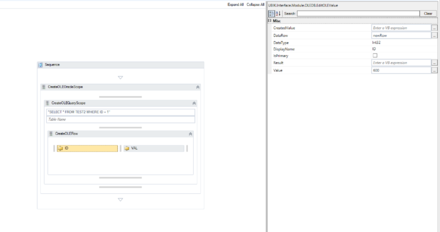Difference between revisions of "HowTo:Insert Data via OLEDB with a Workflow"
(→Example) |
|||
| (6 intermediate revisions by the same user not shown) | |||
| Line 1: | Line 1: | ||
| − | |||
= Instructions = | = Instructions = | ||
| − | First you need to establish a | + | First you need to establish a OLE database connection to an Oracle or SQL Server database. See how to [[HowTo:Connect_To_Oracle_With_A_Workflow]] for details on how to connect to an Oracle database. |
| − | See [[HowTo:Connect_To_Oracle_With_A_Workflow]] for details. | + | |
<br/><br/> | <br/><br/> | ||
Once we are able to connect we start modelling the data structures we want to insert into the DB in the workflow editor. | Once we are able to connect we start modelling the data structures we want to insert into the DB in the workflow editor. | ||
| Line 16: | Line 14: | ||
= Example = | = Example = | ||
| − | Connecting to oracle DB and creating data | + | Connecting to oracle DB and creating data |
| − | + | {{FileLink|Example_Workflow_ORACLE_INSERT_STATEMENT.uwf|Download Workflow example}} | |
[[File:UI_Activity_InsertViaOLEDB.PNG|440px|border|alt=Example Workflow|Example Workflow]] | [[File:UI_Activity_InsertViaOLEDB.PNG|440px|border|alt=Example Workflow|Example Workflow]] | ||
| − | |||
| − | [[Category: | + | [[Category:How-To|Insert Data via OLEDB with a Workflow]] |
| − | [[Category: | + | [[Category:OLE|Insert Data via OLEDB with a Workflow]] |