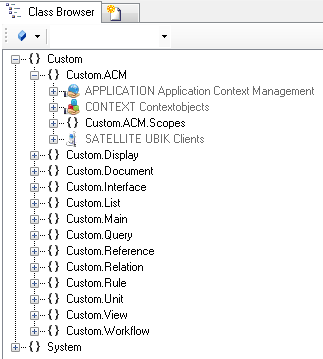m (moved Create a new Application to Create a new Application) |
|||
| (5 intermediate revisions by the same user not shown) | |||
| Line 2: | Line 2: | ||
# Navigate to the [[MetaClass]] [[APPLICATION]] in the {{CB}}<br/>[[File:UI_APP_01.PNG|330 px|border|alt=Application|Application]] | # Navigate to the [[MetaClass]] [[APPLICATION]] in the {{CB}}<br/>[[File:UI_APP_01.PNG|330 px|border|alt=Application|Application]] | ||
| − | # Create a new instance using the {{ | + | # Create a new instance using the {{Bulk Editor}}<br/>[[File:UI_APP_02.PNG|880px|border|alt=Application|Application]] |
# It is recommended to set at least name and description. | # It is recommended to set at least name and description. | ||
# Save the changes with {{key press|Ctrl|S}} or the save command | # Save the changes with {{key press|Ctrl|S}} or the save command | ||
== See also == | == See also == | ||
| − | * [[Create a new Context]] | + | * [[HowTo:Create a new Context]] |
| − | * [[ | + | * [[HowTo:Deploy changed Structures to Mobile Client]] |
| − | + | ||
| − | + | ||
| + | [[Category:Publishing]] | ||
[[Category:How-To]] | [[Category:How-To]] | ||
Latest revision as of 12:55, 20 March 2015
Create an Application object as starting point for the configuration of the Application Context Management (ACM)
- Navigate to the MetaClass APPLICATION in the Class Browser
- Create a new instance using the Bulk Editor
- It is recommended to set at least name and description.
- Save the changes with Ctrl+S or the save command