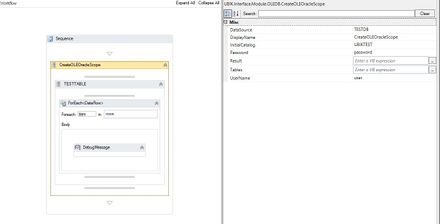Difference between revisions of "HowTo:Connect To Oracle With A Workflow"
(Created page with "Before being able to connect to an oracle database it is necessary to configure the connection to the server on your local environment. UBIK uses OLEDB to connecti to Oracle v...") |
(→Example) |
||
| (29 intermediate revisions by 2 users not shown) | |||
| Line 1: | Line 1: | ||
| − | + | {{UBIK}} uses OLEDB to connect to Oracle via TNS (Transparent Network Substrate), therefore it is necessary to configure the connection to the server on your local environment prior to connecting to an Oracle database. | |
| − | + | ||
| − | + | = Instructions = | |
| − | Configure the connection and call it (like in this example TESTDB): | + | <ol> |
| − | + | <li>Configure the Oracle server in the TNS Names of your Oracle client: | |
| − | < | + | * Locate the file ''tnsnames.ora'' in the directory '''[ORACLESOFTWARE]\network\admin\''' |
| − | + | * Configure the connection and call it (like in this example TESTDB):<br/> | |
| + | <source lang="text"> | ||
| + | TESTDB= | ||
(DESCRIPTION = | (DESCRIPTION = | ||
(ADDRESS_LIST = | (ADDRESS_LIST = | ||
| Line 15: | Line 16: | ||
) | ) | ||
) | ) | ||
| − | </ | + | </source> |
| − | + | </li> | |
| − | + | <li>Use the [[Activity:CreateOLEOracleScope (Activity)]] activity to configure the connection via the arguments:</li> | |
| − | + | #* the Oracle database '''DataSource''' | |
| − | + | #* the '''InitialCatalog''' | |
| − | < | + | #* '''UserName''' and '''Password''' |
| − | + | <li>Use the [[Activity:CreateOLETableScope (Activity)]] activity or a [[Activity:CreateOLEQueryScope (Activity)]] to define the table you want to fetch data from. Set the tablename in the '''DisplayName''' argument.</li> | |
| − | + | <li>Use a '''ForEach<DataRow>''' activity to iterate over the records fetched from the table.</li> | |
| − | < | + | <li>A column of the recordset (table) can be accessed by its index.</li> |
| − | + | </ol> | |
| − | < | + | |
| − | + | ||
| − | < | + | |
| − | + | ||
| − | + | ||
| − | + | ||
| − | + | ||
| − | + | ||
| − | + | ||
| − | + | ||
| + | =Example= | ||
| + | Connecting to an Oracle database and fetching data with the [[Activity:CreateOLETableScope (Activity)]]<br /> | ||
| + | {{FileLink|oratest.uwf|Download Workflow example}} | ||
| + | [[File:ora_example_worfklow.JPG|440px|border|alt=Example Workflow|Example Workflow]]<br /> | ||
| + | Connecting to oracle DB and reading data with a CreateOLEQueryScope | ||
| + | {{FileLink|example_workflow_sql_statement.uwf|Download Workflow example using a SQL Statement}} | ||
| − | [[Category:How-To]] | + | [[Category:How-To|Connect To Oracle With A Workflow]] |
| − | [[Category:Workflow | + | [[Category:OLE|Connect To Oracle With A Workflow]] |
| − | + | ||
Latest revision as of 09:17, 20 May 2015
UBIK® uses OLEDB to connect to Oracle via TNS (Transparent Network Substrate), therefore it is necessary to configure the connection to the server on your local environment prior to connecting to an Oracle database.