Difference between revisions of "HowTo:Create UBIK Web Service Certificates"
| Line 17: | Line 17: | ||
This step can be ignored if there is already a valid root authority certificate installed on the server and the client! If not, you can create a self-signed root authority certificate and install it on the server and the client as a trusted root authority certificate. | This step can be ignored if there is already a valid root authority certificate installed on the server and the client! If not, you can create a self-signed root authority certificate and install it on the server and the client as a trusted root authority certificate. | ||
| − | <code>makecert -n "CN=< | + | <code>makecert -n "CN=<ROOTNAME>" -r -sv <ROOTNAME>.pvk <ROOTNAME>.cer</code><br/> |
| − | + | ROOTNAME ... self-signed root authority name<br/> | |
see [http://msdn.microsoft.com/en-us/library/bfsktky3%28VS.110%29.aspx MSDN] | see [http://msdn.microsoft.com/en-us/library/bfsktky3%28VS.110%29.aspx MSDN] | ||
| Line 28: | Line 28: | ||
To create a specific service certificate, we define the site name (IP) of our sevice along with the service name. | To create a specific service certificate, we define the site name (IP) of our sevice along with the service name. | ||
| − | <code>makecert -sky <SITENAME> -iv < | + | <code>makecert -sky <SITENAME> -iv <ROOTNAME>.pvk -n "CN=<SITE-IP>" -sv "<SITENAME>.pvk" -ic <ROOTNAME>.cer <SITENAME>.cer -sr currentuser -ss My</code><br/> |
SITENAME ... Name of the service | SITENAME ... Name of the service | ||
SITE-IP ... IP of the service (which should be accessed from the client) | SITE-IP ... IP of the service (which should be accessed from the client) | ||
Revision as of 13:05, 2 June 2014
To make the webservice accessible from a client, the client has to establish a secure connection to the webservice. Therefore, a certificate has to be provided and installed to the IIS server running UBIK. If there is not real Root Authority Certificate, a temporary developer certificate can be used for development and testing:
Contents
Prerequisites
For the creation of development certificates either a visual studio development environment or a .NET framework SDK containing the certification tools is needed. For example, one of these packes can be installed:
- Microsoft Windows SDK for Windows 7 and .NET Framework 4; To save time and bandwidth selecting ".Net Development Tools" is sufficient for certification needs.
http://www.microsoft.com/en-us/download/details.aspx?id=8279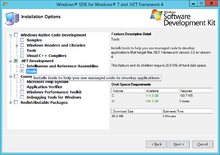
- Microsoft Visual Studio Express 2013 für Windows Desktop.
http://www.microsoft.com/de-at/download/details.aspx?id=40787
The binaries for “makecert” and "pvk2pfx" can be found here (can vary depending on the used packages):
- C:\Program Files (x86)\Microsoft SDKs\Windows\v7.1A\Bin
- C:\Program Files\Windows Kits\7.1\bin
- C:\Program Files (x86)\Windows Kits\8.1\bin\x64 or .\x86
To use the tools you basically need a windows command console window with admin-rights and the path varible set to the directory contaning the certification binaries. If a visual studio development environment is installed, you alternatively can start a "Visual Studio Development Console" out of the start menu.
Root Authority Certificate
This step can be ignored if there is already a valid root authority certificate installed on the server and the client! If not, you can create a self-signed root authority certificate and install it on the server and the client as a trusted root authority certificate.
makecert -n "CN=<ROOTNAME>" -r -sv <ROOTNAME>.pvk <ROOTNAME>.cer
ROOTNAME ... self-signed root authority name
see MSDN
Example:
makecert -n "CN=Augmensys" -r -sv AugmensysCA.pvk AugmensysCA.cer
Create Service Certificate
To create a specific service certificate, we define the site name (IP) of our sevice along with the service name.
makecert -sky <SITENAME> -iv <ROOTNAME>.pvk -n "CN=<SITE-IP>" -sv "<SITENAME>.pvk" -ic <ROOTNAME>.cer <SITENAME>.cer -sr currentuser -ss My
SITENAME ... Name of the service
SITE-IP ... IP of the service (which should be accessed from the client)
See MSDN for details.
Example:
makecert -sky AugDemoIIS01 -iv AugmensysCA.pvk -n "CN=137.135.200.180" -sv "AugDemoIIS01.pvk" -ic AugmensysCA.cer AugDemoIIS01.cer -sr curren-tuser -ss My
While creating the certificate, the user is asked for a password to be entered, please remember this password as it it is used for further steps.
Convert Service Certificate for Import in IIS
The created certificate has to be converted for importing it on an IIS service.
pvk2pfx -pvk "<SITENAME>.pvk" -spc "<SITENAME>.cer" -pfx "<SITENAME>.pfx" -pi <PASSWORD>
See MSDN for details.
Example:
pvk2pfx -pvk "AugDemoIIS01.pvk" -spc "AugDemoIIS01.cer" -pfx "AugDemoIIS01.pfx" -pi mysecretpassword
Now the certificate is ready to be imported on the IIS.
Configure IIS
- Import Root Authority Certificate
- Import the created PFX of the Service certificate
- Bind the used service certificate to the used https port number
- Ensure that the used https port is not blocked by the firewall
- Ensure that the https port is forwarded to the server if needed
