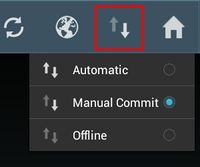Difference between revisions of "HowTo:Switch to Offline Mode"
(Created page with "== Initiate == First make sure the root object(s) is/are fetched from the service. There are two ways to initiate this process. === Switch to offline mode through action bar...") |
|||
| Line 20: | Line 20: | ||
=== Root object(s) selected === | === Root object(s) selected === | ||
* If any root object is selected when {{key press|OK}} is pressed, the client will start to prepare the necessary branches. | * If any root object is selected when {{key press|OK}} is pressed, the client will start to prepare the necessary branches. | ||
| − | * At the end of offline preparation, a dialog will be shown to indicate so. And the client should also be switched to offline.<br/>[[File:UI_Android_OfflinePreparationFinished.jpg| | + | * At the end of offline preparation, a dialog will be shown to indicate so. And the client should also be switched to offline.<br/>[[File:UI_Android_OfflinePreparationFinished.jpg|300 px|border|alt=End of Offline Preparation|End of Offline Preparation]] |
== See also == | == See also == | ||
Revision as of 13:20, 17 January 2014
Contents
Initiate
First make sure the root object(s) is/are fetched from the service.
There are two ways to initiate this process.
Switch to offline mode through action bar
Manually change sync mode in UBIK® settings
- Go to Settings;
- Find setting "SyncMode" and change its value to offline
Select branch(es) to prepare
A dialog listing all the root objects should be shown now. Depending on user selection, there are two follow-up scenarios.
Nothing selected
If nothing is selected when OK is pressed, the client will switch to offline mode immediately.
Root object(s) selected
- If any root object is selected when OK is pressed, the client will start to prepare the necessary branches.
- At the end of offline preparation, a dialog will be shown to indicate so. And the client should also be switched to offline.