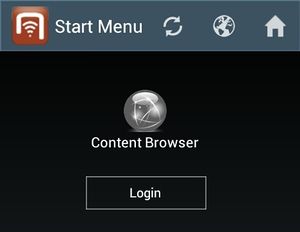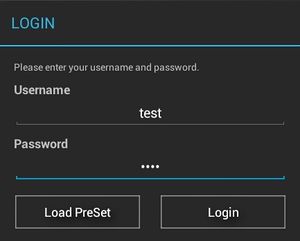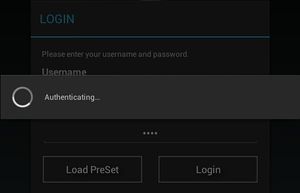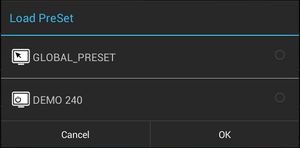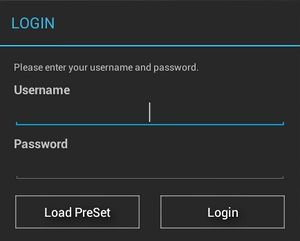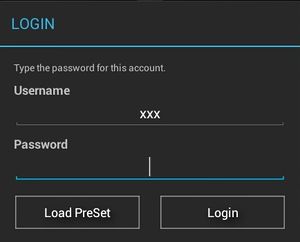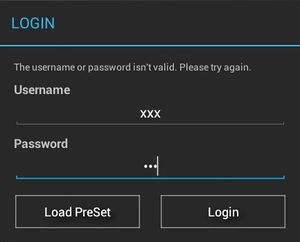Difference between revisions of "Login Dialog"
| Line 1: | Line 1: | ||
| − | For confidentiality reason, users are required to login before they have access to most of the UBIK features. | + | For confidentiality reason, users are required to login before they have access to most of the {{UBIK}} features. |
== Accessing login dialog == | == Accessing login dialog == | ||
Revision as of 10:08, 17 December 2013
For confidentiality reason, users are required to login before they have access to most of the UBIK® features.
Contents
Accessing login dialog
Near the bottom of the start menu which users see immediately after launching UBIK application, there is a Login button. Clicking it opens the Login Dialog.
Logging in
In the login dialog, users can provide their credentials in order to identify themselves. If the authentication is successful, the dialog will be dismissed and users will have access to all the UBIK features. Otherwise, the error details will be given in the dialog.
Logging in with the current UBIK settings
If all the UBIK setting values are already configured correctly before login, users can simply click the Login button in the dialog. During the time of authentication, there will be a progress dialog displayed. Once users' identities are confirmed, both dialogs will be dismissed.
Logging in with a selected Preset
It is also possible to specify a collection of setting values to use during login. In this case, simply click the Load Preset button. A preset selection dialog will then be shown. After choosing the desired preset, users can click the Login button in the selection dialog to trigger the authentication.