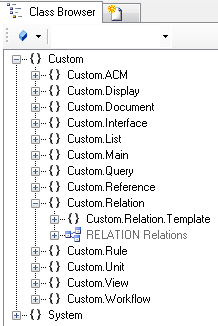Difference between revisions of "HowTo:Create a new Relation"
| Line 5: | Line 5: | ||
#* '''TARGETTYPELEFT''': reference to the MetaClass of the right object of the relation | #* '''TARGETTYPELEFT''': reference to the MetaClass of the right object of the relation | ||
#* '''TARGETTYPERIGHT''': reference to the MetaClass of the left object of the relation | #* '''TARGETTYPERIGHT''': reference to the MetaClass of the left object of the relation | ||
| − | #* '''RELATIONDATA''': reference to the MetaClass used as template for the relational data | + | #* '''RELATIONDATA''': reference to the MetaClass used as template for the relational data<p>either by</p> |
| − | + | ||
#* dragging and dropping a MetaClass object onto the cell | #* dragging and dropping a MetaClass object onto the cell | ||
#* selecting the desired MetaClass from the dialog appearing after double-clicking the cell | #* selecting the desired MetaClass from the dialog appearing after double-clicking the cell | ||
Revision as of 17:47, 18 November 2013
A Relation is for a n:m relationship between various objects. On such a relational object additional data can be stored on its RELATIONDATA.
- Navigate to the MetaClass RELATION in the Class Browser
- Create a new instance using the Bulk Editor
- It is required to set at least
- TARGETTYPELEFT: reference to the MetaClass of the right object of the relation
- TARGETTYPERIGHT: reference to the MetaClass of the left object of the relation
- RELATIONDATA: reference to the MetaClass used as template for the relational data
either by
- dragging and dropping a MetaClass object onto the cell
- selecting the desired MetaClass from the dialog appearing after double-clicking the cell
- It is recommended to set at least name and description
- Save the changes with Ctrl+S or the save command
- As the relation data also a derivation of MetaClass RELATIONDATA can be used. For example to store more data on the relationship.