Difference between revisions of "HowTo:Restrict Access to known Mobile Devices"
| Line 6: | Line 6: | ||
It might be also necessary to modify the [[UBIK Web Service Configuration]] | It might be also necessary to modify the [[UBIK Web Service Configuration]] | ||
# Locate the [[UBIK Web Service Configuration|web.config]] file on the used web server | # Locate the [[UBIK Web Service Configuration|web.config]] file on the used web server | ||
| − | # Find the entries ''UBIK.Service.TokenRestrictive'' and ''UBIK.Service.DeviceRestrictive'' and make sure that these values are set to '''1''' | + | # Find the entries '''UBIK.Service.TokenRestrictive''' and '''UBIK.Service.DeviceRestrictive''' and make sure that these values are set to '''1''' |
| − | + | ||
<source lang="xml"> | <source lang="xml"> | ||
<appSettings> | <appSettings> | ||
Revision as of 12:32, 25 October 2013
In order to allow only dedicated mobile devices to connect to the UBIK® system a device has to be registered as Satellite.
- Create a new instance of SATELLITE
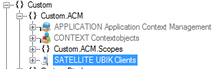
- Enter the device ID of your mobile in the NAME field of the new object. If you do not know your device ID use the Information dialog of the UBIK® application to retrieve the device ID of your mobile device
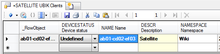
- Set the status of the satellite to Active
It might be also necessary to modify the UBIK Web Service Configuration
- Locate the web.config file on the used web server
- Find the entries UBIK.Service.TokenRestrictive and UBIK.Service.DeviceRestrictive and make sure that these values are set to 1
<appSettings>
...
<add key="UBIK.Service.DeviceRestrictive" value="0" />
<add key="UBIK.Service.TokenRestrictive" value="1" />
...
</appSettings>
...
<add key="UBIK.Service.DeviceRestrictive" value="0" />
<add key="UBIK.Service.TokenRestrictive" value="1" />
...
</appSettings>
