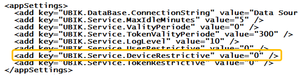Difference between revisions of "HowTo:Restrict Access to known Mobile Devices"
| Line 3: | Line 3: | ||
# Enter the device ID of your mobile in the ''NAME'' field of the new object<br/>[[File:UI_HowTo_RestrictAccessKnownMobileDevices_02.png|220 px|alt=Enter device ID]] | # Enter the device ID of your mobile in the ''NAME'' field of the new object<br/>[[File:UI_HowTo_RestrictAccessKnownMobileDevices_02.png|220 px|alt=Enter device ID]] | ||
# Set the [[Satellite_Status|status]] of the satellite to ''Active'' | # Set the [[Satellite_Status|status]] of the satellite to ''Active'' | ||
| + | #* If you do not know your device ID use the ''[[Information]]'' dialog of the {{UBIK}} application to retrieve the device ID of your mobile device<br/> | ||
| − | |||
# Open the file [[UBIK Web Service Configuration|web.config]] on the server your [[Setup UBIK WebServices|{{UBIK}} WebService]] is running | # Open the file [[UBIK Web Service Configuration|web.config]] on the server your [[Setup UBIK WebServices|{{UBIK}} WebService]] is running | ||
# Within this file, change the value of ''UBIK.Service.DeviceRestrictive'' to ''"1"''<br/>[[File:Activation_04.png|300 px|Step 4]] | # Within this file, change the value of ''UBIK.Service.DeviceRestrictive'' to ''"1"''<br/>[[File:Activation_04.png|300 px|Step 4]] | ||
Revision as of 12:23, 25 October 2013
In order to allow only dedicated mobile devices to connect to the UBIK® system a device has to be registered as Satellite.
- Create a new instance of SATELLITE
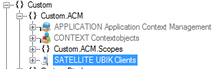
- Enter the device ID of your mobile in the NAME field of the new object
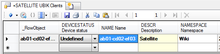
- Set the status of the satellite to Active
- If you do not know your device ID use the Information dialog of the UBIK® application to retrieve the device ID of your mobile device
- If you do not know your device ID use the Information dialog of the UBIK® application to retrieve the device ID of your mobile device
- Open the file web.config on the server your UBIK® WebService is running
- Within this file, change the value of UBIK.Service.DeviceRestrictive to "1"