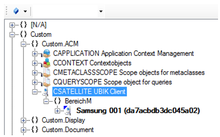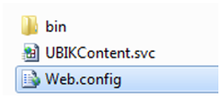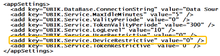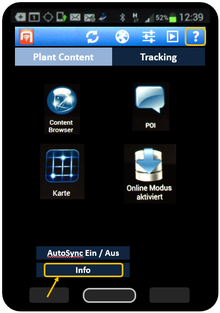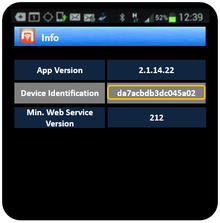Difference between revisions of "HowTo:Restrict Access to known Mobile Devices"
| Line 13: | Line 13: | ||
# Within the file WEB.config you have to change the value of UBIK.Service.DeviceRestrictive into "1" (Pict.04) | # Within the file WEB.config you have to change the value of UBIK.Service.DeviceRestrictive into "1" (Pict.04) | ||
# You will get your Device ID if you click the question mark icon or you choice the item Info from the additional menu bar (Pict.05) | # You will get your Device ID if you click the question mark icon or you choice the item Info from the additional menu bar (Pict.05) | ||
| − | + | # On the next screen you will see the device identification (Pict.06) | |
[[Category:How-To]] | [[Category:How-To]] | ||
[[Category:UBIK Android]] | [[Category:UBIK Android]] | ||
Revision as of 07:11, 23 July 2013
In order to allow only dedicated mobile devices to connect to the UBIK system you have to do some steps:
- Use the Metaclass CSATELLITE (Namespace Custom.ACM) in order to create a new instance (Pict.01)
- As name for the instance you have to fill in the Device ID of your mobile device (Pict.02)
- Open the file WEB.config in path = C:\...\inetpub\wwwroot\... (Pict.03)
- Within the file WEB.config you have to change the value of UBIK.Service.DeviceRestrictive into "1" (Pict.04)
- You will get your Device ID if you click the question mark icon or you choice the item Info from the additional menu bar (Pict.05)
- On the next screen you will see the device identification (Pict.06)