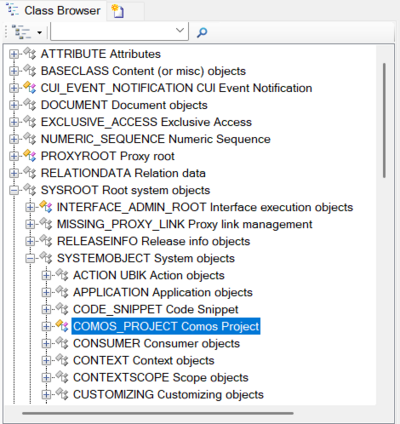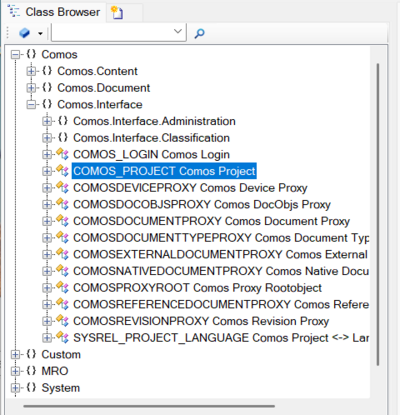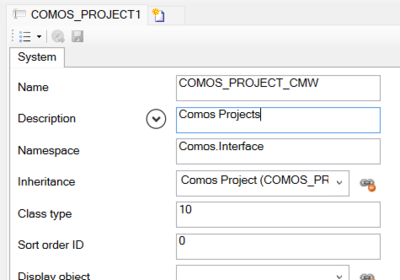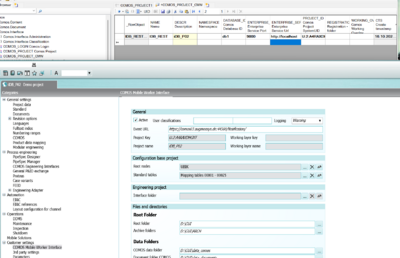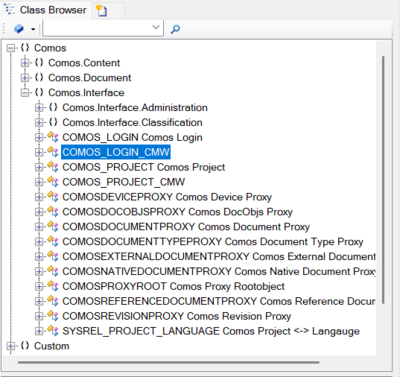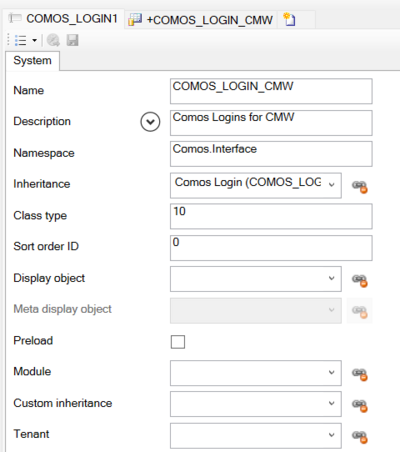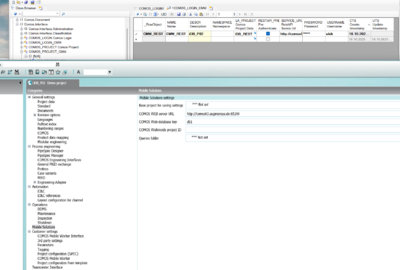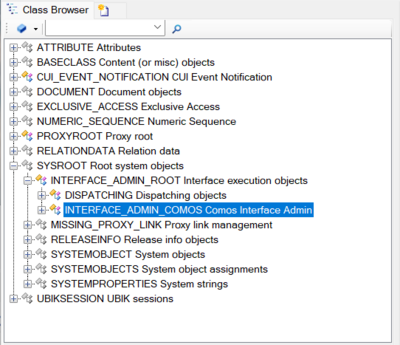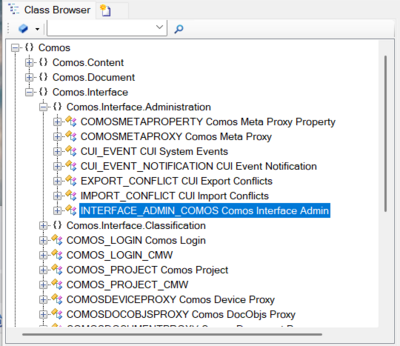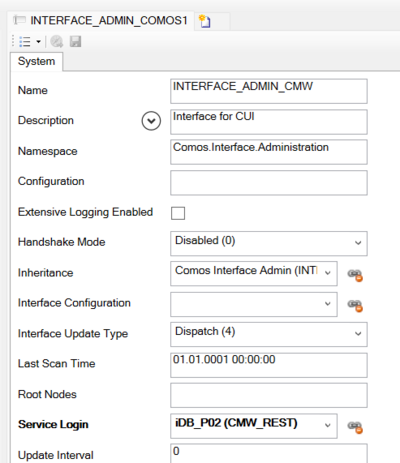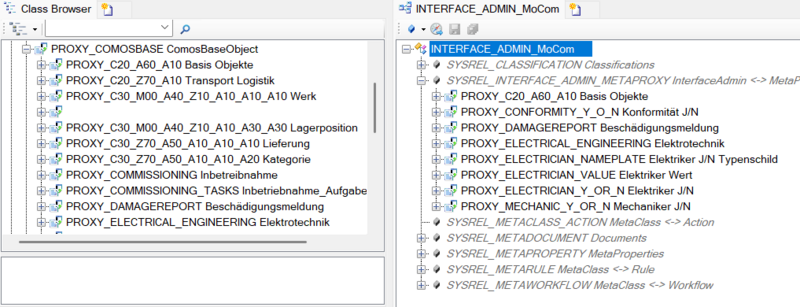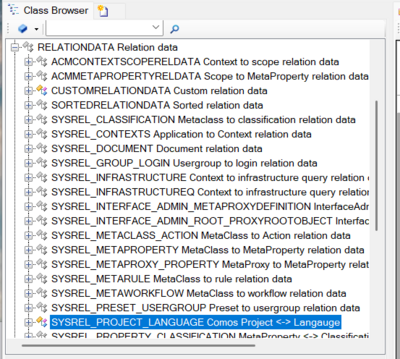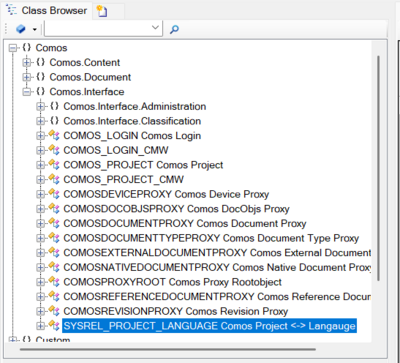Difference between revisions of "Setting Up UBIK for CUI"
| (8 intermediate revisions by the same user not shown) | |||
| Line 6: | Line 6: | ||
To set up Interfacing on UBIK Database you need Configurations \ Objects | To set up Interfacing on UBIK Database you need Configurations \ Objects | ||
| − | + | * Comos Project | |
| − | + | * Comos Login | |
| − | + | * Interface Admin Comos | |
| − | + | * Relation between Comos Project and Language | |
= Comos Project = | = Comos Project = | ||
| Line 18: | Line 18: | ||
To find the MetaClass in {{UBIK}} See all goto -> SYSROOT -> SYSTEMOBJECT -> COMOS_PROJECT | To find the MetaClass in {{UBIK}} See all goto -> SYSROOT -> SYSTEMOBJECT -> COMOS_PROJECT | ||
| − | Or on Content View you find it below Namespaces; goto -> Comos -> Comos.Interface ->COMOS_PROJECT | + | |
| + | Or on Content View you find it below Namespaces; goto -> {}Comos -> {}Comos.Interface ->COMOS_PROJECT | ||
[[File:ComosProject_see_all.png|400px]][[File:ComosProject_ContentView.png|400px]] | [[File:ComosProject_see_all.png|400px]][[File:ComosProject_ContentView.png|400px]] | ||
| Line 24: | Line 25: | ||
After giving the new MetaClass a Name and Description, please Save; then you can generate you setting by opening the MetaClass in a Bulk Editor and create a new Instance. | After giving the new MetaClass a Name and Description, please Save; then you can generate you setting by opening the MetaClass in a Bulk Editor and create a new Instance. | ||
You can name and Descripe it at will, but it is a god Idea to use a Name or Description that is also in Comos. | You can name and Descripe it at will, but it is a god Idea to use a Name or Description that is also in Comos. | ||
| + | |||
The Database ID is also the same as in Comos, on the Project settings for Mobile Solutions, the Enterprise Server here is that one from {{UBIK}} like you set up the Notification Endpoint. | The Database ID is also the same as in Comos, on the Project settings for Mobile Solutions, the Enterprise Server here is that one from {{UBIK}} like you set up the Notification Endpoint. | ||
Project_ID, Working_Overlay_ID is again form Comos, Project_ID is Mandatory anyway, if you want to connect with an WorkingOverly from Comos this ID is also needet. | Project_ID, Working_Overlay_ID is again form Comos, Project_ID is Mandatory anyway, if you want to connect with an WorkingOverly from Comos this ID is also needet. | ||
| Line 33: | Line 35: | ||
= Comos Login = | = Comos Login = | ||
<!-- DO NOT MODIFY THE NAME OF THIS SECTION, BUT REMOVE IT IF NOT REQUIRED --> | <!-- DO NOT MODIFY THE NAME OF THIS SECTION, BUT REMOVE IT IF NOT REQUIRED --> | ||
| + | |||
| + | Similar to COMOS_PROJECT go to MetaClass COMOS_LOGIN and derive a new Metaclass. | ||
| + | |||
| + | Reason is to get a Metaclass that is cut off from this SystemMetaClass, wich could be changed on an Update of UBIK. | ||
| + | |||
| + | To find the MetaClass in {{UBIK}} See all goto -> SYSROOT -> SYSTEMOBJECT -> SERVICE_LOGIN -> BASICAUTH_SERVICE_LOGIN -> COMOS_LOGIN | ||
| + | |||
| + | Or on Content View you find it below Namespaces; goto -> {}Comos -> {}Comos.Interface -> COMOS_LOGIN | ||
| + | |||
| + | [[File:ComosLogin_see_all.png|400px]][[File:ComosLogin_ContentView.png|400px]] | ||
| + | |||
| + | After giving the new MetaClass a Name and Description, please Save; then you can generate you setting by opening the MetaClass in a Bulk Editor and create a new Instance. | ||
| + | You can name and Descripe it at will, but it is a god Idea to use a Name or Description that is also in Comos. | ||
| + | |||
| + | You have to Link a instance form COMOS_PROJECT or its children, so link here the Instance you created bevor in the new Created COMOS_PROJECT Childclass | ||
| + | with the checkbox you ask UBIK to Authenticate bevore sending data, could be that Systemsecurty is asking for this. | ||
| + | In Service URL you have to give the Comos WebstartPage url, and User and Password for Comos login (mostly Domainuser) | ||
| + | |||
| + | [[File:New_login_MC.png|400px]] | ||
| + | [[File:New_Login.png|400px]] | ||
= Interface Admin Comos = | = Interface Admin Comos = | ||
<!-- DO NOT MODIFY THE NAME OF THIS SECTION, BUT REMOVE IT IF NOT REQUIRED --> | <!-- DO NOT MODIFY THE NAME OF THIS SECTION, BUT REMOVE IT IF NOT REQUIRED --> | ||
| + | |||
| + | Similar like bevor go to MetaClass INTERFACE_ADMIN_COMOS and derive a new Metaclass. | ||
| + | |||
| + | Reason is to get a Metaclass that is cut off from this SystemMetaClass, wich could be changed on an Update of UBIK. | ||
| + | |||
| + | To find the MetaClass in {{UBIK}} See all goto -> SYSROOT -> INTERFACE_ADMIN_ROOT -> INTERFACE_ADMIN_COMOS | ||
| + | |||
| + | Or on Content View you find it below Namespaces; goto -> {}Comos -> {}Comos.Interface -> {}Comos.Interface.Administration -> INTERFACE_ADMIN_COMOS | ||
| + | |||
| + | [[File:IA_COMOS_see_all.png|400px]][[File:IA_COMOS_ContentView.png|400px]] | ||
| + | |||
| + | After giving the new MetaClass a Name and Description, dont forget to link to the LoginObject please Save; | ||
| + | |||
| + | [[File:IA_CMW_LINK.png|400px]] | ||
| + | |||
| + | To Configure the Proxys that should be Imported and Exported please open the New InterfaceAdmin in a RelationEditor. Than drag an drop all the relevant Proxy to the Interface admin Object. | ||
| + | |||
| + | [[File:IA_RELATIONS.png|800px]] | ||
= Relation between Comos Project and Language = | = Relation between Comos Project and Language = | ||
<!-- DO NOT MODIFY THE NAME OF THIS SECTION, BUT REMOVE IT IF NOT REQUIRED --> | <!-- DO NOT MODIFY THE NAME OF THIS SECTION, BUT REMOVE IT IF NOT REQUIRED --> | ||
| + | |||
| + | Different to bevore RelationalClass SYSREL_PROJECT_LANGUAGE stays the SystemMetaClass. | ||
| + | |||
| + | To find the MetaClass in {{UBIK}} See all goto -> RELATIONDATA -> SYSREL_PROJECT_LANGUAGE | ||
| + | |||
| + | Or on Content View you find it below Namespaces; goto -> {}Comos -> {}Comos.Interface -> SYSREL_PROJECT_LANGUAGE | ||
| + | |||
| + | [[File:Lang_REL_see_all.png|400px]][[File:Lang_REL_ContentView.png|400px]] | ||
| + | |||
| + | Please open the Class in a Bulk Editor; | ||
| + | |||
| + | [[File:REL_OVERVIEW.png|1200px]] | ||
| + | |||
| + | To Create a new Instance set a Comos_Project Instance to LEFTUID and a Language Object to the RIGHTUID. | ||
| + | |||
| + | Add the Microsoft LCID number for your Language. | ||
| + | |||
| + | And also the Comos settings witch Language is the current Project, and User Default. | ||
| + | |||
| + | The Languages from UBIK u find in | ||
| + | |||
| + | To find the MetaClass in {{UBIK}} See all goto -> SYSROOT -> INTERFACE_ADMIN_ROOT -> INTERFACE_ADMIN_COMOS | ||
| + | |||
| + | Or on Content View you find it below Namespaces; goto -> {}System -> {}System.Main -> {}System.Main.Language -> LANGUAGE -> {}System | ||
<!-- DO NOT REMOVE THIS -->{{Template:HowTo/End}}<!-- DO NOT REMOVE THIS --> | <!-- DO NOT REMOVE THIS -->{{Template:HowTo/End}}<!-- DO NOT REMOVE THIS --> | ||
| Line 44: | Line 108: | ||
==See also== | ==See also== | ||
<!-- DO NOT MODIFY THE NAME OF THIS SECTION, BUT REMOVE IT IF NOT REQUIRED --> | <!-- DO NOT MODIFY THE NAME OF THIS SECTION, BUT REMOVE IT IF NOT REQUIRED --> | ||
| + | |||
| + | [[Add_Languages_to_UBIK]] | ||
| + | |||
| + | [https://cldr.unicode.org/ Unicode CLDR Project] | ||
| + | |||
| + | [https://learn.microsoft.com/en-us/openspecs/windows_protocols/ms-lcid/70feba9f-294e-491e-b6eb-56532684c37f Microsoft LCID] | ||
Latest revision as of 12:55, 16 October 2025
Setting uo a UBIK Database fur CUI Dataexchange