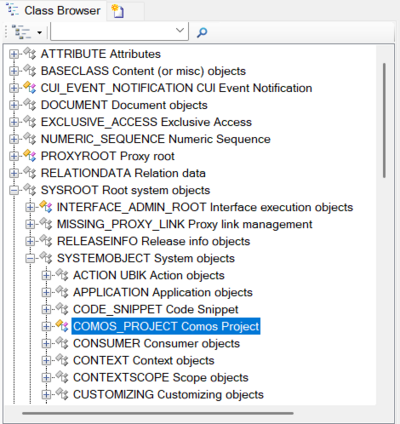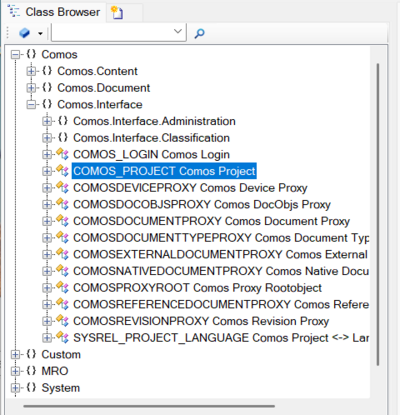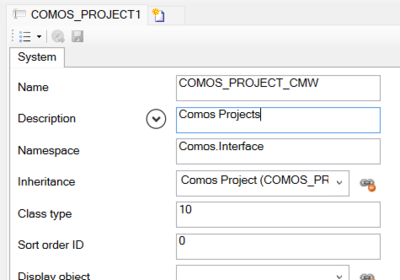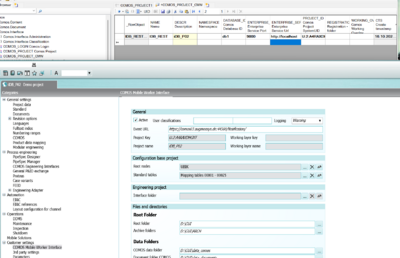Difference between revisions of "Setting Up UBIK for CUI"
(→Studio) |
|||
| Line 24: | Line 24: | ||
[[File:ComosProject_see_all.png|400px]][[File:ComosProject_ContentView.png|400px]] | [[File:ComosProject_see_all.png|400px]][[File:ComosProject_ContentView.png|400px]] | ||
| + | |||
| + | After giving the new MetaClass a Name and Description, please Save; then you can generate you setting by opening the MetaClass in a Bulk Editor and create a new Instance. | ||
| + | You can name and Descripe it at will, but it is a god Idea to use a Name or Description that is also in Comos. | ||
| + | The Database ID is also the same as in Comos, on the Project settings for Mobile Solutions, the Enterprise Server here is that one from {{UBIK}} like you set up the Notification Endpoint. | ||
| + | Project_ID, Working_Overlay_ID is again form Comos, Project_ID is Mandatory anyway, if you want to connect with an WorkingOverly from Comos this ID is also needet. | ||
| + | The Registration folder is only needet when you want to use XML Files for Objects that are not Classified in Comos. | ||
| + | |||
| + | [[File:New_Project_MC.png|400px]] | ||
| + | [[File:New_comos_project.png|400px]] | ||
| + | |||
| + | |||
| + | * 2. Comos Login | ||
<!-- DO NOT REMOVE THIS -->{{Template:HowTo/End}}<!-- DO NOT REMOVE THIS --> | <!-- DO NOT REMOVE THIS -->{{Template:HowTo/End}}<!-- DO NOT REMOVE THIS --> | ||
Revision as of 08:00, 16 October 2025
Setting uo a UBIK Database fur CUI Dataexchange