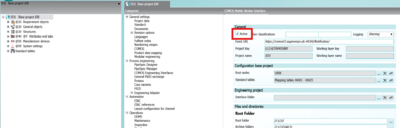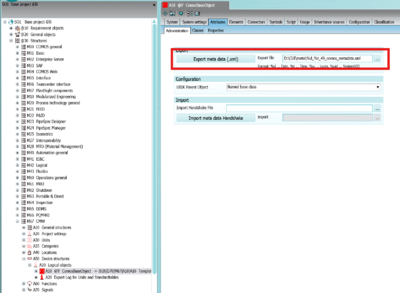Difference between revisions of "HowTo:Set Up CUI Rest API"
(→Overview) |
(→Overview) |
||
| Line 29: | Line 29: | ||
Next is to oben the ComosBaseObject in SO1, it should be found in iDB Databases at "@30|M67|A50|A20|A10", please make sure that the filepath for the xml is existing and accessable. | Next is to oben the ComosBaseObject in SO1, it should be found in iDB Databases at "@30|M67|A50|A20|A10", please make sure that the filepath for the xml is existing and accessable. | ||
| − | + | [[File:Export_from_Comos.png|400px]] | |
To import in a UBIK Database you have to use {{UBIK Smart Studio}} | To import in a UBIK Database you have to use {{UBIK Smart Studio}} | ||
Revision as of 06:31, 16 October 2025
Overview
The CUI -> "Comos UBIK® Interface" is a Standard Dataexchange function betwen the tow Systems Comos and UBIK® it is a bidirektional Communikation baesd on Comos WEB Rest API and a UBIK CUI Plugin.
For Comos make sure you have a working Installation of Comos and Comos Web with acces to its Comos Database, you also need the License called “COMOS_Mobile_Worker_Server”
On UBIK side to set it up please start with the Installation of UBIK, UBIK Database and its Webservices and EnterpriseServer(s)
- Install UBIK Studio
- Install UBIK Database
- Install UBIK Web Service
- Configure Enterprise Service for CUI
After that you have to possible ways to go on, Create a UBIK® MetaClass strukte manually or via Import from Comos.
If you want to export from Comos the first step is to check, update or Create Templates, like in this description PDF:
Admin Comos UBIK Interface 2023 07 EN.pdf
After Template Structure in Comos includes all the MetaClasses and Properties that you need on UBIK side, export these Comos Template as Metainformation for UBIK:
In Standard Comos iDB there is a new Module section M67 for Comos Mobile Worker (UBIK) For a standard MRO Use case there are Templates Predefined, these Templates are connected to Comos CDevices that have the Functional Classification C270 (iDB) (for cDB there is a C2 Classification available). Bevor, please make sure that the Project settings for CUI Interface are there and Active; you find them in Project settings an make sure that the Active checkbox on COMOS Mobile Worker Interface is checked.
First make sure the Interface is "Active" in Project settings of SO1 (or your used Workinglayer)
Next is to oben the ComosBaseObject in SO1, it should be found in iDB Databases at "@30|M67|A50|A20|A10", please make sure that the filepath for the xml is existing and accessable.
To import in a UBIK Database you have to use UBIK Smart Studio