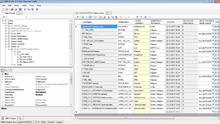Difference between revisions of "HowTo:Install UBIK Studio"
m |
|||
| (One intermediate revision by the same user not shown) | |||
| Line 1: | Line 1: | ||
[[File:UI_Studio.png|thumb|220px|{{UBIK}} Studio]] | [[File:UI_Studio.png|thumb|220px|{{UBIK}} Studio]] | ||
| + | Please make sure you unblocked the *.zip file in file Properties bevor you start extracting. | ||
| + | |||
| + | [[File:File_security_unblock.png|400px]] | ||
| + | |||
Install {{UBIK Studio}} simple by | Install {{UBIK Studio}} simple by | ||
# Extracting / Copying the software to the appropriate destination directory (for example: C:\UBIK) | # Extracting / Copying the software to the appropriate destination directory (for example: C:\UBIK) | ||
| Line 8: | Line 12: | ||
{{Attention|.NET Framework 4.0 required at least!}} | {{Attention|.NET Framework 4.0 required at least!}} | ||
| + | |||
| + | |||
| + | ==See also== | ||
| + | <!-- DO NOT MODIFY THE NAME OF THIS SECTION, BUT REMOVE IT IF NOT REQUIRED --> | ||
| + | * [[Unblock_Files]] | ||
[[Category:How-To|Install UBIK Studio]] | [[Category:How-To|Install UBIK Studio]] | ||
[[Category:Installing|Install UBIK Studio]] | [[Category:Installing|Install UBIK Studio]] | ||
Latest revision as of 08:17, 10 October 2025
Please make sure you unblocked the *.zip file in file Properties bevor you start extracting.
Install UBIK® Studio simple by
- Extracting / Copying the software to the appropriate destination directory (for example: C:\UBIK)
- Configure logging within Logging.config
Start the application by executing UBIK.Studio.exe located in the application directory.