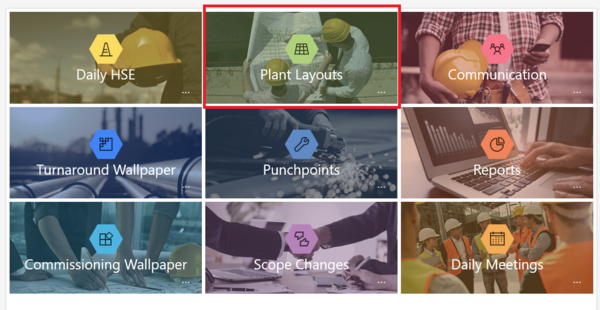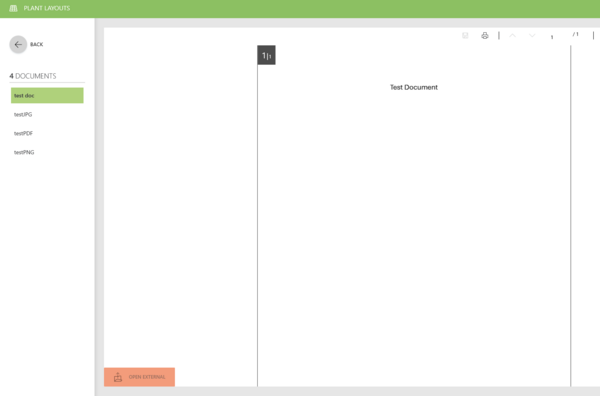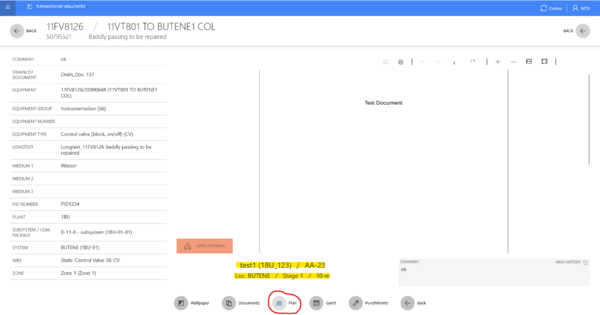Difference between revisions of "Plant Layouts"
| (3 intermediate revisions by 2 users not shown) | |||
| Line 2: | Line 2: | ||
[[File:lantLay.png|600px]] [[File:pl1.png|600px]] | [[File:lantLay.png|600px]] [[File:pl1.png|600px]] | ||
| + | |||
| + | Plant Layouts can also be linked to a Workorder. In this case they are displayed when you press the "Plan" button. | ||
| + | Also all relevant properties of the Plant Layout are shown below. | ||
| + | |||
| + | [[File:plantLayoutWorkorder.png|600px]] | ||
| + | |||
| + | [[Category:MaTaP|Plant Layouts]] | ||
Latest revision as of 14:22, 3 June 2024
The Admin can configure Documents (PDF'S, PNG's and JPG's) as a Plant Layout via the Admin Tool. The user can access these Documents via the Plant Layout Functionality, which has its own web browser. Moreover, the Documents can also be opened externally by hitting the "OPEN EXTERNAL" button left on the bottom of the MaTaP web browser.
Plant Layouts can also be linked to a Workorder. In this case they are displayed when you press the "Plan" button. Also all relevant properties of the Plant Layout are shown below.