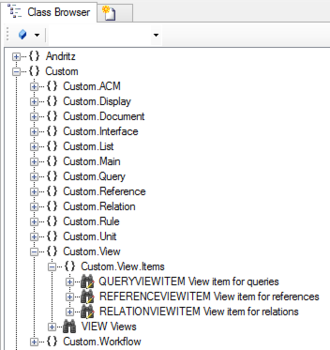Difference between revisions of "HowTo:Create a new ViewItem"
| (8 intermediate revisions by one other user not shown) | |||
| Line 1: | Line 1: | ||
| − | + | __NOTOC__ | |
| + | There are three different ''ViewItems'' in the namespace ''Custom.View.Items'' via the ''[[Class Browser]]''<br/>[[File:UI viewitem 01.PNG|thumb|330 px|border|alt=ViewItem|ViewItem]] | ||
| − | + | ==ReferenceViewItem== | |
| − | + | Use this to evaluate hierarchy informations between objects using [[REFERENCE|references]]: | |
| − | + | # Create a new instance of a '''[[REFERENCEVIEWITEM|ReferenceViewItem]]''' using the ''[[Bulk Editor]]''<br/>[[File:UI viewitem 03.PNG|990 px|border|alt=View|View]] | |
| − | ## Assign a query instance of the '' | + | # Set the name of the reference property in the '''REFERENCE''' cell |
| − | + | # Set the '''REVERSE''' checkbox if the ''ReferenceViewItem'' should be evaluated from right to left instead of left to right | |
| − | + | # Assign a query instance of the ''ReferenceViewItem'' to the '''REVERSEREFTYPE''' attribute either by | |
| − | + | #* dragging and dropping a metaclass object onto the cell | |
| − | + | #* selecting the desired MetaClass from the dialog appearing after double-clicking the cell | |
| − | + | ||
| − | + | == RelationViewItem == | |
| − | + | Use this to evaluate hierarchy informations between objects using [[RELATION|relations]]: | |
| − | + | # Create a new instance of a '''[[RELATIONVIEWITEM|RelationViewItem]]''' using the ''[[Bulk Editor]]''<br/>[[File:UI viewitem 04.PNG|990 px|border|alt=View|View]] | |
| − | + | # Set the '''REVERSE''' checkbox if the ''RelationViewItem'' should be evaluated from right to left instead of left to right | |
| − | + | # Assign a query instance of the ''RelationViewItem'' to the '''RELATION''' attribute either by | |
| − | + | #* dragging and dropping a relation object onto the cell | |
| − | + | #* selecting the desired Relation from the dialog appearing after double-clicking the cell | |
| − | + | ||
| + | == QueryViewItem == | ||
| + | Use this to place a query within a view: | ||
| + | # Create a new instance of a '''[[QUERYVIEWITEM|QueryViewItem]]''' using the ''[[Bulk Editor]]''<br/>[[File:UI viewitem 02.PNG|880 px|border|alt=View|View]] | ||
| + | # Assign a query instance of the ''QueryViewItem'' to the '''QUERY''' attribute either by | ||
| + | #* Drag and drop a query object onto the cell | ||
| + | #* Select the desired Query from the dialog appearing after double-clicking the cell | ||
| + | |||
| + | == For all ViewItems == | ||
# Set at least name and description | # Set at least name and description | ||
# The required ViewItem's must be added to the view with the ''[[Relation Editor]]''.<br/>[[File:UI_view_03.png|330 px|border|alt=View|View]] | # The required ViewItem's must be added to the view with the ''[[Relation Editor]]''.<br/>[[File:UI_view_03.png|330 px|border|alt=View|View]] | ||
# Save the changes with {{key press|Ctrl|S}} or the save command | # Save the changes with {{key press|Ctrl|S}} or the save command | ||
| − | |||
==See also== | ==See also== | ||
* [[HowTo:Create a new View]] | * [[HowTo:Create a new View]] | ||
| + | * [[HowTo:Create a new ReferenceViewItem automatically]] | ||
| − | + | [[Category:How-To|Create a new ViewItem]] | |
| − | + | ||
| − | + | ||
| − | [[Category:How-To]] | + | |
Latest revision as of 06:58, 2 April 2024
There are three different ViewItems in the namespace Custom.View.Items via the Class BrowserReferenceViewItem
Use this to evaluate hierarchy informations between objects using references:
- Create a new instance of a ReferenceViewItem using the Bulk Editor
- Set the name of the reference property in the REFERENCE cell
- Set the REVERSE checkbox if the ReferenceViewItem should be evaluated from right to left instead of left to right
- Assign a query instance of the ReferenceViewItem to the REVERSEREFTYPE attribute either by
- dragging and dropping a metaclass object onto the cell
- selecting the desired MetaClass from the dialog appearing after double-clicking the cell
RelationViewItem
Use this to evaluate hierarchy informations between objects using relations:
- Create a new instance of a RelationViewItem using the Bulk Editor
- Set the REVERSE checkbox if the RelationViewItem should be evaluated from right to left instead of left to right
- Assign a query instance of the RelationViewItem to the RELATION attribute either by
- dragging and dropping a relation object onto the cell
- selecting the desired Relation from the dialog appearing after double-clicking the cell
QueryViewItem
Use this to place a query within a view:
- Create a new instance of a QueryViewItem using the Bulk Editor
- Assign a query instance of the QueryViewItem to the QUERY attribute either by
- Drag and drop a query object onto the cell
- Select the desired Query from the dialog appearing after double-clicking the cell
For all ViewItems
- Set at least name and description
- The required ViewItem's must be added to the view with the Relation Editor.
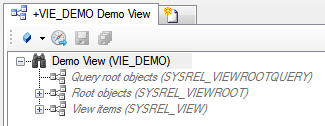
- Save the changes with Ctrl+S or the save command