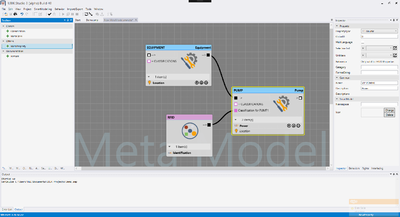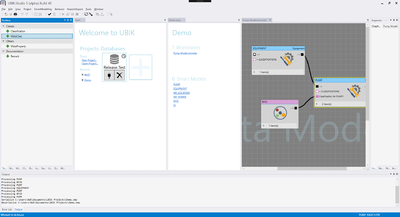Difference between revisions of "Smart Studio"
(→Tools) |
m |
||
| (29 intermediate revisions by 3 users not shown) | |||
| Line 1: | Line 1: | ||
| − | With {{UBIK}} Smart Studio, project engineering is made easier: Smart Modelling means to build meta models, do programmatic customizing and ACM configurations without having to work all the | + | With {{UBIK}} Smart Studio, project engineering is made easier: Smart Modelling means to build meta models, do programmatic customizing and ACM configurations without having to work all the repetitive details. {{UBIK}} Smart Modelling automates as much as it can in order to give the engineer leeway to actually do the project. |
| − | On the Augmensys | + | On the Augmensys [https://release.augmensys.com/download/modules/Studio/ release portal], a test candidate for the beta version of {{UBIK}} Smart Studio is available. Here's the history of recent changes: |
[[Smart_Studio_Beta_History]] | [[Smart_Studio_Beta_History]] | ||
[[File:UI_SmartStudio.png|thumb|400px|{{UBIK}} Smart Studio]] | [[File:UI_SmartStudio.png|thumb|400px|{{UBIK}} Smart Studio]] | ||
| − | |||
| − | |||
| − | === | + | == Usage== |
| − | + | ||
| − | + | {{UBIK}} SmartStudio is designed as an integrated developer environment (IDE) and administration tool. With {{UBIK}} SmartStudio, you can work on a project and transport the results, and you can interact with a {{UBIK}} Environment (data base, web services, etc.). Also, you can import meta definitions from external files (e.g., from Excel worksheets describing a customer's entities). | |
| − | {{UBIK}} | + | |
| − | + | The central use-cases for {{UBIK}} SmartStudio are modelling and transportation. Modelling means to build up a new {{UBIK}} meta model, objects and customizing, or to maintain and develop an existing project. Transportation means to get {{UBIK}} meta data, objects and customizing from one place to another. This includes import from external systems or files, extraction from an existing {{UBIK}} Environment, and integrating {{UBIK}} meta definitions, objects and customizing into a new or existing {{UBIK}} Environment. | |
| − | + | ||
| − | + | ||
| − | + | ||
| − | + | ||
| − | + | ||
| − | + | ||
| − | + | ||
| − | + | ||
| − | + | ||
| − | + | ||
| − | + | ||
| − | + | ||
| − | + | ||
| − | + | ||
| − | + | ||
| − | + | ||
| − | + | ||
| − | + | ||
| − | + | ||
| − | + | ||
| − | + | ||
| − | + | ||
| − | + | ||
| − | + | In order to support these use-cases optimally, {{UBIK}} SmartStudio provides modelling and transportation tools as well as sophisticated mechanisms for aiding your work: By automating as much as possible, {{UBIK}} SmartStudio helps preventing mistakes, ensuring consistency, minimizing unnecessary and tedious effort, and enabling you to concentrate on what you really want to do. | |
| − | + | ||
| − | ==== | + | === Basic handling idea === |
| − | + | Assuming a modelling use-case, you might want to define the meta model for a project. You launch {{UBIK}} SmartStudio and create a new Smart Project. To start working, you open the Inheritance Graph using the menu. | |
| − | + | ||
| − | + | ||
| − | + | ||
| − | + | ||
| − | + | ||
| − | + | ||
| − | + | ||
| − | + | ||
| − | + | ||
| − | + | ||
| − | + | ||
| − | + | ||
| − | + | ||
| − | + | ||
| − | + | ||
| − | + | ||
| − | + | ||
| − | + | ||
| − | + | In the middle of the screen, there is a worksheet that can be used to draw the project structure on. Add new or existing models by dragging them from the pickers on the left of the screen to the worksheet area in the middle. Connect the models using lines in order to define the models' dependencies on each other. When a model is selected, it can be edited using inspector tools on the right of the screen. | |
| − | + | ||
| − | + | The first step when using {{UBIK}} Smart Studio always is to open a project (or create a new one). Then you can open an existing worksheet or create a new one and start modelling. | |
| + | Later, you can save your models to the project. Independent on the project, you can punctually save the current state of a worksheet (its "Situation") to the {{UBIK}} environment (database), if it is connected. | ||
| − | + | === Organizing your work === | |
| + | In order to organize your work and to separate modelling from working directly on the (productive) system, there are Smart Projects. They serve as a container for your work, giving you the possibility to punctually interact with {{UBIK}} Environments (databases). This allows the user to transport (and re-use) smart models between different {{UBIK}} Environments. | ||
| − | [[ | + | === Transport Container === |
| − | [[ | + | Sometimes, you don't want to design a data model but instead take it from one {{UBIK}} Environment to another, or to control in detail what you want to save to a target {{UBIK}} Environment. This is what the [[Transport Container]] is for. This worksheet (like the project view) features a [[Situation Editor]] giving you a detailed overview about the models it contains as well as the possibility to add or remove models, and to select a subset of the contained models and do something with it (e.g., retain only the selected models). |
| − | == | + | === Inheritance Graph === |
| + | There are multiple kinds of modelling worksheets with different responsibilities: The [[Inheritance Graph]] allows the user to create meta models. It's called "Inheritance Graph" because the MetaClasses' inheritance structure is displayed graphically. | ||
| − | === | + | ==== Meta Classes ==== |
| − | + | You can drop existing meta classes onto the graph in order to see the full inheritance hierarchy, classifications and meta properties. You can also drop a new meta class from the tool box picker, and proceed to model it by dropping meta properties onto it, or connecting it to other meta classes to establish an inheritance hierarchy. | |
| − | The | + | ==== Meta Properties ==== |
| − | + | The details of meta properties can be configured in the inspector tool for a selected meta property. The options include data type, selective list, unit, multi language, etc. | |
| + | Live value meta properties are supported, too. | ||
| − | === | + | ==== Classification ==== |
| − | + | It is also possible to specify classifications for meta classes by dropping the classification onto the graph and then connecting it to the respective meta class. | |
| + | Classifications are not implemented immediately to prevent undesired changes. Select the connection between the classification and the meta class, and toggle the "implement classification" checkbox in the inspector tool for the connection, in order to add the classification's meta properties to the meta class. | ||
| + | Classifications can be designed just as meta classes, but inheritance of classifications is currently not supported. | ||
| + | |||
| + | ==== Relations ==== | ||
| + | Relations can be designed in the relation editor (by just connecting two instances and configuring the details on the connection), or in the application graph for scoped connections. | ||
| + | See the respective chapter for the relation instance graph. | ||
| + | |||
| + | ==== Proxies ==== | ||
| + | Proxies can be designed in the proxy graph, which is very similar to the inheritance graph. You can use a context menu command to open the proxy graph for a meta class, if a proxy exists. | ||
| + | Create a new proxy by dropping a meta class onto the proxy graph. | ||
| + | See the respective chapter for the meta proxy graph. | ||
| + | |||
| + | === Application Graph === | ||
| + | The [[Application Graph]] can be used to define what the user can see on the mobile device. It's called "Application Graph" because the browsing hierarchy for the mobile application is displayed graphically. One can define specific mobile versions of MetaClasses (namely Scopes) as well as their properties and children with it. | ||
| + | |||
| + | ==== App and Context ==== | ||
| + | You can create or reuse app and context objects to identify the view providing data to your satellites. Below a context, you can model the view hierarchy graphically using scopes and connections between them. | ||
| + | The context can be configured with input queries for the root and infrastructure objects. Just drag a query onto the graph and connect it to the context's respective input connector. | ||
| + | |||
| + | ==== Scopes ==== | ||
| + | A scope specifies what properties for instances of a meta class will be delivered to the satellite. E.g., for pumps we might have many properties in the data base, but on the client, we require only two of them - this can be specified using meta class scopes. You can specify whether it should be possible to create or delete instances on the scope. | ||
| + | However, you can also use query scopes to provide an interface to a query object on the client. | ||
| + | In order to create a query scope, hold {{key press|Shift}}) while dragging a query onto the graph. Drop meta properties on a scoped query in order to provide access to the query's properties and query items. | ||
| + | Meta query scopes are supported as well; dropping a query meta class on the graph will result in a respective scope. | ||
| − | === | + | ==== Connections ==== |
| − | + | In the app graph, scopes can be connected hierarchically, in order to specify: "As children for scope-A-objects, I want to see scope-B-objects". | |
| + | Further, you can configure how the children should be resolved for a scoped connection - should a relation be used, or a link property on a child pointing to the parent object? | ||
| + | For query scopes, the outgoing connections are a bit simpler, because they can only target scopes that are compatible with the query filter class, and since the query delivers the children, there isn't much to configure there. For meta query scopes, no outgoing connections are shown because we cannot anticipate what query will be used at design time. However, if you provide a fitting child scope to the context, it will be used for the children of queries. | ||
=== Bulk Editor === | === Bulk Editor === | ||
| − | In order to modify potentially larger amounts of content instances conveniently, the Bulk Editor can be used. It shows all instances of a MetaClass in a table, | + | |
| + | In order to modify potentially larger amounts of content instances conveniently, the [[SmartStudio Bulk Editor|Bulk Editor]] can be used. It shows all instances of a MetaClass in a table, extendable by derivates. The table rows are the instances, whereas the columns describe the meta properties. A single cell corresponds to the property value of a specific instance for a MetaProperty. As every other worksheet, the bulk editor can be used with data from a {{UBIK}} Environment. The results can be saved into the active project and/or back into the {{UBIK}} Environment. | ||
| + | The Bulk Editor supports multi-language values, sorting, filtering, grouping, drag & drop (also for multiple rows) and copy & paste (also for multiple target cells). Also, for the Bulk Editor, a multi-instance editor tool is available (similar to the inspector tool), allowing you to edit the values for multiple selected instances. A Bulk Editor worksheet can be exported to Excel using the respective context menu item. | ||
| + | |||
| + | ==== Designing Queries ==== | ||
| + | |||
| + | Queries can be designed using the Bulk Editor. You can use the context menu command "Convert to Query" in order to create a query for the meta class the bulk editor currently shows instances for. Then you can add Query Items by holding the {{key press|shift}} key while dragging column headers onto the query on the top left. The query items appear next to the query and can then be configured. | ||
| + | |||
| + | === Custom Code === | ||
| + | You can customize the behavior of {{UBIK}} programmatically. There are multiple ways to do so: | ||
| + | * React to life cycle events of objects (e.g., do something when an object is saved) | ||
| + | * Override properties of objects (e.g., pre-process a value before it is assigned to a property) | ||
| + | * Override methods of objects (e.g., evaluate the user rights for an object) | ||
| + | * Add arbitrary custom code to a meta class | ||
| + | * Create custom workflows | ||
| + | * Create a custom code library to be used in the rest of the customizing | ||
| + | |||
| + | {{UBIK}} SmartStudio provides rich code editors supporting IntelliSense and syntax highlighting based on Roslyn. For MetaClass related customizing, you can access such editors using the Behavior inspector tool (on the right hand side if you're using the default layout), when a MetaClass is selected in the Inheritance Graph. The custom code library can be maintained using a dedicated worksheet accessible via the "Behavior" menu. | ||
| + | |||
| + | === Relation Target Bulk Editor === | ||
| + | The [[SmartStudio Bulk Editor|Bulk Editor]] can also be used to bulk-edit the objects related to an instance via a relation. This can be achieved by selecting any instance and using the context menu item "Bulk-edit relations" (respectively, a sub-menu item for a specific relation or reverse-relation). In this case, the items displayed in the Bulk Editor correspond to all instances related to the formerly selected instance via the chosen relation. The Bulk Editor then can be used to relate existing instances via drag & drop, to create and relate new instances, to un-relate instances, and of course to (bulk) edit the related instances just as you would with a "normal" Bulk Editor. | ||
=== Relation Instance Graph === | === Relation Instance Graph === | ||
| − | Relational connections between content instances can be modelled using the [[Relation Instance Graph]]. Drop an instance on it in order to see relations to other instances. New relations can be created; existing relations can be edited. | + | Relational connections between content instances can be modelled using the [[Relation Instance Graph]]. Drop an instance on it in order to see relations and references to other instances. New references and relations can be created; existing relations can be edited. It is also possible to load the reverse references and relations (i.e., instances referring or related to the target instance) via context command. |
=== Meta Proxy Graph === | === Meta Proxy Graph === | ||
MetaProxies, their properties and their inheritance can be modeled and edited in the [[Meta Proxy Graph]]. A picker displaying all MetaProxies in the project and the {{UBIK}} Environment is available for choosing elements to display in the [[Meta Proxy Graph]] worksheet. | MetaProxies, their properties and their inheritance can be modeled and edited in the [[Meta Proxy Graph]]. A picker displaying all MetaProxies in the project and the {{UBIK}} Environment is available for choosing elements to display in the [[Meta Proxy Graph]] worksheet. | ||
| − | === | + | === Smart Import: Comos meta data === |
| + | The Smart Model Import Worksheet can be used to import meta data XML files exported from Comos. The input is converted to Smart Models and opened in an Inheritance Graph Worksheet for further processing. One can also plan a semi-automatic import procedure, to make sure the import is processed safely and easily. After configuring the relevant steps, you will be guided through them as planned. Such a plan could be: | ||
| + | * Show raw import data | ||
| + | * Merge with Project data - Project wins in case of conflict (adjustable) | ||
| + | * Save to Project | ||
| + | * Merge with Environment data - Environment wins in case of conflict (adjustable) | ||
| + | * Save to Environment | ||
| + | * Finish import | ||
| + | The user can change the order of steps and switch them on or off. | ||
| + | Further, the user can still do any actions manually, too. | ||
| + | |||
| + | |||
| + | |||
| + | |||
| + | === Smart Import: Project model import === | ||
Sometimes it can be handy for a project engineer to let the customer fill in an Excel sheet listing all the MetaClasses and MetaProperties. The engineer then can extend the Excel configuration with details, including MetaProxies and ACM scope configurations. This Excel map can be imported by SmartStudio, using the Excel/OleDB Project Model Import Worksheet. The result of this import can be saved into the active project or the {{UBIK}} Environment, and inspected in various other worksheets if desired. | Sometimes it can be handy for a project engineer to let the customer fill in an Excel sheet listing all the MetaClasses and MetaProperties. The engineer then can extend the Excel configuration with details, including MetaProxies and ACM scope configurations. This Excel map can be imported by SmartStudio, using the Excel/OleDB Project Model Import Worksheet. The result of this import can be saved into the active project or the {{UBIK}} Environment, and inspected in various other worksheets if desired. | ||
An important feature of this import worksheet is the configuration of column mappings (assignment of column names or indexes to something meaningful in UBIK, like the name of a MetaClass) and the automatic detection of erroneous column assignments. | An important feature of this import worksheet is the configuration of column mappings (assignment of column names or indexes to something meaningful in UBIK, like the name of a MetaClass) and the automatic detection of erroneous column assignments. | ||
| Line 115: | Line 132: | ||
=== Project page === | === Project page === | ||
| − | Once a project is opened, there is a project page listing all the work sheets (e.g., Inheritance Graphs or Application Graphs) as well as | + | Once a project is opened, there is a project page listing all the work sheets (e.g., Inheritance Graphs or Application Graphs) as well as a [[Situation Editor]] giving you a detailed overview about the models it contains as well as the possibility to add or remove models, and to select a subset of the contained models and do something with it (e.g., retain only the selected models). |
You can save a currently selected project using {{key press|Ctrl}} + {{key press|S}} or the save symbol in the tool bar. | You can save a currently selected project using {{key press|Ctrl}} + {{key press|S}} or the save symbol in the tool bar. | ||
However, make sure all the worksheets are saved to the project so you don't lose any data. | However, make sure all the worksheets are saved to the project so you don't lose any data. | ||
| Line 123: | Line 140: | ||
Worksheets like the Inheritance Graph or the Application Graph can be used to edit a part of the project. E.g., there could be two Inheritance Graph worksheets, each containing only a subset of the whole project. For example, you could model Pump meta classes on one worksheet and model Valve meta classes on another worksheet. Of course, you can also have a worksheet showing all the models at once, if you prefer it that way. | Worksheets like the Inheritance Graph or the Application Graph can be used to edit a part of the project. E.g., there could be two Inheritance Graph worksheets, each containing only a subset of the whole project. For example, you could model Pump meta classes on one worksheet and model Valve meta classes on another worksheet. Of course, you can also have a worksheet showing all the models at once, if you prefer it that way. | ||
| − | + | ==== Adding models to a worksheet ==== | |
| + | |||
| + | Models can be selected and added to worksheets using Smart Studio's object pickers (the filterable, searchable and sortable list views to the left of the IDE), simply by dragging a model over to a worksheet and dropping it there. | ||
| + | Alternatively, the [[Object Finder]] can be used to find and insert models into a worksheet. | ||
| + | |||
| + | It is important to know that models can either originate from the connected {{UBIK}} Environment (database) or from the currently active project. We call that the "Source" of the model. | ||
| + | Models from the project will always have a dashed border, whereas models from the {{UBIK}} Environment always have a solid border. | ||
| + | |||
| + | You can remove models from the project (and all its worksheets) on the project page, or directly from a single worksheet. | ||
| + | In a worksheet, you can choose the source (project or environment) for a model. As a consequence, its details and dependencies will be updated and the model will be marked with the symbol for its source. | ||
| + | |||
| + | ==== Saving Worksheets ==== | ||
| + | |||
| + | Worksheets can be saved either to the connected {{UBIK}} Environment or to the currently active project. | ||
| + | |||
| + | ===== ''Saving Worksheets to the Project'' ===== | ||
| + | |||
| + | You can save an active worksheet to the project using the confirm button (the icon is a hook/check symbol) in the tool bar, or using the "Save to Project" context menu item. | ||
| + | This doesn't save the worksheet to the connected {{UBIK}} Environment. | ||
| + | As soon as you save a worksheet to the project, all affected models in the saved worksheet will be marked as project models. | ||
After saving the worksheet, the project will be marked as changed and can be saved using {{key press|Ctrl}} + {{key press|S}} or the save symbol in the tool bar, when the project page is selected. | After saving the worksheet, the project will be marked as changed and can be saved using {{key press|Ctrl}} + {{key press|S}} or the save symbol in the tool bar, when the project page is selected. | ||
| − | + | A project can have multiple worksheets with overlapping content (i.e., models that exist in multiple worksheets). Changing a worksheet can affect other worksheets after saving the change in order to keep consistency (this happens automatically): the worksheet content is propagated to all other worksheets (and to the project), so that your project situation is consistent. | |
| − | ==== | + | ===== ''Saving Worksheets to the {{UBIK}} Environment'' ===== |
| + | |||
| + | You can save an active worksheet to the currently connected {{UBIK}} Environment busing the "Save to {{UBIK}} Environment" toolbar button or context menu item. | ||
| + | This doesn't save the worksheet to the project. | ||
| + | The worksheet content will be saved to the database and the results will be shown in a new worksheet. | ||
| + | Smart Studio's object pickers will be updated with the new models. | ||
| + | |||
| + | ==== Merging Worksheets ==== | ||
Worksheets can originate from an import, from the project or from the environment. | Worksheets can originate from an import, from the project or from the environment. | ||
| − | Wherever it might have | + | Wherever it might have come from, you can save the worksheet content to either the project or the environment. |
| − | However, in some cases the worksheet content needs to be combined with what you already have. | + | However, in some cases the worksheet content needs to be combined with what you already have in order to resolve conflicts. |
| − | + | ||
| + | ===== ''Merging worksheets with the {{UBIK}} Environment'' ===== | ||
| + | |||
| + | It is possible to merge a worksheet with the Environment ({{UBIK}} database) using the context menu (right-click on the worksheet) or the respective toolbar icon. | ||
The result is a combination between what you have defined in your worksheet and what the environment contains already regarding that situation. | The result is a combination between what you have defined in your worksheet and what the environment contains already regarding that situation. | ||
| − | In case of a conflict, normally the environment "wins". E.g., if you have a | + | In case of a conflict, normally the environment "wins". E.g., if you have a meta class A deriving from another meta class B in your worksheet, but the environment specifies C as a parent of A, the result of a merge would be A deriving from C. Using the inspector, you can specify whether a worksheet should override the environment on a merge. In that case, the merge result from the example above would be A deriving from B. |
| − | + | The result of such a merge is not saved yet; you can edit it and decide what to do with it - e.g., save it to the project, save it to the environment or dismiss it. | |
| − | + | ===== ''Merging worksheets with the SmartStudio project'' ===== | |
| + | You can also merge a worksheet with the currently active project, without saving it, using the context menu (right-click on the worksheet) or the respective toolbar icon. | ||
| + | The result is a combination between what you have defined in your worksheet and what the project contains already regarding that situation, | ||
| + | In case of a conflict, normally the project "wins". E.g., if you have a meta class A deriving from another meta class B in your worksheet, but the project specifies C as a parent of A, the result of a merge would be A deriving from C. Using the inspector, you can specify whether a worksheet should override the project on a merge. In that case, the merge result from the example above would be A deriving from B. | ||
| + | The result of such a merge is not saved yet; you can edit it and decide what to do with it - e.g., save it to the project, save it to the environment or dismiss it. | ||
| − | === | + | |
| − | + | ||
| − | + | ==== Cancelling active tasks ==== | |
| − | + | ||
| + | Some operations can take a while, for example when a lot of data is loaded into a worksheet. Such tasks can be canceled using the stop symbol in the toolbar or {{key press|Esc}}. | ||
== {{UBIK}} Environment == | == {{UBIK}} Environment == | ||
| + | |||
Once a {{UBIK}} Environment is connected, the Smart Studio's object pickers provide all the models from the environment. These models can be used in work sheets. Worksheet situations can be saved to the {{UBIK}} Environment that is currently connected. Only one {{UBIK}} Environment can be connected at a time. | Once a {{UBIK}} Environment is connected, the Smart Studio's object pickers provide all the models from the environment. These models can be used in work sheets. Worksheet situations can be saved to the {{UBIK}} Environment that is currently connected. Only one {{UBIK}} Environment can be connected at a time. | ||
| Line 180: | Line 232: | ||
* Deploy the previously assembled ''Meta Definitions'' to all {{UBIK}} satellites via the web services (using the menu button or {{key press|F10}}) - don't forget to restart the web services to make sure the changes are applied correctly! | * Deploy the previously assembled ''Meta Definitions'' to all {{UBIK}} satellites via the web services (using the menu button or {{key press|F10}}) - don't forget to restart the web services to make sure the changes are applied correctly! | ||
All commands depend on the previous commands (in the above order), for safety reasons. | All commands depend on the previous commands (in the above order), for safety reasons. | ||
| + | |||
| + | |||
| + | == IDE == | ||
| + | The IDE of {{UBIK}} Smart Studio was greatly inspired by Microsoft Visual Studio and similar development environments. This means that well-known and proven concepts, such as free docking of Tools, Documents and Controls is supported by Smart Studio and it's following the same usability principles. | ||
| + | |||
| + | === Options === | ||
| + | {{UBIK}} Smart Studio features a centralized Options center where all installed modules inject their configuration settings. By default, this can be reached through ''Tools → Options'', or, if the respective module supports it, from the context-menu of the module. | ||
| + | |||
| + | === Tools === | ||
| + | {{UBIK}} Smart Studio provides the following tools: | ||
| + | |||
| + | ==== Pickers ==== | ||
| + | Pickers are meant to provide certain objects for usage in other controls, so they mainly server as a Drag&Drop source during the engineering process. | ||
| + | {| class="wikitable sortable" | ||
| + | |- | ||
| + | ! Picker !! Types to pick !! Target controls | ||
| + | |- | ||
| + | | Class Picker|| [[MetaClass|MetaClasses]]|| [[Inheritance Graph]], [[Application Graph]], [[Inspector]] | ||
| + | |- | ||
| + | | Property Picker|| [[MetaProperty|MetaProperties]]|| [[Inheritance Graph]], [[Application Graph]], [[Inspector]] | ||
| + | |- | ||
| + | | Classification Picker|| [[Classification|Classifications]]|| [[Inheritance Graph]], [[Application Graph]] | ||
| + | |- | ||
| + | | ACM Picker|| [[Application|Applications]] and [[Context|Contexts]]|| [[Application Graph]], [[Environment View]] | ||
| + | |- | ||
| + | | Selective Lists|| [[SelectiveList|Selective Lists]]|| [[Inheritance Graph]], [[Inspector]] | ||
| + | |- | ||
| + | | Query Picker|| [[Query|Queries]]|| [[Inheritance Graph]], [[Application Graph]], [[Inspector]] | ||
| + | |- | ||
| + | | Unit Picker|| [[UnitItem|Unit Items]]|| [[Inheritance Graph]], [[Inspector]] | ||
| + | |- | ||
| + | | Workflow Picker|| [[Workflow|Workflows]]|| [[Snippet Editor]] | ||
| + | |- | ||
| + | | RelationPicker|| [[Relation|Relations]]|| [[Inspector]] | ||
| + | |} | ||
| + | |||
| + | ==== Object Finder ==== | ||
| + | The [[Object_Finder]] is a tool for finding and using MetaClasses and Instances in your worksheets. | ||
| + | |||
| + | ==== Error List ==== | ||
| + | The Error List module shows notifications in the following categories | ||
| + | {| class="wikitable sortable" | ||
| + | |- | ||
| + | ! Category !! Meaning | ||
| + | |- | ||
| + | | Error || Errors that occurred in the {{UBIK}} core or in the IDE of Smart Studio; should be reported to Support in any case! | ||
| + | |- | ||
| + | | Warning || Warnings that occurred in the {{UBIK}} core or in the IDE of Smart Studio; typically not critical for the operation of {{UBIK}} | ||
| + | |- | ||
| + | | Message || Informational messages | ||
| + | |- | ||
| + | | Database || Messages from the {{UBIK}} data layer | ||
| + | |- | ||
| + | | Service || Messages from the {{UBIK}} Web Services | ||
| + | |- | ||
| + | | Workflow || Messages from the {{UBIK}} Workflow Engine | ||
| + | |- | ||
| + | | Custom || Messages generated by customizing code | ||
| + | |} | ||
| + | |||
| + | ==== Output ==== | ||
| + | The Output tool shows debug and error messages in plain text format. | ||
| + | |||
| + | ==== Immediate Window ==== | ||
| + | |||
| + | The Immediate Window allows for scripting of C# code on the fly, without compilation; evaluation of the script happens as soon as the {{KeyPress|Enter}} key is pressed, but statements are also cumulative. This means that if e.g. the line <code>var a = SUIS.SelectedObject</code> is executed, the variable ''a'' is preserved for all subsequent statements and can therefore be used in the next lines; so the following statement <code>a.Name</code> will deliver a correct value. | ||
| + | |||
== Useful tools == | == Useful tools == | ||
| Line 186: | Line 305: | ||
* [https://go.microsoft.com/fwlink/?linkid=2033947 SQLPackage] | * [https://go.microsoft.com/fwlink/?linkid=2033947 SQLPackage] | ||
If installed, SmartStudio uses this tool to export/import databases from and to SQL Servers and Azure databases | If installed, SmartStudio uses this tool to export/import databases from and to SQL Servers and Azure databases | ||
| + | * [https://go.microsoft.com/fwlink/?linkid=2082695 SQLCmd] | ||
| + | If installed, SmartStudio uses this tool to modify SQL databases, e.g. for wizard-based imports | ||
* [https://www.microsoft.com/en-us/download/details.aspx?id=48264 IISExpress] | * [https://www.microsoft.com/en-us/download/details.aspx?id=48264 IISExpress] | ||
If installed, SmartStudio uses this tool to spawn local WebServices for a full end-to-end testing experience | If installed, SmartStudio uses this tool to spawn local WebServices for a full end-to-end testing experience | ||
Latest revision as of 12:22, 27 July 2023
With UBIK® Smart Studio, project engineering is made easier: Smart Modelling means to build meta models, do programmatic customizing and ACM configurations without having to work all the repetitive details. UBIK® Smart Modelling automates as much as it can in order to give the engineer leeway to actually do the project.
On the Augmensys release portal, a test candidate for the beta version of UBIK® Smart Studio is available. Here's the history of recent changes: Smart Studio Beta History
Contents
- 1 Usage
- 1.1 Basic handling idea
- 1.2 Organizing your work
- 1.3 Transport Container
- 1.4 Inheritance Graph
- 1.5 Application Graph
- 1.6 Bulk Editor
- 1.7 Custom Code
- 1.8 Relation Target Bulk Editor
- 1.9 Relation Instance Graph
- 1.10 Meta Proxy Graph
- 1.11 Smart Import: Comos meta data
- 1.12 Smart Import: Project model import
- 2 Smart Projects
- 3 UBIK® Environment
- 4 IDE
- 5 Useful tools
Usage
UBIK® SmartStudio is designed as an integrated developer environment (IDE) and administration tool. With UBIK® SmartStudio, you can work on a project and transport the results, and you can interact with a UBIK® Environment (data base, web services, etc.). Also, you can import meta definitions from external files (e.g., from Excel worksheets describing a customer's entities).
The central use-cases for UBIK® SmartStudio are modelling and transportation. Modelling means to build up a new UBIK® meta model, objects and customizing, or to maintain and develop an existing project. Transportation means to get UBIK® meta data, objects and customizing from one place to another. This includes import from external systems or files, extraction from an existing UBIK® Environment, and integrating UBIK® meta definitions, objects and customizing into a new or existing UBIK® Environment.
In order to support these use-cases optimally, UBIK® SmartStudio provides modelling and transportation tools as well as sophisticated mechanisms for aiding your work: By automating as much as possible, UBIK® SmartStudio helps preventing mistakes, ensuring consistency, minimizing unnecessary and tedious effort, and enabling you to concentrate on what you really want to do.
Basic handling idea
Assuming a modelling use-case, you might want to define the meta model for a project. You launch UBIK® SmartStudio and create a new Smart Project. To start working, you open the Inheritance Graph using the menu.
In the middle of the screen, there is a worksheet that can be used to draw the project structure on. Add new or existing models by dragging them from the pickers on the left of the screen to the worksheet area in the middle. Connect the models using lines in order to define the models' dependencies on each other. When a model is selected, it can be edited using inspector tools on the right of the screen.
The first step when using UBIK® Smart Studio always is to open a project (or create a new one). Then you can open an existing worksheet or create a new one and start modelling. Later, you can save your models to the project. Independent on the project, you can punctually save the current state of a worksheet (its "Situation") to the UBIK® environment (database), if it is connected.
Organizing your work
In order to organize your work and to separate modelling from working directly on the (productive) system, there are Smart Projects. They serve as a container for your work, giving you the possibility to punctually interact with UBIK® Environments (databases). This allows the user to transport (and re-use) smart models between different UBIK® Environments.
Transport Container
Sometimes, you don't want to design a data model but instead take it from one UBIK® Environment to another, or to control in detail what you want to save to a target UBIK® Environment. This is what the Transport Container is for. This worksheet (like the project view) features a Situation Editor giving you a detailed overview about the models it contains as well as the possibility to add or remove models, and to select a subset of the contained models and do something with it (e.g., retain only the selected models).
Inheritance Graph
There are multiple kinds of modelling worksheets with different responsibilities: The Inheritance Graph allows the user to create meta models. It's called "Inheritance Graph" because the MetaClasses' inheritance structure is displayed graphically.
Meta Classes
You can drop existing meta classes onto the graph in order to see the full inheritance hierarchy, classifications and meta properties. You can also drop a new meta class from the tool box picker, and proceed to model it by dropping meta properties onto it, or connecting it to other meta classes to establish an inheritance hierarchy.
Meta Properties
The details of meta properties can be configured in the inspector tool for a selected meta property. The options include data type, selective list, unit, multi language, etc. Live value meta properties are supported, too.
Classification
It is also possible to specify classifications for meta classes by dropping the classification onto the graph and then connecting it to the respective meta class. Classifications are not implemented immediately to prevent undesired changes. Select the connection between the classification and the meta class, and toggle the "implement classification" checkbox in the inspector tool for the connection, in order to add the classification's meta properties to the meta class. Classifications can be designed just as meta classes, but inheritance of classifications is currently not supported.
Relations
Relations can be designed in the relation editor (by just connecting two instances and configuring the details on the connection), or in the application graph for scoped connections. See the respective chapter for the relation instance graph.
Proxies
Proxies can be designed in the proxy graph, which is very similar to the inheritance graph. You can use a context menu command to open the proxy graph for a meta class, if a proxy exists. Create a new proxy by dropping a meta class onto the proxy graph. See the respective chapter for the meta proxy graph.
Application Graph
The Application Graph can be used to define what the user can see on the mobile device. It's called "Application Graph" because the browsing hierarchy for the mobile application is displayed graphically. One can define specific mobile versions of MetaClasses (namely Scopes) as well as their properties and children with it.
App and Context
You can create or reuse app and context objects to identify the view providing data to your satellites. Below a context, you can model the view hierarchy graphically using scopes and connections between them. The context can be configured with input queries for the root and infrastructure objects. Just drag a query onto the graph and connect it to the context's respective input connector.
Scopes
A scope specifies what properties for instances of a meta class will be delivered to the satellite. E.g., for pumps we might have many properties in the data base, but on the client, we require only two of them - this can be specified using meta class scopes. You can specify whether it should be possible to create or delete instances on the scope. However, you can also use query scopes to provide an interface to a query object on the client. In order to create a query scope, hold ⇧ Shift) while dragging a query onto the graph. Drop meta properties on a scoped query in order to provide access to the query's properties and query items. Meta query scopes are supported as well; dropping a query meta class on the graph will result in a respective scope.
Connections
In the app graph, scopes can be connected hierarchically, in order to specify: "As children for scope-A-objects, I want to see scope-B-objects". Further, you can configure how the children should be resolved for a scoped connection - should a relation be used, or a link property on a child pointing to the parent object? For query scopes, the outgoing connections are a bit simpler, because they can only target scopes that are compatible with the query filter class, and since the query delivers the children, there isn't much to configure there. For meta query scopes, no outgoing connections are shown because we cannot anticipate what query will be used at design time. However, if you provide a fitting child scope to the context, it will be used for the children of queries.
Bulk Editor
In order to modify potentially larger amounts of content instances conveniently, the Bulk Editor can be used. It shows all instances of a MetaClass in a table, extendable by derivates. The table rows are the instances, whereas the columns describe the meta properties. A single cell corresponds to the property value of a specific instance for a MetaProperty. As every other worksheet, the bulk editor can be used with data from a UBIK® Environment. The results can be saved into the active project and/or back into the UBIK® Environment. The Bulk Editor supports multi-language values, sorting, filtering, grouping, drag & drop (also for multiple rows) and copy & paste (also for multiple target cells). Also, for the Bulk Editor, a multi-instance editor tool is available (similar to the inspector tool), allowing you to edit the values for multiple selected instances. A Bulk Editor worksheet can be exported to Excel using the respective context menu item.
Designing Queries
Queries can be designed using the Bulk Editor. You can use the context menu command "Convert to Query" in order to create a query for the meta class the bulk editor currently shows instances for. Then you can add Query Items by holding the ⇧ Shift key while dragging column headers onto the query on the top left. The query items appear next to the query and can then be configured.
Custom Code
You can customize the behavior of UBIK® programmatically. There are multiple ways to do so:
- React to life cycle events of objects (e.g., do something when an object is saved)
- Override properties of objects (e.g., pre-process a value before it is assigned to a property)
- Override methods of objects (e.g., evaluate the user rights for an object)
- Add arbitrary custom code to a meta class
- Create custom workflows
- Create a custom code library to be used in the rest of the customizing
UBIK® SmartStudio provides rich code editors supporting IntelliSense and syntax highlighting based on Roslyn. For MetaClass related customizing, you can access such editors using the Behavior inspector tool (on the right hand side if you're using the default layout), when a MetaClass is selected in the Inheritance Graph. The custom code library can be maintained using a dedicated worksheet accessible via the "Behavior" menu.
Relation Target Bulk Editor
The Bulk Editor can also be used to bulk-edit the objects related to an instance via a relation. This can be achieved by selecting any instance and using the context menu item "Bulk-edit relations" (respectively, a sub-menu item for a specific relation or reverse-relation). In this case, the items displayed in the Bulk Editor correspond to all instances related to the formerly selected instance via the chosen relation. The Bulk Editor then can be used to relate existing instances via drag & drop, to create and relate new instances, to un-relate instances, and of course to (bulk) edit the related instances just as you would with a "normal" Bulk Editor.
Relation Instance Graph
Relational connections between content instances can be modelled using the Relation Instance Graph. Drop an instance on it in order to see relations and references to other instances. New references and relations can be created; existing relations can be edited. It is also possible to load the reverse references and relations (i.e., instances referring or related to the target instance) via context command.
Meta Proxy Graph
MetaProxies, their properties and their inheritance can be modeled and edited in the Meta Proxy Graph. A picker displaying all MetaProxies in the project and the UBIK® Environment is available for choosing elements to display in the Meta Proxy Graph worksheet.
Smart Import: Comos meta data
The Smart Model Import Worksheet can be used to import meta data XML files exported from Comos. The input is converted to Smart Models and opened in an Inheritance Graph Worksheet for further processing. One can also plan a semi-automatic import procedure, to make sure the import is processed safely and easily. After configuring the relevant steps, you will be guided through them as planned. Such a plan could be:
- Show raw import data
- Merge with Project data - Project wins in case of conflict (adjustable)
- Save to Project
- Merge with Environment data - Environment wins in case of conflict (adjustable)
- Save to Environment
- Finish import
The user can change the order of steps and switch them on or off. Further, the user can still do any actions manually, too.
Smart Import: Project model import
Sometimes it can be handy for a project engineer to let the customer fill in an Excel sheet listing all the MetaClasses and MetaProperties. The engineer then can extend the Excel configuration with details, including MetaProxies and ACM scope configurations. This Excel map can be imported by SmartStudio, using the Excel/OleDB Project Model Import Worksheet. The result of this import can be saved into the active project or the UBIK® Environment, and inspected in various other worksheets if desired. An important feature of this import worksheet is the configuration of column mappings (assignment of column names or indexes to something meaningful in UBIK, like the name of a MetaClass) and the automatic detection of erroneous column assignments.
Here's an example for an Excel map that can be imported: SmartStudio Excel Project Import Test Map.zip
Smart Projects
Smart Projects are containers for Smart Modelling data. A Smart Project contains worksheets and Smart Models and is stored in a file with the extension "*.smp". Projects are independent from UBIK® Environments, per se. That allows the user to transport and re-use smart models in different UBIK® Environments. Also, a project can be designed "offline" without working on an actual productive system. Only one project can be opened at a time. A project must be opened in order to create worksheets.
Start page
After opening UBIK® Smart Studio, the Start page is available. It shows recently used project and UBIK Environment connections (database connections). It can also be used to open or create Smart Projects.
Project page
Once a project is opened, there is a project page listing all the work sheets (e.g., Inheritance Graphs or Application Graphs) as well as a Situation Editor giving you a detailed overview about the models it contains as well as the possibility to add or remove models, and to select a subset of the contained models and do something with it (e.g., retain only the selected models). You can save a currently selected project using Ctrl + S or the save symbol in the tool bar. However, make sure all the worksheets are saved to the project so you don't lose any data. This two-stage saving might seem unpractical at first, but there will be the situation where you don't want to save a worksheet to the project, so the ability to choose which worksheet to save is necessary. You can also remove worksheets and even single models from the project on the project page, by the way.
Worksheets
Worksheets like the Inheritance Graph or the Application Graph can be used to edit a part of the project. E.g., there could be two Inheritance Graph worksheets, each containing only a subset of the whole project. For example, you could model Pump meta classes on one worksheet and model Valve meta classes on another worksheet. Of course, you can also have a worksheet showing all the models at once, if you prefer it that way.
Adding models to a worksheet
Models can be selected and added to worksheets using Smart Studio's object pickers (the filterable, searchable and sortable list views to the left of the IDE), simply by dragging a model over to a worksheet and dropping it there. Alternatively, the Object Finder can be used to find and insert models into a worksheet.
It is important to know that models can either originate from the connected UBIK® Environment (database) or from the currently active project. We call that the "Source" of the model. Models from the project will always have a dashed border, whereas models from the UBIK® Environment always have a solid border.
You can remove models from the project (and all its worksheets) on the project page, or directly from a single worksheet. In a worksheet, you can choose the source (project or environment) for a model. As a consequence, its details and dependencies will be updated and the model will be marked with the symbol for its source.
Saving Worksheets
Worksheets can be saved either to the connected UBIK® Environment or to the currently active project.
Saving Worksheets to the Project
You can save an active worksheet to the project using the confirm button (the icon is a hook/check symbol) in the tool bar, or using the "Save to Project" context menu item. This doesn't save the worksheet to the connected UBIK® Environment. As soon as you save a worksheet to the project, all affected models in the saved worksheet will be marked as project models. After saving the worksheet, the project will be marked as changed and can be saved using Ctrl + S or the save symbol in the tool bar, when the project page is selected.
A project can have multiple worksheets with overlapping content (i.e., models that exist in multiple worksheets). Changing a worksheet can affect other worksheets after saving the change in order to keep consistency (this happens automatically): the worksheet content is propagated to all other worksheets (and to the project), so that your project situation is consistent.
Saving Worksheets to the UBIK® Environment
You can save an active worksheet to the currently connected UBIK® Environment busing the "Save to UBIK® Environment" toolbar button or context menu item. This doesn't save the worksheet to the project. The worksheet content will be saved to the database and the results will be shown in a new worksheet. Smart Studio's object pickers will be updated with the new models.
Merging Worksheets
Worksheets can originate from an import, from the project or from the environment. Wherever it might have come from, you can save the worksheet content to either the project or the environment. However, in some cases the worksheet content needs to be combined with what you already have in order to resolve conflicts.
Merging worksheets with the UBIK® Environment
It is possible to merge a worksheet with the Environment (UBIK® database) using the context menu (right-click on the worksheet) or the respective toolbar icon. The result is a combination between what you have defined in your worksheet and what the environment contains already regarding that situation. In case of a conflict, normally the environment "wins". E.g., if you have a meta class A deriving from another meta class B in your worksheet, but the environment specifies C as a parent of A, the result of a merge would be A deriving from C. Using the inspector, you can specify whether a worksheet should override the environment on a merge. In that case, the merge result from the example above would be A deriving from B.
The result of such a merge is not saved yet; you can edit it and decide what to do with it - e.g., save it to the project, save it to the environment or dismiss it.
Merging worksheets with the SmartStudio project
You can also merge a worksheet with the currently active project, without saving it, using the context menu (right-click on the worksheet) or the respective toolbar icon. The result is a combination between what you have defined in your worksheet and what the project contains already regarding that situation, In case of a conflict, normally the project "wins". E.g., if you have a meta class A deriving from another meta class B in your worksheet, but the project specifies C as a parent of A, the result of a merge would be A deriving from C. Using the inspector, you can specify whether a worksheet should override the project on a merge. In that case, the merge result from the example above would be A deriving from B.
The result of such a merge is not saved yet; you can edit it and decide what to do with it - e.g., save it to the project, save it to the environment or dismiss it.
Cancelling active tasks
Some operations can take a while, for example when a lot of data is loaded into a worksheet. Such tasks can be canceled using the stop symbol in the toolbar or Esc.
UBIK® Environment
Once a UBIK® Environment is connected, the Smart Studio's object pickers provide all the models from the environment. These models can be used in work sheets. Worksheet situations can be saved to the UBIK® Environment that is currently connected. Only one UBIK® Environment can be connected at a time.
Environment Page
There is an Environment page for publishing ACM and programmatic customizing as well; it can be accessed using the Start page or the menu, if a UBIK® Environment is connected.
It provides the following sub-sections for controlling the UBIK® environment; Customizing and Application.
Customizing
The Customizing sub-section allows to check and deploy the programmatic customizing for the active environment (not project-related). It consists of a view for showing the custom code and several commands for checking, compiling and deploying it.
The following commands are available:
- Assemble custom code from the MetaClasses (using the menu button or F5)
- Check the custom code for syntax errors (using the menu button or F6)
- Compile & deploy the customizing locally (using the menu button or F7)
- Deploy the previously compiled customizing to the server (using the menu button or F8).
All commands depend on the previous commands (in the above order), for safety reasons.
Application
The Application sub-section allows to check and deploy the ACM Meta Definitions for the active environment (not project-related). More precisely, the Meta Definitions for a specific Context can be managed, which means that you have to select an Application's Context before you can do anything.
The sub-section consists of a selection area, where you can specify the Context to be managed - drag & drop an Application object into the selection area in order to show the available Contexts. Also, there is a view showing the assembled Meta Definitions as XML for inspection. There are commands available for assembling and deploying the Meta Definitions.
The following commands are available:
- Assemble all Meta Definitions for the selected Context (using the menu button or F9)
- Deploy the previously assembled Meta Definitions to all UBIK® satellites via the web services (using the menu button or F10) - don't forget to restart the web services to make sure the changes are applied correctly!
All commands depend on the previous commands (in the above order), for safety reasons.
IDE
The IDE of UBIK® Smart Studio was greatly inspired by Microsoft Visual Studio and similar development environments. This means that well-known and proven concepts, such as free docking of Tools, Documents and Controls is supported by Smart Studio and it's following the same usability principles.
Options
UBIK® Smart Studio features a centralized Options center where all installed modules inject their configuration settings. By default, this can be reached through Tools → Options, or, if the respective module supports it, from the context-menu of the module.
Tools
UBIK® Smart Studio provides the following tools:
Pickers
Pickers are meant to provide certain objects for usage in other controls, so they mainly server as a Drag&Drop source during the engineering process.
| Picker | Types to pick | Target controls |
|---|---|---|
| Class Picker | MetaClasses | Inheritance Graph, Application Graph, Inspector |
| Property Picker | MetaProperties | Inheritance Graph, Application Graph, Inspector |
| Classification Picker | Classifications | Inheritance Graph, Application Graph |
| ACM Picker | Applications and Contexts | Application Graph, Environment View |
| Selective Lists | Selective Lists | Inheritance Graph, Inspector |
| Query Picker | Queries | Inheritance Graph, Application Graph, Inspector |
| Unit Picker | Unit Items | Inheritance Graph, Inspector |
| Workflow Picker | Workflows | Snippet Editor |
| RelationPicker | Relations | Inspector |
Object Finder
The Object Finder is a tool for finding and using MetaClasses and Instances in your worksheets.
Error List
The Error List module shows notifications in the following categories
| Category | Meaning |
|---|---|
| Error | Errors that occurred in the UBIK® core or in the IDE of Smart Studio; should be reported to Support in any case! |
| Warning | Warnings that occurred in the UBIK® core or in the IDE of Smart Studio; typically not critical for the operation of UBIK® |
| Message | Informational messages |
| Database | Messages from the UBIK® data layer |
| Service | Messages from the UBIK® Web Services |
| Workflow | Messages from the UBIK® Workflow Engine |
| Custom | Messages generated by customizing code |
Output
The Output tool shows debug and error messages in plain text format.
Immediate Window
The Immediate Window allows for scripting of C# code on the fly, without compilation; evaluation of the script happens as soon as the KeyPress key is pressed, but statements are also cumulative. This means that if e.g. the line var a = SUIS.SelectedObject is executed, the variable a is preserved for all subsequent statements and can therefore be used in the next lines; so the following statement a.Name will deliver a correct value.
Useful tools
If installed, SmartStudio uses this tool to export/import filesystems from and to Azure Blobs
If installed, SmartStudio uses this tool to export/import databases from and to SQL Servers and Azure databases
If installed, SmartStudio uses this tool to modify SQL databases, e.g. for wizard-based imports
If installed, SmartStudio uses this tool to spawn local WebServices for a full end-to-end testing experience