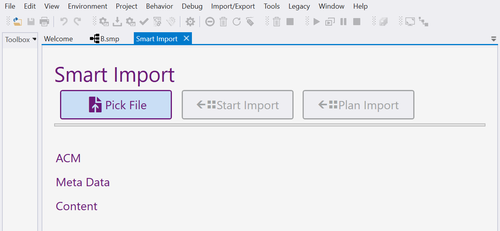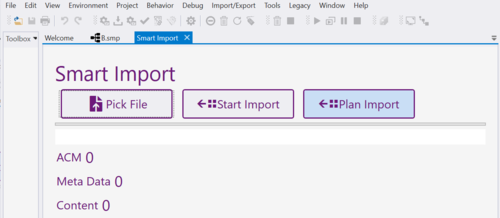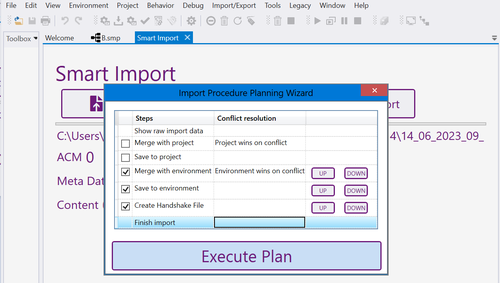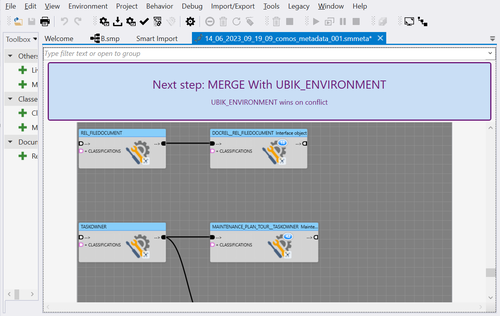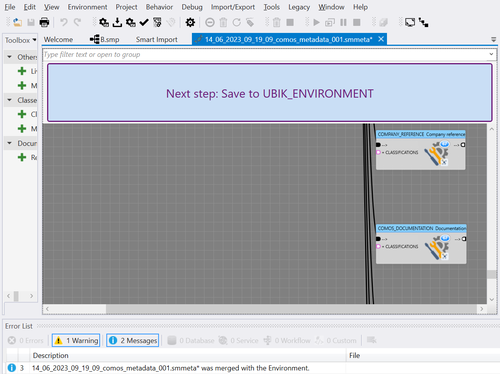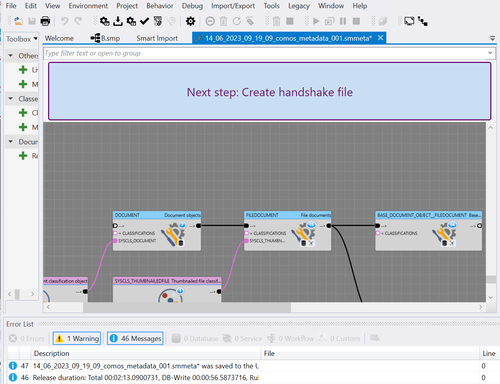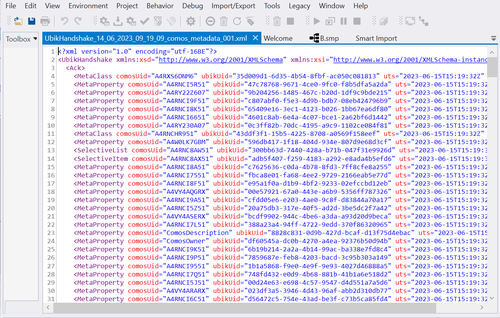Difference between revisions of "HowTo:Import Meta Data from Comos"
| (One intermediate revision by the same user not shown) | |||
| Line 27: | Line 27: | ||
<!--Insert smart import screenshot--> | <!--Insert smart import screenshot--> | ||
| − | [[File:SmartImport_EntryPoint.png]] | + | [[File:SmartImport_EntryPoint.png|border|500px|Smart import]] |
| − | [[File:SmartImport_PickFile.png]] | + | [[File:SmartImport_PickFile.png|border|500px|Pick a file]] |
== 2. Plan your import == | == 2. Plan your import == | ||
| Line 42: | Line 42: | ||
In any case, using the '''Plan Import''' button to configure your workflow is recommended. | In any case, using the '''Plan Import''' button to configure your workflow is recommended. | ||
<!--Insert import plan screenshot--> | <!--Insert import plan screenshot--> | ||
| − | [[File:SmartImport_PlanImport.png]] | + | [[File:SmartImport_PlanImport.png|border|500px|Plan the import]] |
You can change the order of steps and some details if you know what you want to achieve. If your use-case is as described above, you probably just want to select the following steps: | You can change the order of steps and some details if you know what you want to achieve. If your use-case is as described above, you probably just want to select the following steps: | ||
| Line 52: | Line 52: | ||
<!--Insert execute plan screenshot--> | <!--Insert execute plan screenshot--> | ||
| − | [[File:SmartImport_ExecutePlan.png]] | + | [[File:SmartImport_ExecutePlan.png|border|500px|Execute plan]] |
== 3. Check the meta data to be imported == | == 3. Check the meta data to be imported == | ||
| Line 59: | Line 59: | ||
<!--Insert Preview screenshot--> | <!--Insert Preview screenshot--> | ||
| − | [[File:SmartImport_MergeEnvironment.png]] | + | [[File:SmartImport_MergeEnvironment.png|border|500px|Merge with Environment]] |
== 4. Merge == | == 4. Merge == | ||
As described in [[Smart_Studio#Merging_Worksheets|this article]], merging is the process of combining the situation of a current worksheet with what is already there in the Environment or the Project. By default, the already existing models are extended by new aspects coming from the current worksheet, with the existing models "winning" in case of a conflict. For example, if you are importing a set of MetaClasses where some of them are new and others are already in your Environment or Project, the new MetaClasses are added and the existing ones aren't changed except for new meta properties, which are added. This is especially useful if you have already changed the inheritance structure of previously imported MetaClasses and don't want to override it with the new import. | As described in [[Smart_Studio#Merging_Worksheets|this article]], merging is the process of combining the situation of a current worksheet with what is already there in the Environment or the Project. By default, the already existing models are extended by new aspects coming from the current worksheet, with the existing models "winning" in case of a conflict. For example, if you are importing a set of MetaClasses where some of them are new and others are already in your Environment or Project, the new MetaClasses are added and the existing ones aren't changed except for new meta properties, which are added. This is especially useful if you have already changed the inheritance structure of previously imported MetaClasses and don't want to override it with the new import. | ||
| Line 65: | Line 65: | ||
<!--Insert Merge screenshot--> | <!--Insert Merge screenshot--> | ||
| − | [[File:SmartImport_MergeEnvironment.png]] | + | [[File:SmartImport_MergeEnvironment.png|border|500px|Merge with Environment]] |
== 5. Save == | == 5. Save == | ||
When you're sure the current state of the worksheet is what you want, it can be saved either to the Environment or the Project, or to both. | When you're sure the current state of the worksheet is what you want, it can be saved either to the Environment or the Project, or to both. | ||
<!--Insert Save screenshot--> | <!--Insert Save screenshot--> | ||
| − | [[File:SmartImport_SaveToEnvironment.png]] | + | [[File:SmartImport_SaveToEnvironment.png|border|500px|Save to Environment]] |
== 6. Create a Handshake file == | == 6. Create a Handshake file == | ||
Using the context menu (right-click on the worksheet), you can generate a Comos-UBIK Handshake file. It contains a mapping of the UBIK IDs to the Comos IDs, and can be used to update the Comos-UBIK Interface. | Using the context menu (right-click on the worksheet), you can generate a Comos-UBIK Handshake file. It contains a mapping of the UBIK IDs to the Comos IDs, and can be used to update the Comos-UBIK Interface. | ||
<!--Insert Handshake screenshot--> | <!--Insert Handshake screenshot--> | ||
| − | [[File:SmartImport_CreateHandshake.png]] | + | [[File:SmartImport_CreateHandshake.png|border|500px|Create handshake file]] |
| − | [[File:SmartImport_HandshakeFile.png]] | + | [[File:SmartImport_HandshakeFile.png|border|500px|A handshake file]] |
<!-- DO NOT REMOVE THIS -->{{Template:HowTo/End}}<!-- DO NOT REMOVE THIS --> | <!-- DO NOT REMOVE THIS -->{{Template:HowTo/End}}<!-- DO NOT REMOVE THIS --> | ||
Latest revision as of 16:06, 26 June 2023
Using Smart Studio, meta data from Comos can be imported into UBIK®. This includes Meta Classes and their Meta Properties, Meta Proxies, Selective Lists and Units.