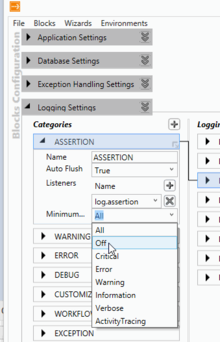Difference between revisions of "HowTo:Configure Logging"
| Line 22: | Line 22: | ||
</source> | </source> | ||
| − | [[File: | + | [[File:UI_Configure _Logging_EntLibConfig.png|220px|thumb|border|alt=Configure logging|Configure logging]] |
Instead of editing the config files, it is also possible to use the graphical configuration tool from the [http://www.microsoft.com/en-us/download/details.aspx?id=15104 Enterprise Library]. After installing the package open the config file with the tool and switch on or off logging for each category as shown. | Instead of editing the config files, it is also possible to use the graphical configuration tool from the [http://www.microsoft.com/en-us/download/details.aspx?id=15104 Enterprise Library]. After installing the package open the config file with the tool and switch on or off logging for each category as shown. | ||
{{Clear}} | {{Clear}} | ||
Revision as of 09:27, 18 June 2020
By default, logging is switched on using default setttings, for example for the destination path of the logging files. See Logging.config for an example of a configuration file for logging.
Switch off logging
Turning off logging can be done by setting the switchValue in the Category Source to Off in the corresponding config files:
- UBIK.Studio.exe.config for UBIK® Studio
- Web.config for the webservice
<loggingConfiguration name="" tracingEnabled="true" defaultCategory="ASSERTION">
...
<categorySources>
...
<add switchValue="Off" name="ASSERTION">
<listeners>
<add name="log.assertion"/>
</listeners>
</add>
...
</categorySources>
...
</loggingConfiguration>
...
<categorySources>
...
<add switchValue="Off" name="ASSERTION">
<listeners>
<add name="log.assertion"/>
</listeners>
</add>
...
</categorySources>
...
</loggingConfiguration>
Instead of editing the config files, it is also possible to use the graphical configuration tool from the Enterprise Library. After installing the package open the config file with the tool and switch on or off logging for each category as shown.