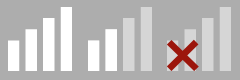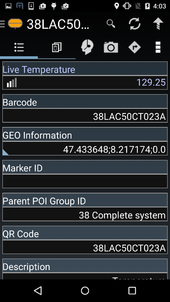Difference between revisions of "Live Values"
| Line 12: | Line 12: | ||
The row for live value properties differs only slightly from normal property rows. On the left of the property value unter the description is an connectivity indicating icon, which looks like the connectivity icon from cell phones. The "Fresher" the property value is, the better connectivity is indicated. If all bars are greyed out and a small red cross is shown, the last update was either very long ago or no update was received at all. For detailed information about that, the detail dialog is necessary. | The row for live value properties differs only slightly from normal property rows. On the left of the property value unter the description is an connectivity indicating icon, which looks like the connectivity icon from cell phones. The "Fresher" the property value is, the better connectivity is indicated. If all bars are greyed out and a small red cross is shown, the last update was either very long ago or no update was received at all. For detailed information about that, the detail dialog is necessary. | ||
| + | |||
| + | ===Freshness Indicator=== | ||
[[File:UI_android_live_values_freshness_indicators.png |thumb|border|alt= States of the freshness indicator|States of the freshness indicator]] | [[File:UI_android_live_values_freshness_indicators.png |thumb|border|alt= States of the freshness indicator|States of the freshness indicator]] | ||
| Line 30: | Line 32: | ||
File:UI_android_live_values_row_old.png| Old live values | File:UI_android_live_values_row_old.png| Old live values | ||
</gallery> | </gallery> | ||
| + | |||
| + | == Detail dialog == | ||
| + | |||
| + | The freshness is very crucial in order to know whether the live property value can be trusted, but there are other influences like how good the measurement itself was. These information gets displayed via a dialog, the user can upon upon clicking the [[Freshness Indicator |freshness indicator]] symbol | ||
= WinX Client = | = WinX Client = | ||
Revision as of 14:48, 10 September 2015
As a UBIK Android user, I want the app to keep track of (eventually) changing properties and tell me the reliability of the displayed value. These properties update themselfes repeatedly within a configured timespan. In addition, various information about freshness, measurement quality and synchronization to the client are available to the user.